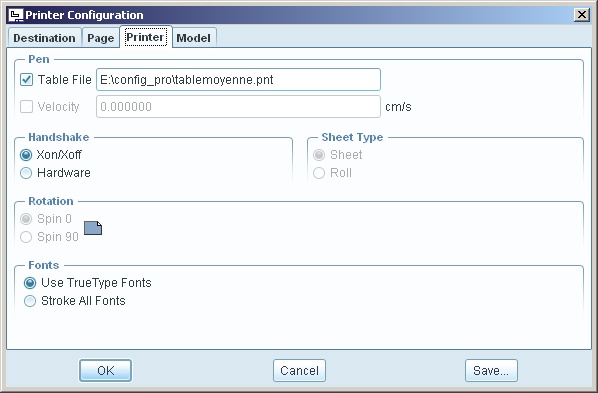Community Tip - Visit the PTCooler (the community lounge) to get to know your fellow community members and check out some of Dale's Friday Humor posts! X
- Community
- Creo+ and Creo Parametric
- 3D Part & Assembly Design
- Re: WF4 to Creo Elements/Pro 5 PDF Line Thickness
- Subscribe to RSS Feed
- Mark Topic as New
- Mark Topic as Read
- Float this Topic for Current User
- Bookmark
- Subscribe
- Mute
- Printer Friendly Page
WF4 to Creo Elements/Pro 5 PDF Line Thickness
- Mark as New
- Bookmark
- Subscribe
- Mute
- Subscribe to RSS Feed
- Permalink
- Notify Moderator
WF4 to Creo Elements/Pro 5 PDF Line Thickness
Hello all,
I just did the switch and am trying to get things figured out. Using the community I thought I had it figured out but just cant seem to get it to work. In drawing mode, when I PDF out my drawing the lines in the model are just too thick to show any detail.
This is what I did per the discussions here:
Pdf settings to the configuration file:
pen_table_file ...\path on file\pentable.pnt
pdf_use_pentable yes
preferred_publish_deliverable pdf
I modified a cm pen table to in because we draw in english. The pen table looks like this:
pen 1 thickness 0.01 in; color 0.0 0.0 0.0
pen 2 thickness 0.01 in; color 0.0 0.0 0.0
pen 3 thickness 0.01 in; color 0.0 0.0 0.0
pen 4 thickness 0.01 in; color 0.0 0.0 0.0
pen 5 thickness 0.01 in; color 0.0 0.0 0.0
pen 6 thickness 0.01 in; color 0.0 0.0 0.0
pen 7 thickness 0.01 in; color 0.0 0.0 0.0
pen 8 thickness 0.01 in; color 0.0 0.0 0.0
This thread is inactive and closed by the PTC Community Management Team. If you would like to provide a reply and re-open this thread, please notify the moderator and reference the thread. You may also use "Start a topic" button to ask a new question. Please be sure to include what version of the PTC product you are using so another community member knowledgeable about your version may be able to assist.
- Labels:
-
Data Exchange
- Mark as New
- Bookmark
- Subscribe
- Mute
- Subscribe to RSS Feed
- Permalink
- Notify Moderator
Looks like you are missing the color_name
To Change Plotting Pen Attributes
You can change the attributes and assign your own line font, thickness, or color to a pen using the table.pnt file. Any attribute that you specify overwrites the default instructions.The format for an entry in the table.pnt file is as follows:
pen # pattern values units; thickness value units; color values; <color_name>
NoteFor each pen definition, the pen number (pen #) must be the first entry and the color name (color_name) the last entry. Other attributes can be in any order.
• pattern—Specifies plotted line font definition drawn according to defined values in the given units. Values are created in the following order: first line segment length, first space length, second line segment length, second space length, and so on. For example: pen 3 pattern .1 .05 .025.05.
• thickness—Specifies plotted line thickness in the given units.
• color—Specifies color used for plotting; defines color using proportions of red, green, and blue on a scale 0 to 1. Works only on color plotters.
• <color_name>—Corresponds to the default Creo Parametric color that the system assigns to a particular entity type (to access the default system colors, click File ▶ Options ▶ System Colors, and then, in the System Colors tab, select Default from the Color scheme list.
- Mark as New
- Bookmark
- Subscribe
- Mute
- Subscribe to RSS Feed
- Permalink
- Notify Moderator
I dont understand, I thought the numbers after the word "color" dicated the color. Can you give me an example of what the table should look like? I am new to all this. Thanks
- Mark as New
- Bookmark
- Subscribe
- Mute
- Subscribe to RSS Feed
- Permalink
- Notify Moderator
I only have this example...
pen 1 thickness 0.003 in
pen 2 thickness 0.005 in; letter_color,magenta_color,half_tone_color
pen 4 thickness 0.010 in; drawing_color
pen 5 thickness 0.005 in; attention_color
pen 6 thickness 0.005 in; section_color
pen 7 thickness 0.002 in; dimmed_color
pen 8 thickness 0.007 in; highlite_color,edge_highlite_color
- Mark as New
- Bookmark
- Subscribe
- Mute
- Subscribe to RSS Feed
- Permalink
- Notify Moderator
All the examples in the help files include a color_name for some reason.
The following is a sample table.pnt file:
pen 1 color 0.0 0.0 0.7; highlite_color
pen 2 thickness .5 cm; letter_color
pen 5 pattern 1.0 0.1 0.5 .01 in; color 1.0 0.0 1.0; drawing_color
- Mark as New
- Bookmark
- Subscribe
- Mute
- Subscribe to RSS Feed
- Permalink
- Notify Moderator
I cut and past your template exactly as the one two posts above and get no change. Its almost as if its not reading it.
- Mark as New
- Bookmark
- Subscribe
- Mute
- Subscribe to RSS Feed
- Permalink
- Notify Moderator
In that case I have to ask... are you selecting "Use pentable" in the dialog? ![]()
I have not messed with pen tables. You can test the functionality of the pen by making noticeable changes one at a time and see what happens. If it continues to ignore your input, you might log a case with PTC and see if they will tell you what you are doing wrong.
- Mark as New
- Bookmark
- Subscribe
- Mute
- Subscribe to RSS Feed
- Permalink
- Notify Moderator
Hello,
it has already been discussed in july ![]() :
:
http://communities.ptc.com/message/183160#183160
Here is the answer I wrote :
Hello,
you have to change your pen table file (*.pnt) in order to set the thickness of printed lines.
You can search for "pen table file" in the help center.
If you use a pdf printer (like pdf creator or cutepdf writer ), this file have to be choosed in the printer configuration.
If you export your drawing as PDF file, you have to set "Use pentable" in the PDF export settings and you have to have a file called table.pnt in your working directory (unless you are using the config.pro option pen_table_file).
1st example: All lines in thin black:
pen 8 thickness 0.01 cm;color 0.0 0.0 0.0;attention_color letter_color highlite_color\
drawing_color half_tone_color magenta_color edge_highlite_color dimmed_color\
section_color presel_highlight_color datum_color quilt_color selected_color\
secondary_selected_color curve_color
pen 1 thickness 0.01 cm;color 0.0 0.0 0.0
pen 2 thickness 0.01 cm;color 0.0 0.0 0.0
pen 3 thickness 0.01 cm;color 0.0 0.0 0.0
pen 4 thickness 0.01 cm;color 0.0 0.0 0.0
pen 5 thickness 0.01 cm;color 0.0 0.0 0.0
pen 6 thickness 0.01 cm;color 0.0 0.0 0.0
pen 7 thickness 0.01 cm;color 0.0 0.0 0.0
2nd example: All lines thin and coloured:
pen 8 thickness 0.01 cm;attention_color letter_color highlite_color\
drawing_color half_tone_color magenta_color edge_highlite_color dimmed_color\
section_color presel_highlight_color datum_color quilt_color selected_color\
secondary_selected_color curve_color
pen 1 thickness 0.01 cm
pen 2 thickness 0.01 cm
pen 3 thickness 0.01 cm
pen 4 thickness 0.01 cm
pen 5 thickness 0.01 cm
pen 6 thickness 0.01 cm
pen 7 thickness 0.01 cm
3rd example: A good pen table for printing drawings in black and white:
pen 8 thickness 0.025 cm;color 0.0 0.0 0.0;attention_color highlite_color drawing_color magenta_color\
section_color presel_highlight_color selected_color secondary_selected_colorpen 1 thickness 0.01 cm;color 0.0 0.0 0.0 dimmed_color letter_color curve_color edge_highlite_color half_tone_color datum_color quilt_color
pen 2 thickness 0.025 cm;color 0.0 0.0 0.0
pen 3 thickness 0.025 cm;color 0.0 0.0 0.0
pen 4 thickness 0.025 cm;color 0.0 0.0 0.0
pen 5 thickness 0.025 cm;color 0.0 0.0 0.0
pen 6 thickness 0.025 cm;color 0.0 0.0 0.0
pen 7 thickness 0.025 cm;color 0.0 0.0 0.0
Regarding the color_name, it represents the drawings' entity colors.
It is well explained in the Help Center (search "To Change Plotting Pen Attributes")
- Mark as New
- Bookmark
- Subscribe
- Mute
- Subscribe to RSS Feed
- Permalink
- Notify Moderator
Actually I finally got it to work. The pentables above I could not get to work. I am not sure if it is because they are in cm or if its because the colors were missing. I ended up using the pentable below.
pen 1 thickness 0.003 in
pen 2 thickness 0.005 in; letter_color,magenta_color,half_tone_color
pen 4 thickness 0.010 in; drawing_color
pen 5 thickness 0.005 in; attention_color
pen 6 thickness 0.005 in; section_color
pen 7 thickness 0.002 in; dimmed_color
pen 8 thickness 0.007 in; highlite_color,edge_highlite_color
I made these changes to the config file
Pdf settings to the configuration file:
pen_table_file ...\path on file\pentable.pnt
pdf_use_pentable yes
preferred_publish_deliverable pdf
Then the final thing I did was click the button "Use Pentable" in the dialog.
Thanks guys.
Tim
- Mark as New
- Bookmark
- Subscribe
- Mute
- Subscribe to RSS Feed
- Permalink
- Notify Moderator
It's usually the simple things that get ya ![]()
... Then the final thing I did was click the button "Use Pentable" in the dialog.
Thanks guys.
Tim