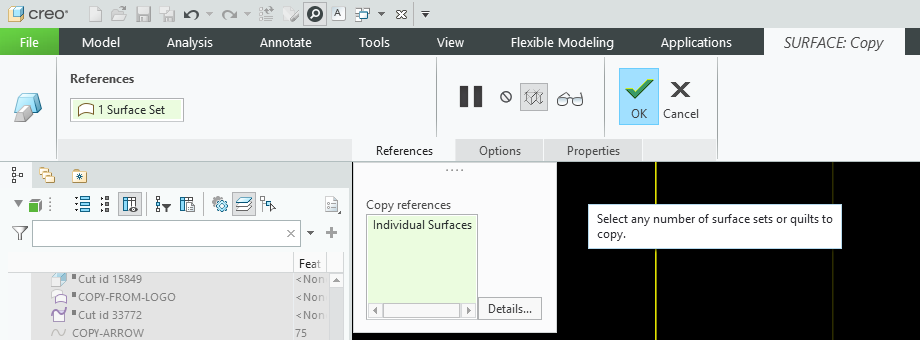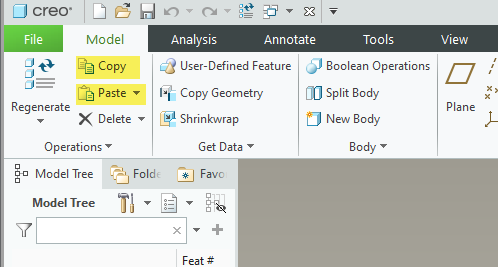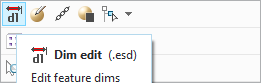Community Tip - Stay updated on what is happening on the PTC Community by subscribing to PTC Community Announcements. X
- Community
- Creo+ and Creo Parametric
- 3D Part & Assembly Design
- Where is this Surface Copy Command?
- Subscribe to RSS Feed
- Mark Topic as New
- Mark Topic as Read
- Float this Topic for Current User
- Bookmark
- Subscribe
- Mute
- Printer Friendly Page
Where is this Surface Copy Command?
- Mark as New
- Bookmark
- Subscribe
- Mute
- Subscribe to RSS Feed
- Permalink
- Notify Moderator
Where is this Surface Copy Command?
I use this functionality often, but I can't find how to get to it. OK, that sounds funny, but I access it with a very old mapkey that enacts the old cascading menus. How do you access this using Creo 9 menus?
As a secondary question, how do you access the cascading menus without an old mapkey?
Solved! Go to Solution.
- Labels:
-
Assembly Design
-
Mapkey
-
Surfacing
Accepted Solutions
- Mark as New
- Bookmark
- Subscribe
- Mute
- Subscribe to RSS Feed
- Permalink
- Notify Moderator
In the model tab you can activate copy and paste directly with LMB but you must have an object (i.e. surface) selected before the commands are activated in the GUI. See pic below. This is functionally equivalent to use of the key shortcuts.
The copied entity is dependent on the parent object when using this functionality, so it is controlled by the reference.
If you will explain in detail the design intent you are need, there may be some alternate options.
Involute Development, LLC
Consulting Engineers
Specialists in Creo Parametric
- Mark as New
- Bookmark
- Subscribe
- Mute
- Subscribe to RSS Feed
- Permalink
- Notify Moderator
To get to this in the UI:
Select the surface(s) (or quilt) that you want to copy. Use CTRL+C then CTRL+V to execute a copy paste. This follows the object->action paradigm.
The only other way to access obsolete menu manager UI elements I am aware of would be to use one of the APIs (Toolkit) to get to some of the old menu manager functionality.
Involute Development, LLC
Consulting Engineers
Specialists in Creo Parametric
- Mark as New
- Bookmark
- Subscribe
- Mute
- Subscribe to RSS Feed
- Permalink
- Notify Moderator
I appreciate the answer. That does bring up the menu. Thank you. Do you know how to bring it up without the double action of CTRL+C then CTRL+V? The old mapkey does it, so it's part of the functionality. How do we get to it? I suppose it might be another hidden - "you have to know it because they don't tell you" thing?
Without a lot of experimentation, this appears to be the same as "Copy" on the Model ribbon. I didn't try that because I don't want the classic Ctrl-C Copy. If you copy-paste something in any other program, it makes a completely independent copy. That might be useful, but I don't want that here. This is (I hope) a parametric reference - meaning it will update and follow the original. That is NOT the classic copy-paste. Oh well. I should not be surprised by yet another bent paradigm.
I sure wish PTC would decide which paradigm to follow. I am so frustrated trying to figure out what is explicit, what is hidden functions, what is action > object, what is object > action — and why it does not give feedback! Worst of all, they don't give a good way to find it -- command search certainly doesn't work very well. Help search is almost useless, unless you know exactly the right keyword. Sorry for blowing off steam.
- Mark as New
- Bookmark
- Subscribe
- Mute
- Subscribe to RSS Feed
- Permalink
- Notify Moderator
In the model tab you can activate copy and paste directly with LMB but you must have an object (i.e. surface) selected before the commands are activated in the GUI. See pic below. This is functionally equivalent to use of the key shortcuts.
The copied entity is dependent on the parent object when using this functionality, so it is controlled by the reference.
If you will explain in detail the design intent you are need, there may be some alternate options.
Involute Development, LLC
Consulting Engineers
Specialists in Creo Parametric
- Mark as New
- Bookmark
- Subscribe
- Mute
- Subscribe to RSS Feed
- Permalink
- Notify Moderator
You are very kind and patient. I probably don't deserve that.
PTC can't follow their own rules. They say they want Object > Action, but that falls apart in so many places. Just look at Sketcher and Drawing for a ton of Action > Object examples. Hey, they can't even do dimensions the same way in Sketcher v. Drawings. Inconsistency abounds.
For this case, I'm just trying to be a little more fluent in learning the idiosyncrasies of the software. The UI is a jumble, and honestly, very slow. (I don't mean computationally slow, I mean slow to use.) Some things are really quick and nice. Other things are the opposite. Even things like this Ctrl C should be fast, but if you accidentally select surfaces from 2 different models prior to the Copy, you don't get a predictable result. You get whatever valid bits Creo wants to give you. If, on the other hand, you start with the command, then you can only select valid surfaces. And, it's a bunch easier to select surfaces in an assembly - starting with the first, because it will only let you select valid surfaces, so you don't have to drill through a bunch of parts to get what you need. I suppose it's easiest workaround it to select just one, do the silly double action copy-paste, then select the rest after the ribbon comes up -- which works, but it's another awkward workflow.
Thank you again for your patience, and thank you for pointing me to the Copy-Paste. Don't mind me, I'm just trying to understand. There are so many flaws in the UI, so many inconsistencies and awkward workflow interruptions. IDK, maybe I'll become callus to them eventually. Creo has been super frustrating trying to learn the hodge-podge of UI quirks. If only the PM's at PTC would use the product they make, then use their heads, they'd see the glaring issues.
- Mark as New
- Bookmark
- Subscribe
- Mute
- Subscribe to RSS Feed
- Permalink
- Notify Moderator
It is kind of a fascinating thing about Creo: somehow, all the help information is there - in the help text, or in the quick-reference card, or in the command search. But there is a catch - you kind of have to know where to look, or what to type into that search bar, or that the quick-reference card exists 😂
To be able to duplicate a surface - that is quite a complicated workflow to just "stumble upon" by a new user. And yes, by now, I got used to starting it by selecting any surface, then copying it, then pasting, then revising the contents of the collector.
Anyway, something about your posting (specifically, copying surfaces while in assembly mode) makes me think that you may not be using the best tool for the job.
And what are the chances there's a better option but you don't know about it because the UI engineers have cleverly hidden it? 🤔
- Mark as New
- Bookmark
- Subscribe
- Mute
- Subscribe to RSS Feed
- Permalink
- Notify Moderator
There might be a better way, though this is pretty straightforward. In this case I am referencing surfaces from one part to another in an assembly. The new part is a resin drop on a small area of the parent part, so I just collect the surfaces it contacts so it will follow the parent. Super simple application of referenced surfaces via the assembly.
I don't have trouble with the concepts or the feature set, it's the sloppy UI, the gross inconsistencies, the unnecessary hoops, and all the hidden stuff. There is a book I love, "Web Pages That Suck: Learn Good Design by Looking at Bad". Creo is a perfect case study for the software UI version.
- Mark as New
- Bookmark
- Subscribe
- Mute
- Subscribe to RSS Feed
- Permalink
- Notify Moderator
I see. Do you mind sharing the mapkey that you were using before it stopped working in Creo 9?
- Mark as New
- Bookmark
- Subscribe
- Mute
- Subscribe to RSS Feed
- Permalink
- Notify Moderator
mapkey fss #feature; #create; #surface; #new; #copy; #done;
Creo still runs on those old cascading menus, they just keep them (mostly) under the covers. That's why these old ones largely still work. I use a lot of them because the Creo UI is just SOOOOOOOO slow. Way to many dialog boxes, way too many picks back and forth across the screen, way too much mouse work - and the mouse is about the slowest input device we have. (Most versatile, but slowest.)
- Mark as New
- Bookmark
- Subscribe
- Mute
- Subscribe to RSS Feed
- Permalink
- Notify Moderator
It is possible to add a mapkey to the GUI. You can add it to the ribbon or context menu if it is something you use often and want to use the mouse to access it. The UI is not consistent and has not been so since pre-wildfire. I have always used mapkeys and the APIs to modify the UI to support workflows where needed.
One example in the UI that continues to confound me is that of the context menu edit dimension command. When selected it does not default to dimension in the selection filter. Does anyone select the edit dimension function and not need to pick a dimension to modify? I am still in Creo 7 if anyone is in Creo 9 I would be curious to know if they have corrected this yet.
I had to correct this by making a mapkey that invokes edit dimension and sets the selection filter to dimension and add this to the context menu.
I have notified PTC about this, and a PLM agreed with me that it was not logical. I really want to be able to set the selection filter defaults using the customization.ui but that is not possible currently.
Involute Development, LLC
Consulting Engineers
Specialists in Creo Parametric
- Mark as New
- Bookmark
- Subscribe
- Mute
- Subscribe to RSS Feed
- Permalink
- Notify Moderator
Did not know a mapkey could be added to the mini toolbar, that could come in useful. Now I have one less thing to learn about in Creo 😁.
I have created images for commands that do not have an image assigned, such as "Insert Here".
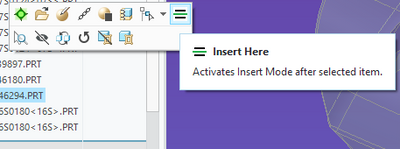
There is always more to learn in Creo.
- Mark as New
- Bookmark
- Subscribe
- Mute
- Subscribe to RSS Feed
- Permalink
- Notify Moderator
The documentation is cursory in many areas and not as good as the old hardcopy manuals.
The command search does find this functionality. The hot keys are in the help files and presented in the Creo quick reference card. If you do not have the QRC, I would get a copy and keep it for reference.
Creo 9 QRC is available here:
Involute Development, LLC
Consulting Engineers
Specialists in Creo Parametric