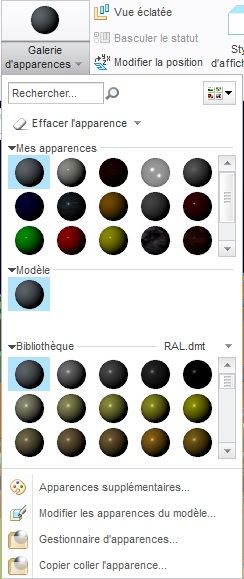Community Tip - When posting, your subject should be specific and summarize your question. Here are some additional tips on asking a great question. X
- Community
- Creo+ and Creo Parametric
- 3D Part & Assembly Design
- Re: Why are all my appearances dark?
- Subscribe to RSS Feed
- Mark Topic as New
- Mark Topic as Read
- Float this Topic for Current User
- Bookmark
- Subscribe
- Mute
- Printer Friendly Page
Why are all my appearances dark?
- Mark as New
- Bookmark
- Subscribe
- Mute
- Subscribe to RSS Feed
- Permalink
- Notify Moderator
Why are all my appearances dark?
Why are all my colors extra dark? I believe this was the appearance.dmt from our internal cad support people when we moved to creo 3.

Solved! Go to Solution.
- Labels:
-
2D Drawing
Accepted Solutions
- Mark as New
- Bookmark
- Subscribe
- Mute
- Subscribe to RSS Feed
- Permalink
- Notify Moderator
So my specific problem had to do with an option;
pro_texture_library
Once I removed that option, my colors all came back to reasonable.
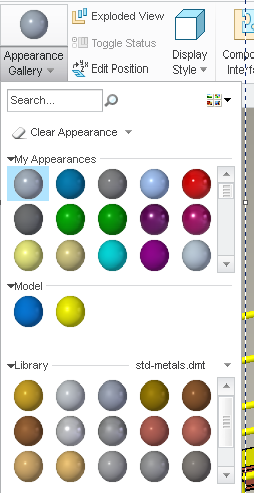
- Mark as New
- Bookmark
- Subscribe
- Mute
- Subscribe to RSS Feed
- Permalink
- Notify Moderator
Stephen,
I actually have the opposite. My Creo 2 was darker.
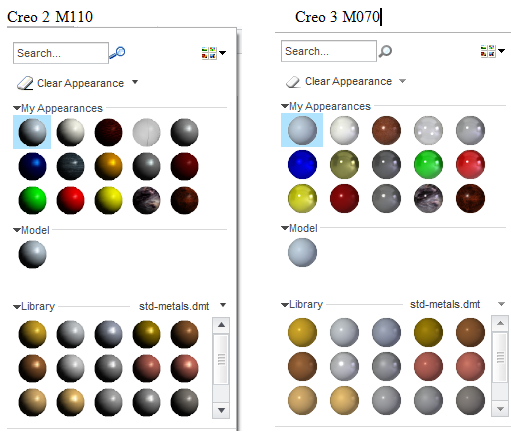
- Mark as New
- Bookmark
- Subscribe
- Mute
- Subscribe to RSS Feed
- Permalink
- Notify Moderator
I noticed if I clicked the rendered samples, it's much better.
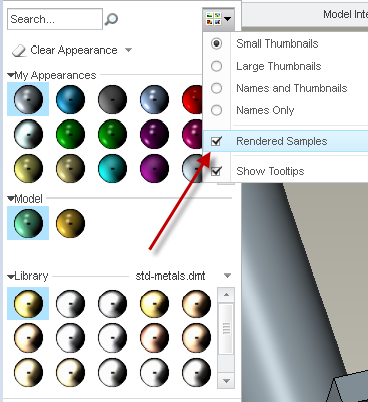
- Mark as New
- Bookmark
- Subscribe
- Mute
- Subscribe to RSS Feed
- Permalink
- Notify Moderator
Not much of a difference for Creo 2.
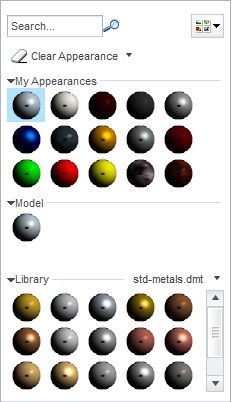
- Mark as New
- Bookmark
- Subscribe
- Mute
- Subscribe to RSS Feed
- Permalink
- Notify Moderator
Hi,
I had similar problem in CR3. I installed current version of graphics drivers and problem has gone...
MH
Martin Hanák
- Mark as New
- Bookmark
- Subscribe
- Mute
- Subscribe to RSS Feed
- Permalink
- Notify Moderator
Hi Stephen,
I checked on mine and my colleague's machine. The appearances appear brighter in Creo 3.0, than in Creo 2.0. I also checked remotely on another machine, and saw that the appearances were darker in both releases. I believe the graphics card may also be playing a role.
Thanks,
Amit
- Mark as New
- Bookmark
- Subscribe
- Mute
- Subscribe to RSS Feed
- Permalink
- Notify Moderator
Similar issue here since switching over to Creo3 M080 and mine are all black except one. If I select rendered samples the colors appear, but are very dark.
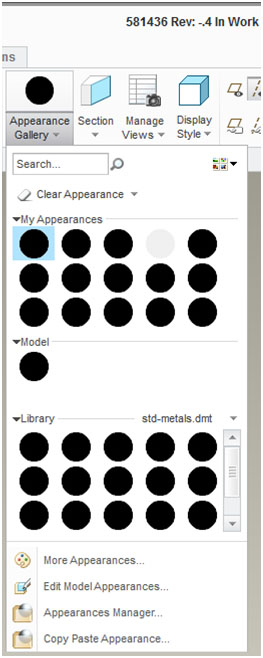
- Mark as New
- Bookmark
- Subscribe
- Mute
- Subscribe to RSS Feed
- Permalink
- Notify Moderator
Wow Gary, yours are EXTREME!!
- Mark as New
- Bookmark
- Subscribe
- Mute
- Subscribe to RSS Feed
- Permalink
- Notify Moderator
Tomorrow morning I will try removing all my config files and see if it's something I have purposefully set for a different reason. If I don't find something there, I will try Martin and Amit's suggestion of updating the graphics drivers.
My card is an Quaddro 2000, around 2-3 years old now. I'm sure I've updated the drivers but probably not since the creo 3 installation so that's definitely a good possibility.
- Mark as New
- Bookmark
- Subscribe
- Mute
- Subscribe to RSS Feed
- Permalink
- Notify Moderator
So my specific problem had to do with an option;
pro_texture_library
Once I removed that option, my colors all came back to reasonable.
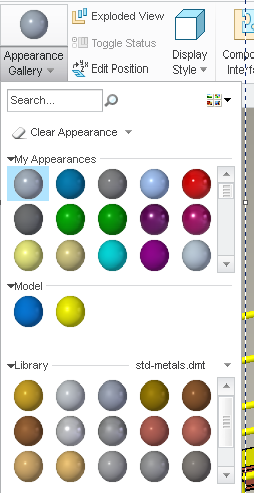
- Mark as New
- Bookmark
- Subscribe
- Mute
- Subscribe to RSS Feed
- Permalink
- Notify Moderator
I have the same problem with Creo 6, but I don't see a "pro_texture_library" option anywhere.
- Tags:
- Creo 6
- Mark as New
- Bookmark
- Subscribe
- Mute
- Subscribe to RSS Feed
- Permalink
- Notify Moderator
Seems like that option was maybe replaced with texture_search_path
I'm not sure that's a true statement but you may want to look and see if you have that set and temporarily remove it and restart Creo to see if it improves.
The way I solved this initially was to remove all my config.pro files and start Creo. When the problem was gone, that told me it was definitely a config setting.
Then I cut away 1/2 the config and I figured out which 1/2 had the problem setting. Then I cut that partial config in 1/2 again and again until I could tell which setting it was. It probably took less than an hour to do this.
- Mark as New
- Bookmark
- Subscribe
- Mute
- Subscribe to RSS Feed
- Permalink
- Notify Moderator
What helped for me was removing the
GRAPHICS WIN32_GDI from my config.pro
After that everyhting became clear again.
- Mark as New
- Bookmark
- Subscribe
- Mute
- Subscribe to RSS Feed
- Permalink
- Notify Moderator
(CREO3 - M130) We have the same problem of color too dark and the menu of the render is very very slow to appear
In our config.pro we have : GRAPHICS opengl
- Mark as New
- Bookmark
- Subscribe
- Mute
- Subscribe to RSS Feed
- Permalink
- Notify Moderator
Did you try the posted solution?
Remove the config.pro option pro_texture_library and see if that helps.
Opengl is the prefered and default graphics option and normally gives you the best performance