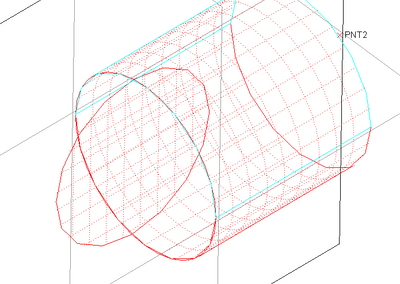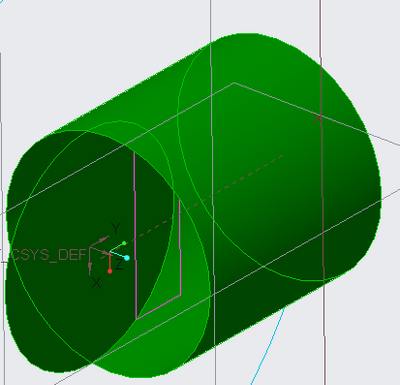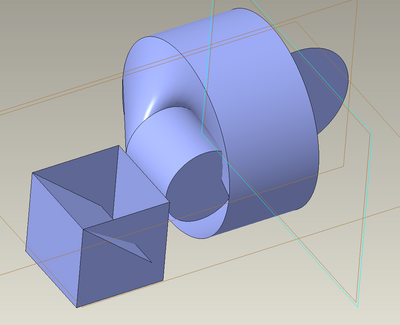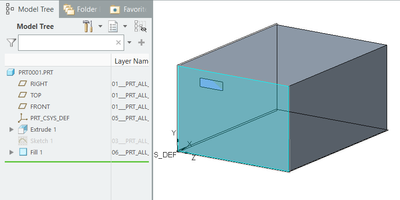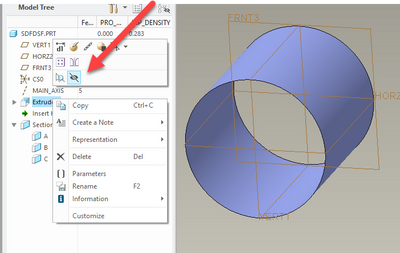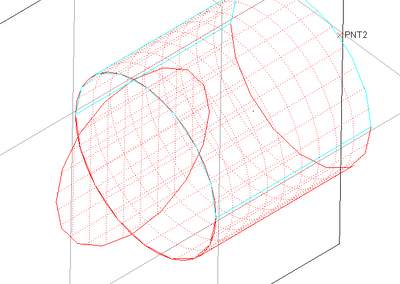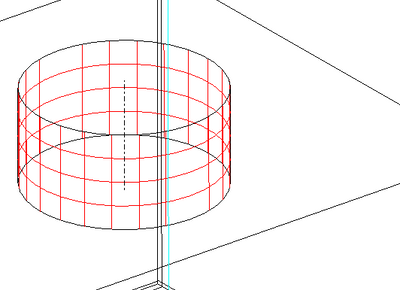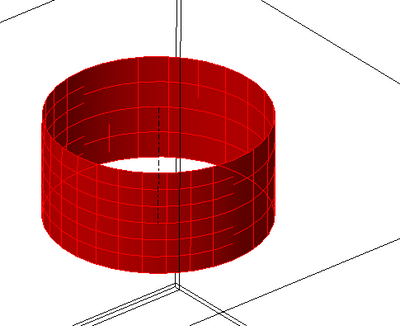Community Tip - Learn all about PTC Community Badges. Engage with PTC and see how many you can earn! X
- Community
- Creo+ and Creo Parametric
- 3D Part & Assembly Design
- Why are the surfaces disappeared?
- Subscribe to RSS Feed
- Mark Topic as New
- Mark Topic as Read
- Float this Topic for Current User
- Bookmark
- Subscribe
- Mute
- Printer Friendly Page
Why are the surfaces disappeared?
- Mark as New
- Bookmark
- Subscribe
- Mute
- Subscribe to RSS Feed
- Permalink
- Notify Moderator
Why are the surfaces disappeared?
This is my first time to create surfaces in CREO. The below is what I got: why the surfaces don't have shade?
Without clicking on these surfaces, they will disappear as like the below: why are they invisible? How to know the locations of these surfaces
Where is the switch to turn the surfaces on and become visible?
Solved! Go to Solution.
- Labels:
-
3D Animation
-
Assembly Design
-
Surfacing
Accepted Solutions
- Mark as New
- Bookmark
- Subscribe
- Mute
- Subscribe to RSS Feed
- Permalink
- Notify Moderator
Not permanetly. But under the analysis tab, you can get it temporarily using Mesh surface.
- Mark as New
- Bookmark
- Subscribe
- Mute
- Subscribe to RSS Feed
- Permalink
- Notify Moderator
There are many things that could cause this problem.
Set the display to wire frame. If they are not visible after this then check to make sure they are not on a layer that is hidden.
If neither of these work, post your model and note what version of Creo you are using.
Involute Development, LLC
Consulting Engineers
Specialists in Creo Parametric
- Mark as New
- Bookmark
- Subscribe
- Mute
- Subscribe to RSS Feed
- Permalink
- Notify Moderator
I am rebooting my computer. I have checked that all layers are displayed with no hide. I will check the "display to wire frame" later.
Thanks.
- Mark as New
- Bookmark
- Subscribe
- Mute
- Subscribe to RSS Feed
- Permalink
- Notify Moderator
I haven't turn off my computer yet, so I opened CREO and the model (PRT0001.prt) again, then the surfaces appear.
There is always some glitch in CREO.
Thanks for your time.
- Mark as New
- Bookmark
- Subscribe
- Mute
- Subscribe to RSS Feed
- Permalink
- Notify Moderator
The above was the surfaces once the model was opened. I was so happy and quickly came to PTC community for a update. However, when I clicked on screen, the surfaces disappeared again. I am using CREO 6.0.5.1
I am to reboot my computer.
There is always something tripping me down in CREO. Have fun.
- Mark as New
- Bookmark
- Subscribe
- Mute
- Subscribe to RSS Feed
- Permalink
- Notify Moderator
After reboot, everything is normal now, though the mesh style surfaces in the first uploaded view is no way to see. But I am fine with it.
- Mark as New
- Bookmark
- Subscribe
- Mute
- Subscribe to RSS Feed
- Permalink
- Notify Moderator
How are you creating your surfaces? Extrude? Style? I tried as many flavors as I could find but none of them dissappeared.
I'm on Creo 4 m130
- Mark as New
- Bookmark
- Subscribe
- Mute
- Subscribe to RSS Feed
- Permalink
- Notify Moderator
The cylindrical surface was created through Extrude. The plane surfaces were created through Fill.
Right now everything is normal. I can't find a way to make the surfaces disappear except for put them on a layer then turn the layer as hide
- Mark as New
- Bookmark
- Subscribe
- Mute
- Subscribe to RSS Feed
- Permalink
- Notify Moderator
I was learning how to create an isolated small surface "region" in a big surface like the small rectangular surface patch on the above enclosure. I am going to export its step file into ANSYS then mesh the small patch and name it as "leak inlet", so that it can be used in CFD simulation as an inlet BC. However, I am not sure whether this approach works.
- Mark as New
- Bookmark
- Subscribe
- Mute
- Subscribe to RSS Feed
- Permalink
- Notify Moderator
@JS_9824412 wrote:
This is my first time to create surfaces in CREO. The below is what I got: why the surfaces don't have shade?
Without clicking on these surfaces, they will disappear as like the below: why are they invisible? How to know the locations of these surfaces
Where is the switch to turn the surfaces on and become visible?
Hi,
please upload your model. This the fastest way how to resolve your problem.
Martin Hanák
- Mark as New
- Bookmark
- Subscribe
- Mute
- Subscribe to RSS Feed
- Permalink
- Notify Moderator
Good morning, Right now everything is normal.
In opposite, right now I can't find a way to make the surfaces disappear, except for put them on a layer then turn the layer as hide.
- Mark as New
- Bookmark
- Subscribe
- Mute
- Subscribe to RSS Feed
- Permalink
- Notify Moderator
Layers are the typical way of handling visibility of surfaces.
You should also be able to RMB Hide
- Mark as New
- Bookmark
- Subscribe
- Mute
- Subscribe to RSS Feed
- Permalink
- Notify Moderator
Thanks.
Just curious: does anyone know how to get surfaces to show in CREO as a mesh like the below?
- Mark as New
- Bookmark
- Subscribe
- Mute
- Subscribe to RSS Feed
- Permalink
- Notify Moderator
Not permanetly. But under the analysis tab, you can get it temporarily using Mesh surface.
- Mark as New
- Bookmark
- Subscribe
- Mute
- Subscribe to RSS Feed
- Permalink
- Notify Moderator
Thanks. Based on your helpful feedback, I got it "permanently" 😊 (by clicking either Draft or Dihedral Angle after Mesh Surface)
Normally it shows like this:
Also I got this:
But they are all different from the original one.
- Mark as New
- Bookmark
- Subscribe
- Mute
- Subscribe to RSS Feed
- Permalink
- Notify Moderator
Surface disappear randomly. This is unusual.
Can you share your graphics information by browsing File > Help > System Information?
- Mark as New
- Bookmark
- Subscribe
- Mute
- Subscribe to RSS Feed
- Permalink
- Notify Moderator