Community Tip - Learn all about PTC Community Badges. Engage with PTC and see how many you can earn! X
- Community
- Creo+ and Creo Parametric
- 3D Part & Assembly Design
- Re: circle sketch over an existing hole
- Subscribe to RSS Feed
- Mark Topic as New
- Mark Topic as Read
- Float this Topic for Current User
- Bookmark
- Subscribe
- Mute
- Printer Friendly Page
circle sketch over an existing hole
- Mark as New
- Bookmark
- Subscribe
- Mute
- Subscribe to RSS Feed
- Permalink
- Notify Moderator
circle sketch over an existing hole
I can't figure out how to place a circle sketch over an existing hole, why can't it snap to the centers of the existing circles.

- Mark as New
- Bookmark
- Subscribe
- Mute
- Subscribe to RSS Feed
- Permalink
- Notify Moderator
Select the reference icon and then select the hole or the axis as a reference and it will constrain to the hole.
- Mark as New
- Bookmark
- Subscribe
- Mute
- Subscribe to RSS Feed
- Permalink
- Notify Moderator
not sure I follow you. I new to this program
- Mark as New
- Bookmark
- Subscribe
- Mute
- Subscribe to RSS Feed
- Permalink
- Notify Moderator
The reference icon is here. It allows you to select geometry or datums to reference in your sketch.
When you use a hole as a reference, if you move the hole, your sketch will move with it (depending on how you dimension it).
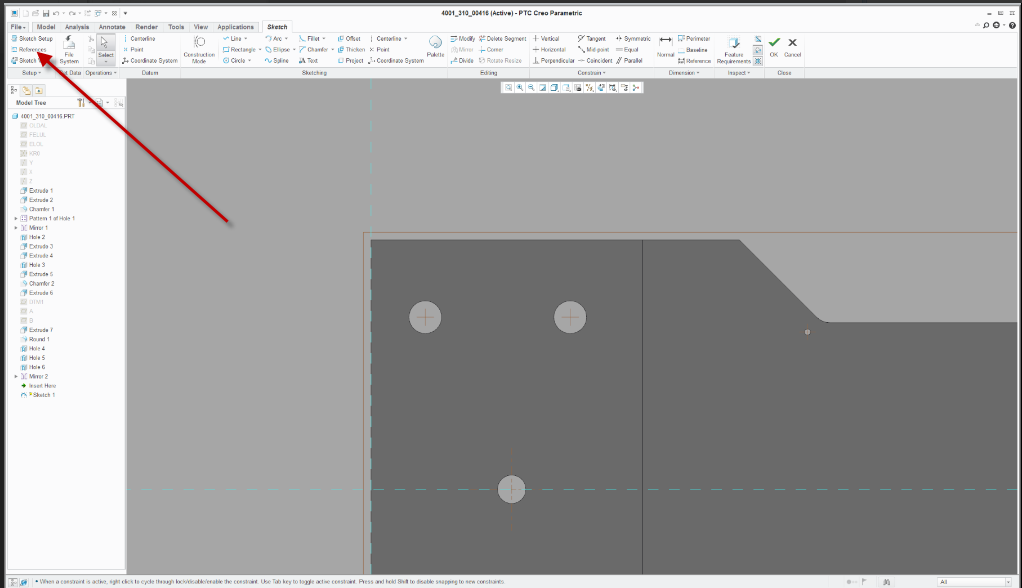
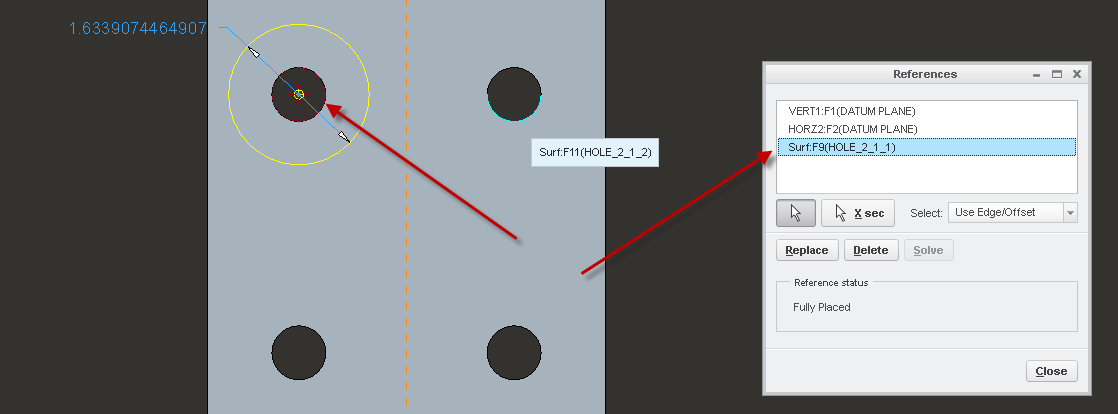
- Mark as New
- Bookmark
- Subscribe
- Mute
- Subscribe to RSS Feed
- Permalink
- Notify Moderator
eferences video on youtube
- Mark as New
- Bookmark
- Subscribe
- Mute
- Subscribe to RSS Feed
- Permalink
- Notify Moderator
This is from PTC's Tips and Tricks document - Please find the document attached to view their Tips and Tricks
A Faster Way to Select References
As you create geometry using the Sketcher tool, you
may want your cursor to automatically snap to existing
geometry (e.g., a reference) to more easily align
components within your drawing.
However, if you’re in the middle of using the Sketcher command, it’s
too late to select a reference. You have to create your
references before you start sketching. Alternatively,
you can cancel the Sketcher tool, go to the upper left
hand corner of your screen, use the Reference tool to
specify the references, and then go back to using the
Sketcher tool.
With Creo 3 -
The Alt key suspends the Sketcher tool, allowing
you select your references as you work. As you
sketch, simply hold down the Alt key and select your
references. Releasing the Alt key instantly returns you
to the Sketcher tool. You can now snap your cursor to
the references you just selected. This tip applies to any
version of PTC Creo Parametric.




