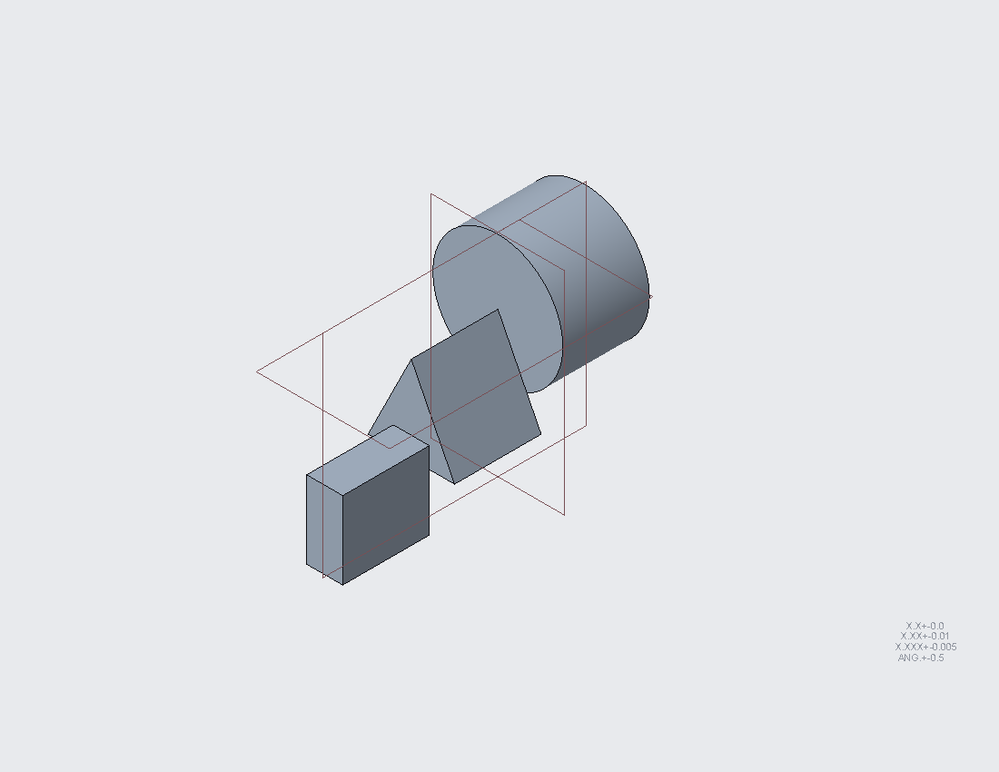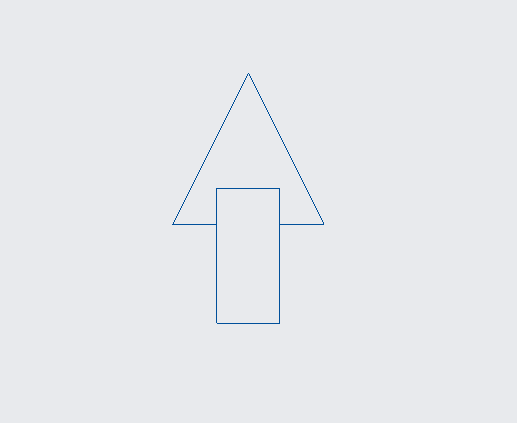Community Tip - Have a PTC product question you need answered fast? Chances are someone has asked it before. Learn about the community search. X
- Community
- Creo+ and Creo Parametric
- 3D Part & Assembly Design
- Re: drawing view - clip out background
- Subscribe to RSS Feed
- Mark Topic as New
- Mark Topic as Read
- Float this Topic for Current User
- Bookmark
- Subscribe
- Mute
- Printer Friendly Page
drawing view - clip out background
- Mark as New
- Bookmark
- Subscribe
- Mute
- Subscribe to RSS Feed
- Permalink
- Notify Moderator
drawing view - clip out background
Hi, this is a simple concept but hard to explain.
How can I create a drawing view where the background is clipped away?
Here's a visual example...
If I have this model...
And I create a section view using the front round surface, cutting out the disk.
How to get a drawing view, where I am looking at the part from the front so I can see the rectangle and triangle but not the disk?
The application is actually a more complex assembly drawing view, I just used a part model as an example.
Solved! Go to Solution.
- Labels:
-
2D Drawing
Accepted Solutions
- Mark as New
- Bookmark
- Subscribe
- Mute
- Subscribe to RSS Feed
- Permalink
- Notify Moderator
Something is a little off. My assembly i am working on below with just a simple planar section. Not the best example but maybe it will help. it doesn't matter whether its a section or not, works the same, everything behind the clipping reference point it simply gone.
1st image is with no z-clipping
2nd image is with an arbitrary point (behind the cross section cut) that shows that everything behind that point is clipped. The z-clip is easiest to pick in another view. I circled the z-clip reference point I selected
- Mark as New
- Bookmark
- Subscribe
- Mute
- Subscribe to RSS Feed
- Permalink
- Notify Moderator
At the assembly level, you can use Component Display to Blank components you don't want to see.
Another option is to create a simplified rep in the assembly and use the simplified rep in the view. This does have some limitations, assembly BOM Balloons and cannot be attach to the view and all related views must be the same simplified rep.
There is always more to learn in Creo.
- Mark as New
- Bookmark
- Subscribe
- Mute
- Subscribe to RSS Feed
- Permalink
- Notify Moderator
In the view properties dialog box, select the Visible Area tab, then use Z-direction clipping. You will specify the point at which creo hides everything behind.
- Mark as New
- Bookmark
- Subscribe
- Mute
- Subscribe to RSS Feed
- Permalink
- Notify Moderator
I knew I was missing something, that's exactly what I wanted, but, it isn't working. I see this has nothing to do with section view. Fine, I selected the cylinder front surface, also tried with the co-incident model plane, no clip, same complete front view. I tried it with both the sample assembly and the part.
Maybe I'm missing something. Also, when I try to this with my main assembly drawing view, the option is greyed out.
I managed to get a Zone to work, but it was buggy, for some reason my fasteners went missing.
Thanks.
- Mark as New
- Bookmark
- Subscribe
- Mute
- Subscribe to RSS Feed
- Permalink
- Notify Moderator
Something is a little off. My assembly i am working on below with just a simple planar section. Not the best example but maybe it will help. it doesn't matter whether its a section or not, works the same, everything behind the clipping reference point it simply gone.
1st image is with no z-clipping
2nd image is with an arbitrary point (behind the cross section cut) that shows that everything behind that point is clipped. The z-clip is easiest to pick in another view. I circled the z-clip reference point I selected
- Mark as New
- Bookmark
- Subscribe
- Mute
- Subscribe to RSS Feed
- Permalink
- Notify Moderator
That looks right.
I might have to workout a bug on my end.
Thanks.