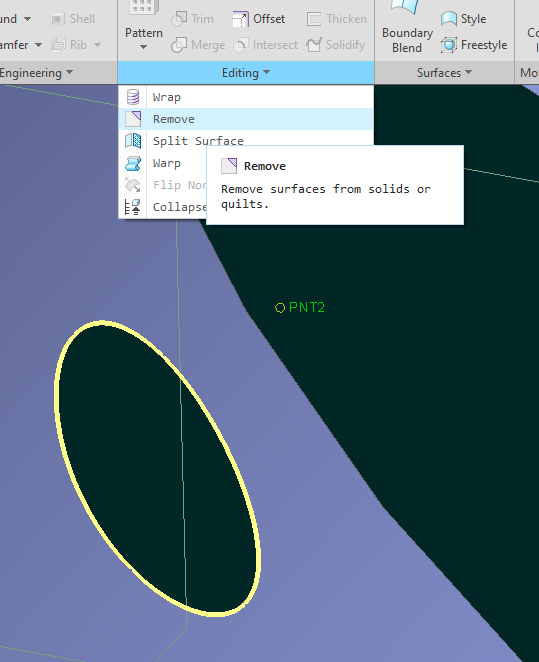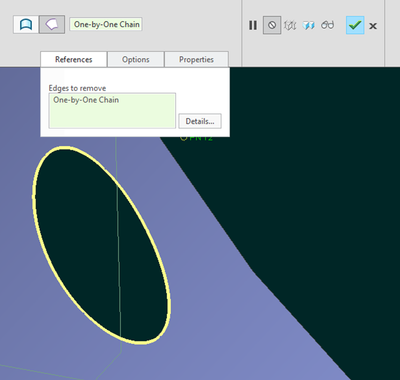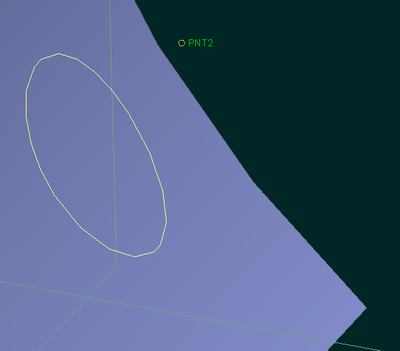Community Tip - Learn all about PTC Community Badges. Engage with PTC and see how many you can earn! X
- Community
- Creo+ and Creo Parametric
- 3D Part & Assembly Design
- filling in a surface hole
- Subscribe to RSS Feed
- Mark Topic as New
- Mark Topic as Read
- Float this Topic for Current User
- Bookmark
- Subscribe
- Mute
- Printer Friendly Page
filling in a surface hole
- Mark as New
- Bookmark
- Subscribe
- Mute
- Subscribe to RSS Feed
- Permalink
- Notify Moderator
filling in a surface hole
wf4
Simple sounding question... i have a surface with a hole in it that I want to fill in. Boundary blend doesn't seem to work. How do I go about filling in the hole with a surface?
- Labels:
-
Surfacing
- Mark as New
- Bookmark
- Subscribe
- Mute
- Subscribe to RSS Feed
- Permalink
- Notify Moderator
CTRL-C (copy)
CTRL-V (paste)
In the dashboard look for "options"
Under that you will see "exclude surfs and fill holes" - click that radio
button.
Mouse over the edge of the hole you want to fill and click it when it
highlights.
MMB for done.
Hope this helps.
-Nate
- Mark as New
- Bookmark
- Subscribe
- Mute
- Subscribe to RSS Feed
- Permalink
- Notify Moderator
This is by far the best suggestion in the thread. Its quick and easy. Look no further.
- Mark as New
- Bookmark
- Subscribe
- Mute
- Subscribe to RSS Feed
- Permalink
- Notify Moderator
It's good to know about the (hidden) option to fill the holes when copying and pasting quilts, but I do think that the remove function seems more appropriate. It was mentioned in this old thread that the function doesn't work on "edges", but seems Creo is more capable now.
Hole removal example illustrated in Creo 4:
- Mark as New
- Bookmark
- Subscribe
- Mute
- Subscribe to RSS Feed
- Permalink
- Notify Moderator
RE: Boundary Blend
Old method: Create a datum curve at the 2 hole vertices, create 2 blended surfaces from this, then merge these surfs with the original surface and end up with one contiguous surface...Just saying.
- Mark as New
- Bookmark
- Subscribe
- Mute
- Subscribe to RSS Feed
- Permalink
- Notify Moderator
up of two edges, the ends of the edges are tangent and the blending
becomes undefined. You cannot boundary blend features that are tangent
on the ends of the edges.
Instead, select the surface and copy-paste. During pasting there
should be an option to fill in holes and exclude patches (or similar).
Select the hole boundary to fill-in and all should work OK.
Christopher F. Gosnell
FPD Company
124 Hidden Valley Road
McMurray, PA 15317
- Mark as New
- Bookmark
- Subscribe
- Mute
- Subscribe to RSS Feed
- Permalink
- Notify Moderator
a) Create a datum curve "diameter" using the 2 vertices of the hole feature. (Where the half-circles meet)
b) Select this datum curve "dia" and one side of the hole. (I.e. half-circle)
c) You can create a blend surfae from these 2 entities.
d) Repeat for the other half.
Please see attached figure.
Hope this helps.
- Mark as New
- Bookmark
- Subscribe
- Mute
- Subscribe to RSS Feed
- Permalink
- Notify Moderator
the new surface with the existing quilt?
Why doesn't it work the intuitive way? Select the edge and press
Delete?
Sometimes PTC has a way of having great functionality... but hiding it
behind mysterious methods and/or way too many clicks.
Patrick Asselman
- Mark as New
- Bookmark
- Subscribe
- Mute
- Subscribe to RSS Feed
- Permalink
- Notify Moderator
Delete? Sometimes PTC has a way of having great functionality... but
hiding it behind mysterious methods and/or way too many clicks.
Because we don't create edges, we create features. Delete the feature
and the hole disappears. But that may not be what the OP wants.
You can use the REMOVE feature but not on the edge, rather on the
surface of the hole.
- Mark as New
- Bookmark
- Subscribe
- Mute
- Subscribe to RSS Feed
- Permalink
- Notify Moderator
Or suppressing the hole...
Or INSERT MODE before the hole, copy the surface, resume the hole...
Or do what Nathan said...
Or REMOVE the hole...
On 29.08.
- Mark as New
- Bookmark
- Subscribe
- Mute
- Subscribe to RSS Feed
- Permalink
- Notify Moderator
It's not in WF3; maybe WF5. to chose the two curves and select Edit
Fill? It seems like that worked some time.
Selecting the edge and pressing Delete is not as intuitive as one might
think. Since the surface is bounded by the curves, eliminating one or
more of those curves should delete the surface that depends on it/them,
leaving only the remaining curves.
A good way to reason this through is to think of Pro/E, Creo as a
procedural modeler. You're not simply editing a model - you are creating
a procedure to create the model you want. The ability to edit the
procedure and have a model be the end result is what makes Pro/E, Creo
the software that it is. It doesn't have a way to delete part of an
existing feature yet, in the way that a straight B-Rep modeler does. In
the B-Rep modeler, of course, gone-is-gone. The main place Proe/E, Creo
has that does handle things like this is the Data Import Doctor, which
operates on non-procedural imported geometry. Everywhere else, you don't
really delete a feature, you delete the procedure that creates a
feature. That's how suppress works, just less permanent than delete.
Of the methods mentioned, the copy and paste method allows multiple
holes to be eliminated in one step, while the add-curve and blend takes
three or more steps, depending on the desire to merge the new surfaces
with the old ones. I know that Fill works when you create a sketch, but
will need to be merged to create a single surface.
The original surface likely has to stay as that is what the copy/paste
procedure is based on. It's why you won't be asked where it goes as it
is placed exactly as the original was placed.
Dave S.
- Mark as New
- Bookmark
- Subscribe
- Mute
- Subscribe to RSS Feed
- Permalink
- Notify Moderator
So PTC has the functionality, but not always where you want it.
Maybe the new Flexible Modeling Option available with Creo 2.0 has this capability.
/Bjarne
- Mark as New
- Bookmark
- Subscribe
- Mute
- Subscribe to RSS Feed
- Permalink
- Notify Moderator
Extrude > surface > cut at the extents of the hole in an appropriate 'square' boundary, back fill with boundary blend with tan boundary conditions.
- Mark as New
- Bookmark
- Subscribe
- Mute
- Subscribe to RSS Feed
- Permalink
- Notify Moderator
/Bjarne
[cid:image001.png@01CD86A0.327C2AE0]
- Mark as New
- Bookmark
- Subscribe
- Mute
- Subscribe to RSS Feed
- Permalink
- Notify Moderator
- Mark as New
- Bookmark
- Subscribe
- Mute
- Subscribe to RSS Feed
- Permalink
- Notify Moderator
I agree the other 'fixes' are not complete. You will find that although you can create a patch that fills the hole, matching the curvature is problematic.
The best solution is to 'untrim' the hole from the original surface. The original surface is completely defined (even through the hole) first and then the hole border is removed from the surface, even with imported STEP or IGES surfaces. You can see this if you show the surface mesh (u,v lines). They don't distort around the holes, but pass through them.
Christopher F. Gosnell
FPD Company
124 Hidden Valley Road
McMurray, PA 15317