Community Tip - Did you get an answer that solved your problem? Please mark it as an Accepted Solution so others with the same problem can find the answer easily. X
- Community
- Creo+ and Creo Parametric
- 3D Part & Assembly Design
- Re: hiding the display of height restrictions in D...
- Subscribe to RSS Feed
- Mark Topic as New
- Mark Topic as Read
- Float this Topic for Current User
- Bookmark
- Subscribe
- Mute
- Printer Friendly Page
hiding the display of height restrictions in Drawings in WF3
- Mark as New
- Bookmark
- Subscribe
- Mute
- Subscribe to RSS Feed
- Permalink
- Notify Moderator
hiding the display of height restrictions in Drawings in WF3
Hi ,
How to hide the height restrictions from display in Proe drawings.
this is needed because of the translated pdf, cgm file contains these lines which are not required.
Regards
Awadhesh
This thread is inactive and closed by the PTC Community Management Team. If you would like to provide a reply and re-open this thread, please notify the moderator and reference the thread. You may also use "Start a topic" button to ask a new question. Please be sure to include what version of the PTC product you are using so another community member knowledgeable about your version may be able to assist.
- Labels:
-
Data Exchange
- Mark as New
- Bookmark
- Subscribe
- Mute
- Subscribe to RSS Feed
- Permalink
- Notify Moderator
Is this still a problem for you?
Sounds like a format issues... Can you change the format to not show those lines?
- Mark as New
- Bookmark
- Subscribe
- Mute
- Subscribe to RSS Feed
- Permalink
- Notify Moderator
Hello Craig,
This issue is still not resolved.
Do you mean I need to change the Frm file that is being used by the drawing ?
Or you have any setting through which i can disable the display of the height restrictions.
-- Awadhesh
- Mark as New
- Bookmark
- Subscribe
- Mute
- Subscribe to RSS Feed
- Permalink
- Notify Moderator
Well it would help if I had a picture, but it sounds like you just need a new drawing format that doesnt have the restrictions on it.
- Mark as New
- Bookmark
- Subscribe
- Mute
- Subscribe to RSS Feed
- Permalink
- Notify Moderator
I dont think the format has restrictions. I will load a screenshot of it.
- Mark as New
- Bookmark
- Subscribe
- Mute
- Subscribe to RSS Feed
- Permalink
- Notify Moderator
lines in voilet are the height restrictions. ... its not all over the drawing but only till the portion of the assembly
- Mark as New
- Bookmark
- Subscribe
- Mute
- Subscribe to RSS Feed
- Permalink
- Notify Moderator
Wow that was not what I was picturing. Any chance of getting those lines on a layer?
- Mark as New
- Bookmark
- Subscribe
- Mute
- Subscribe to RSS Feed
- Permalink
- Notify Moderator
Craig, I am not a designer. for proper translation I need this thing hidden. Let me know the steps if somehow i can hide it .. Thanks
- Mark as New
- Bookmark
- Subscribe
- Mute
- Subscribe to RSS Feed
- Permalink
- Notify Moderator
Well I would try two things...
1. Under your Layers tab I would create a new layer and select the items you want on it. Then hide the layer.
or
2. Under Edge Disp you can Erase Line. Then just select the lines you want erased. You should be able to pick any line on a drawing and erase it.
- Mark as New
- Bookmark
- Subscribe
- Mute
- Subscribe to RSS Feed
- Permalink
- Notify Moderator
Hi Awadhesh...
Those purple lines are surfaces. You should be able to select these and hide them. As Craig suggested, from the top level Pro/E drawing menu, select View > Drawing Display and either Component Display or Edge Display.
With Component Display, you may be able to erase all of the lines at once (if the purple surfaces are contained within one or more individual objects). If not, you'll have to use Edge Display and the Erase Line function to individually remove the lines.
Alternately, adding those surface items to a layer is also a good suggestion. You could open the 3D model, select those surfaces and right-click your mouse to select Hide from the pop-up menu. This will temporarily remove the lines from the model and, therefore, the drawing. You'll have to use Save Status to keep those lines hidden though.
Try the first few options. If they fail, we'll move to more complex solutions. The ones here should be good enough to get you through. I took some screen shots of the menus and captured them here for you. Click on the image below to see it in a larger, more readable size.
Thanks and good luck!!
-=Brian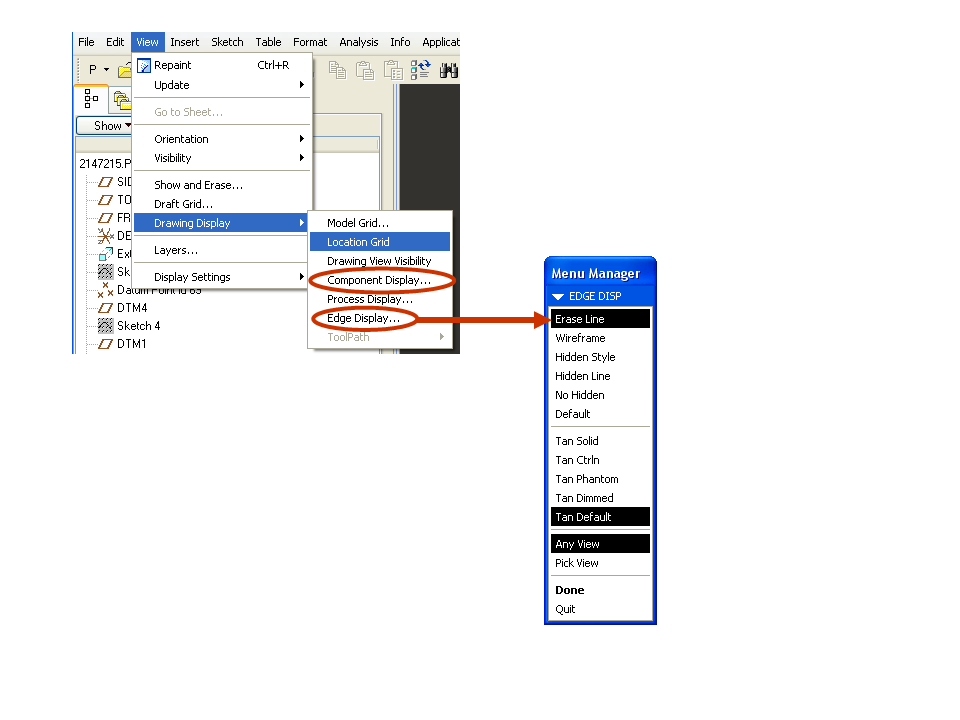
- Mark as New
- Bookmark
- Subscribe
- Mute
- Subscribe to RSS Feed
- Permalink
- Notify Moderator
Hi Craig, Brian,
I think your suggestions work .. Also those lines were for one of the components in the asm. I made it hidden in the asm and regenerated it. And now the translated files no longer have those lines.
Thanks ....
Awadhesh


