- Community
- Creo+ and Creo Parametric
- 3D Part & Assembly Design
- Re: how to use "flat pattern" and get rid of usele...
- Subscribe to RSS Feed
- Mark Topic as New
- Mark Topic as Read
- Float this Topic for Current User
- Bookmark
- Subscribe
- Mute
- Printer Friendly Page
how to use "flat pattern" and get rid of useless lines
- Mark as New
- Bookmark
- Subscribe
- Mute
- Subscribe to RSS Feed
- Permalink
- Notify Moderator
how to use "flat pattern" and get rid of useless lines
We just switched to creo 2 from WF4 and are going through the normal growing pains. I want to try to utilize some of the improvements that PTC has made in sheet metal but they changed some things. I want to use the "Create instance" for the flat pattern. We have been using the family table method of flat pattern creation for prints and it's worked well. The button does it in one click, which is great, BUT, it uses the "flat pattern" command instead of the "undbend all" command like it used to. This makes the flat pattern look different in the print. It adds the "tangent" lines. Sending prints with the extra lines down to the floor would cause a revolution (stupid I know). All we want are the actuall bend lines for the brake operators to use. There are a couple ways that I can fix this that I have found, but all of them are more work.
1. hide the flat pattern feature- temporary until you reopen the print, and you have to do it to every part
2. add the flat pattern feature to a layer- permanent to the individual part, but you still have to do it to every new part
3. create the instance manually using the unbend all feature- a lot more work, especially when creo created "one click" button
I would like to be able to use the one click button, and then find a way to set up a template or something that would make it so that we never have to worry about these line showing up.
-why are these lines even there to begin with? If someone wanted them, wouldn't they just turn on tangent lines? But who would even want them? What is the benefit of showing these lines?
This thread is inactive and closed by the PTC Community Management Team. If you would like to provide a reply and re-open this thread, please notify the moderator and reference the thread. You may also use "Start a topic" button to ask a new question. Please be sure to include what version of the PTC product you are using so another community member knowledgeable about your version may be able to assist.
Solved! Go to Solution.
Accepted Solutions
- Mark as New
- Bookmark
- Subscribe
- Mute
- Subscribe to RSS Feed
- Permalink
- Notify Moderator
I found it! finally. In the configuration options, under sheet metal, SMT_OUTSIDE_MOLD_LINES. You have to set it no and then they don't show up anymore. Can't believe something that simple was so hard to find. I hate PTC options menus. They make no sense and the help files are crap. See text below from the help file.
smt_outside_mold_lines
yes—Outside mold lines are created during the flat pattern creation.
no—Outside mold lines are not created during the flat pattern creation.
Determines which mold lines to create during the flat pattern creation.
They don't explain anything!! I could write more helpful help files and I don't know crap about CREO options.
- Mark as New
- Bookmark
- Subscribe
- Mute
- Subscribe to RSS Feed
- Permalink
- Notify Moderator
The tangent lines can be gotten rid of in the drawing by setting the view display to no tangent.
I believe the yellow lines shown on your jpg are bend lines. Each bend line is axis, they can be erased by selecting it, right clicking and picking erase or by going through the show/erase dialog. I don't have Creo 2 up right now, so I can't get the exact command sequence.
- Mark as New
- Bookmark
- Subscribe
- Mute
- Subscribe to RSS Feed
- Permalink
- Notify Moderator
nope, I added the bend lines so you can see what the bend line is. It's the brown ones, sorry the pictures aren't that great.
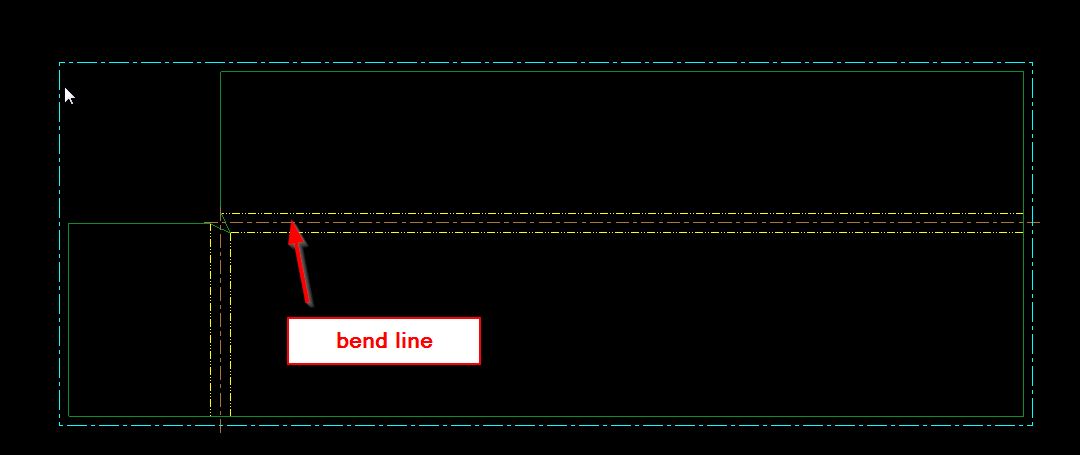
also here is the display options showing that the tangent lines are turned off.
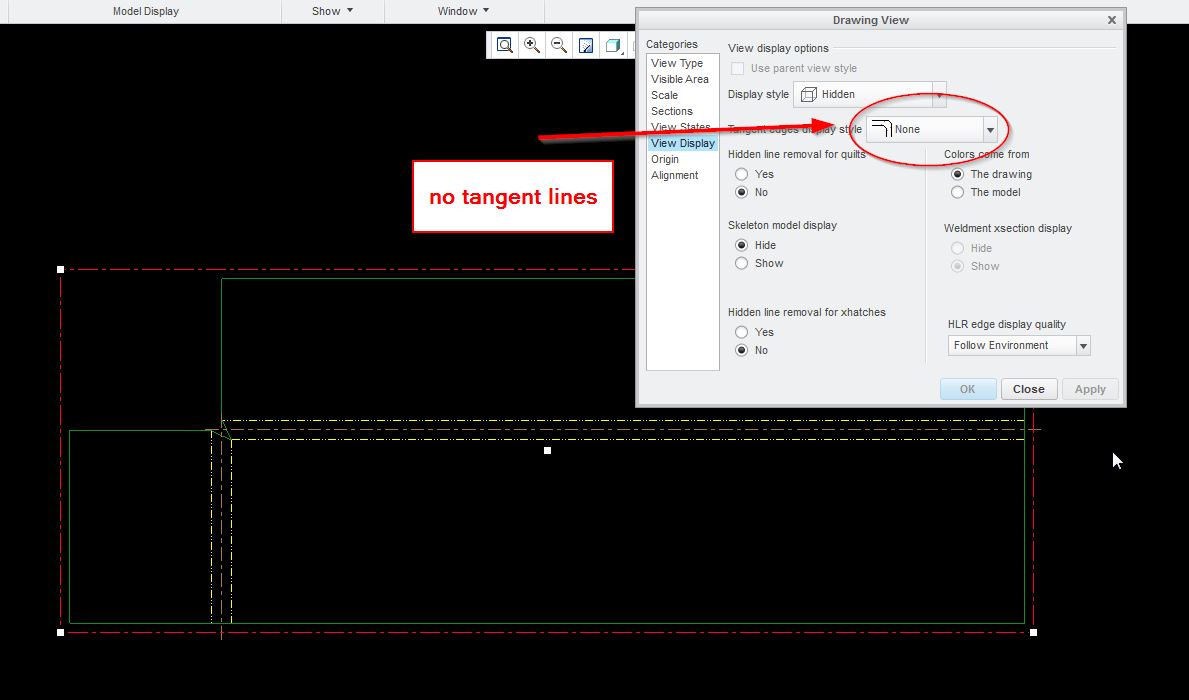
now if I add tangent lines, there is another gray line that shows up next to the yellow lines.
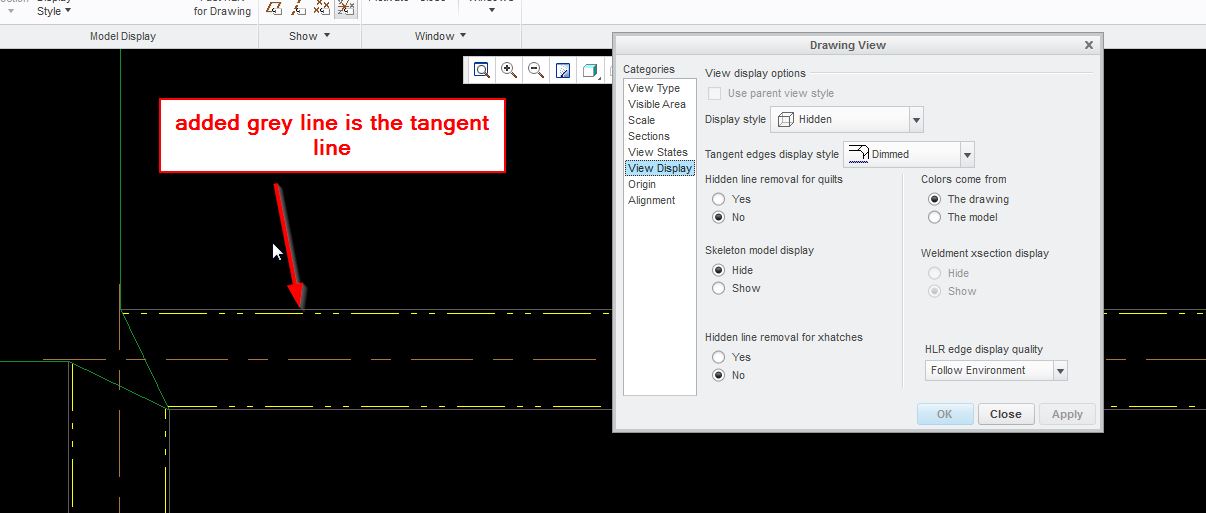
- Mark as New
- Bookmark
- Subscribe
- Mute
- Subscribe to RSS Feed
- Permalink
- Notify Moderator
Hmm, then I'm at a loss, sorry.
- Mark as New
- Bookmark
- Subscribe
- Mute
- Subscribe to RSS Feed
- Permalink
- Notify Moderator
Hello Brandon try to look at this before i start work
if you view your pattern from the other side the lines do not appear
Maybe you knew this already
I remodeled the flange with my start post result in next Reply
G
- Mark as New
- Bookmark
- Subscribe
- Mute
- Subscribe to RSS Feed
- Permalink
- Notify Moderator
Ok, viewing it from the other side works, like you said. You just have to change the view display setting for no hidden lines so they don't show through gray. So at least I can get it onto the print without lines. think that this solution will for for us.
-now, does anyone know what the criteria are for which side shows those extra lines and which do not? At first I thought that is was just showing the bend up without the lines, but quickly realized that you could have bends going the other way. I can switch the bend direction and the model and it still shows up the same way. The note changed accordingly.
- Mark as New
- Bookmark
- Subscribe
- Mute
- Subscribe to RSS Feed
- Permalink
- Notify Moderator
Ok i managed to get it done before i start result the lines do not appear when i remodel
G
- Mark as New
- Bookmark
- Subscribe
- Mute
- Subscribe to RSS Feed
- Permalink
- Notify Moderator
how did you create the flat pattern when you remodeld? did you use unbend all, or flat pattern instance? they behave differently.
- Mark as New
- Bookmark
- Subscribe
- Mute
- Subscribe to RSS Feed
- Permalink
- Notify Moderator
Hello when i remodeld i used flat pattern and and flat pattern instance i only use the unbend when i am cutting slots or mitres or holes close to the bend lines
Regards
G
- Mark as New
- Bookmark
- Subscribe
- Mute
- Subscribe to RSS Feed
- Permalink
- Notify Moderator
Can you walk me through the steps you used to use flat pattern and create instance and not have the lines on the print? The only way I can get it to show that way (without lines on both sides) is to use unbend all.
- Mark as New
- Bookmark
- Subscribe
- Mute
- Subscribe to RSS Feed
- Permalink
- Notify Moderator
Sorry for the delay see pictures for work flow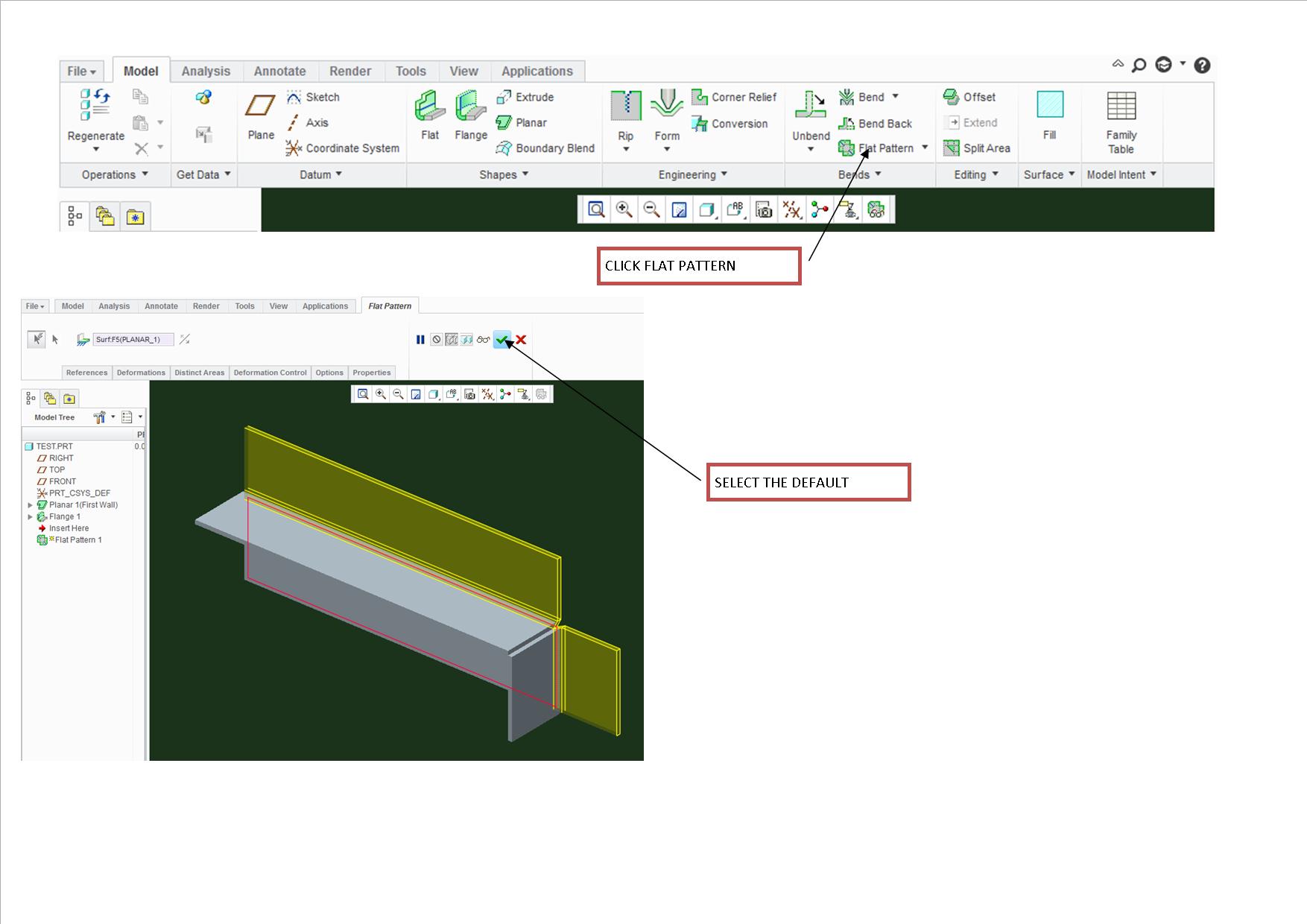
- Mark as New
- Bookmark
- Subscribe
- Mute
- Subscribe to RSS Feed
- Permalink
- Notify Moderator
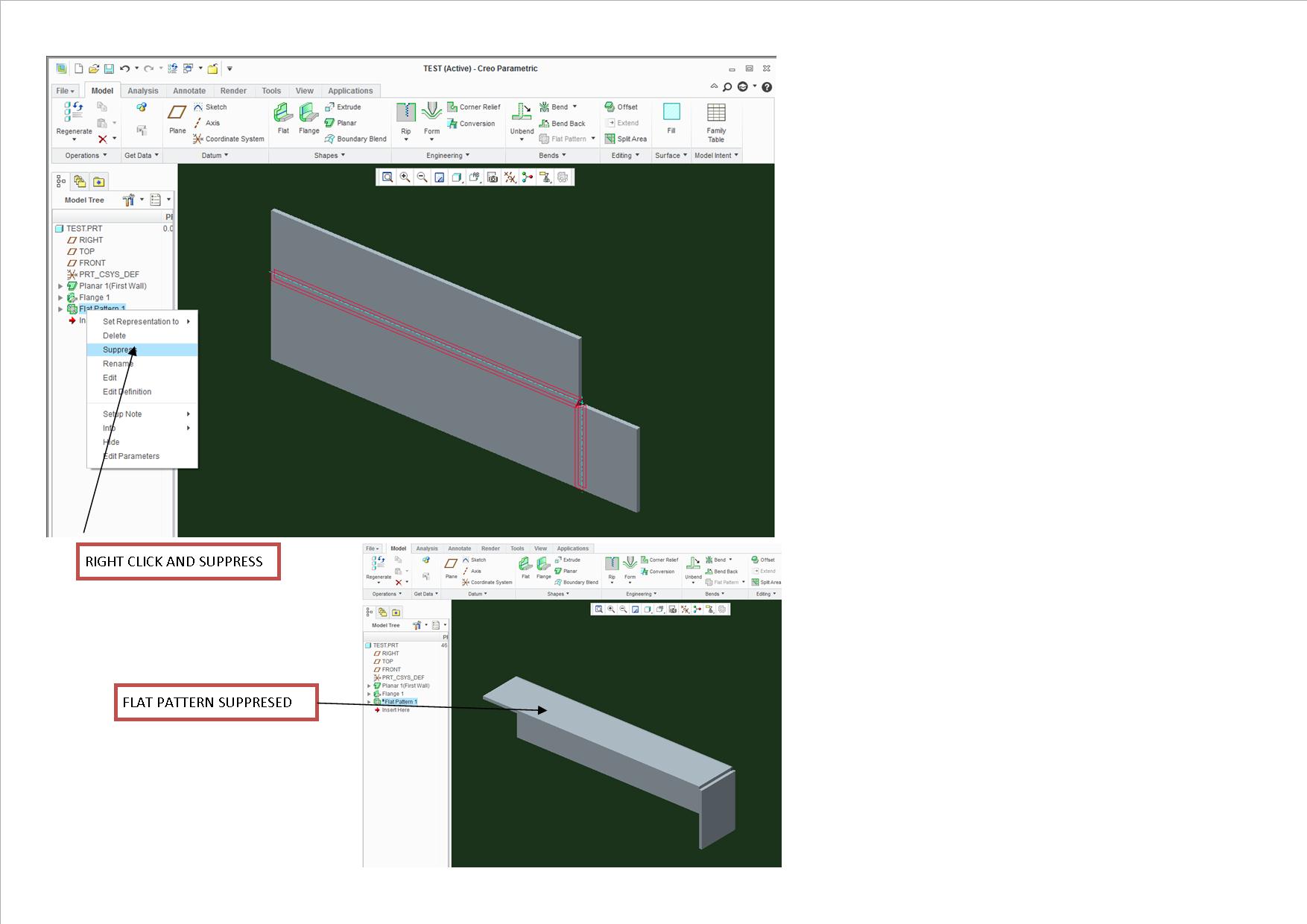
- Mark as New
- Bookmark
- Subscribe
- Mute
- Subscribe to RSS Feed
- Permalink
- Notify Moderator
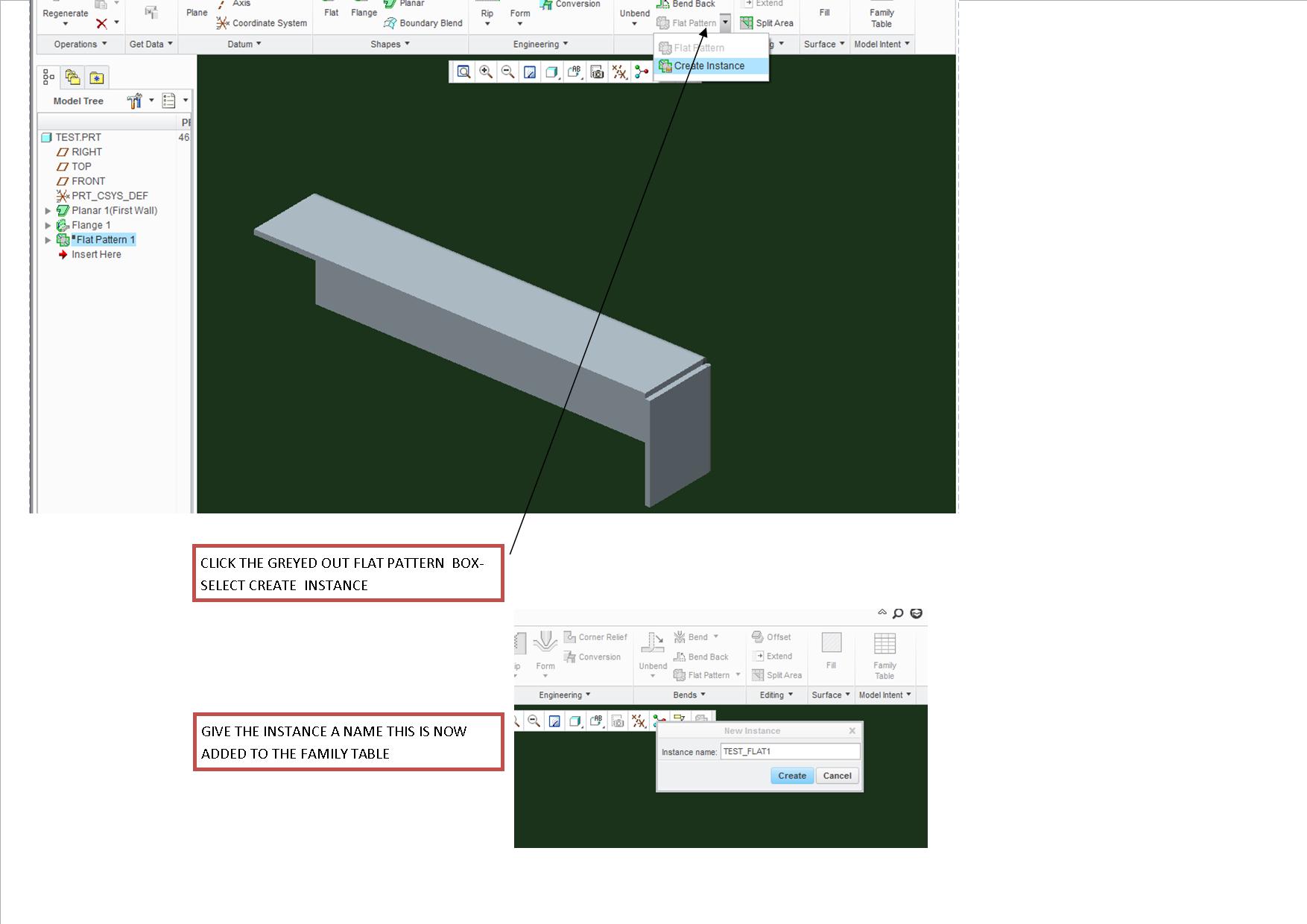
- Mark as New
- Bookmark
- Subscribe
- Mute
- Subscribe to RSS Feed
- Permalink
- Notify Moderator
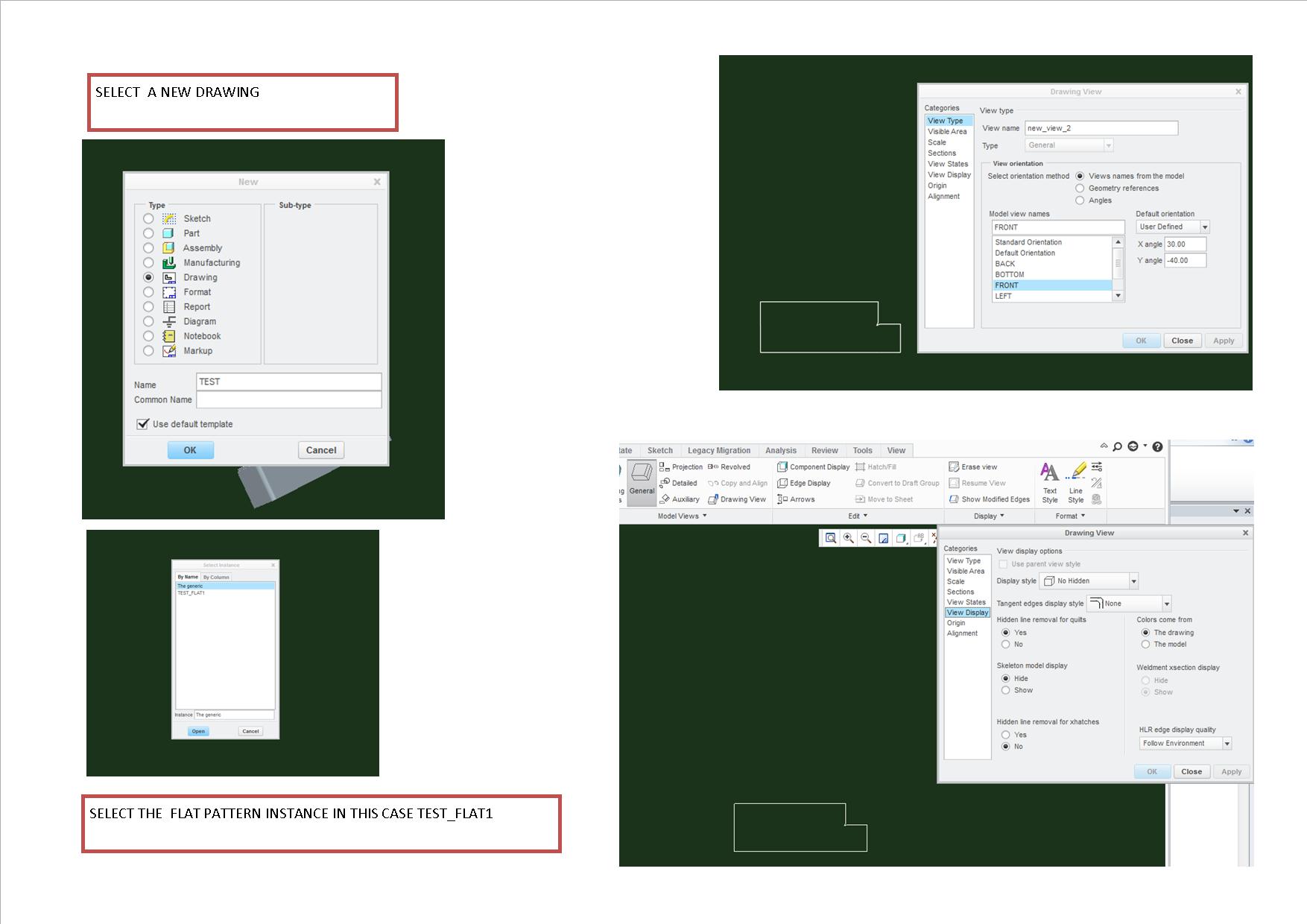
- Mark as New
- Bookmark
- Subscribe
- Mute
- Subscribe to RSS Feed
- Permalink
- Notify Moderator
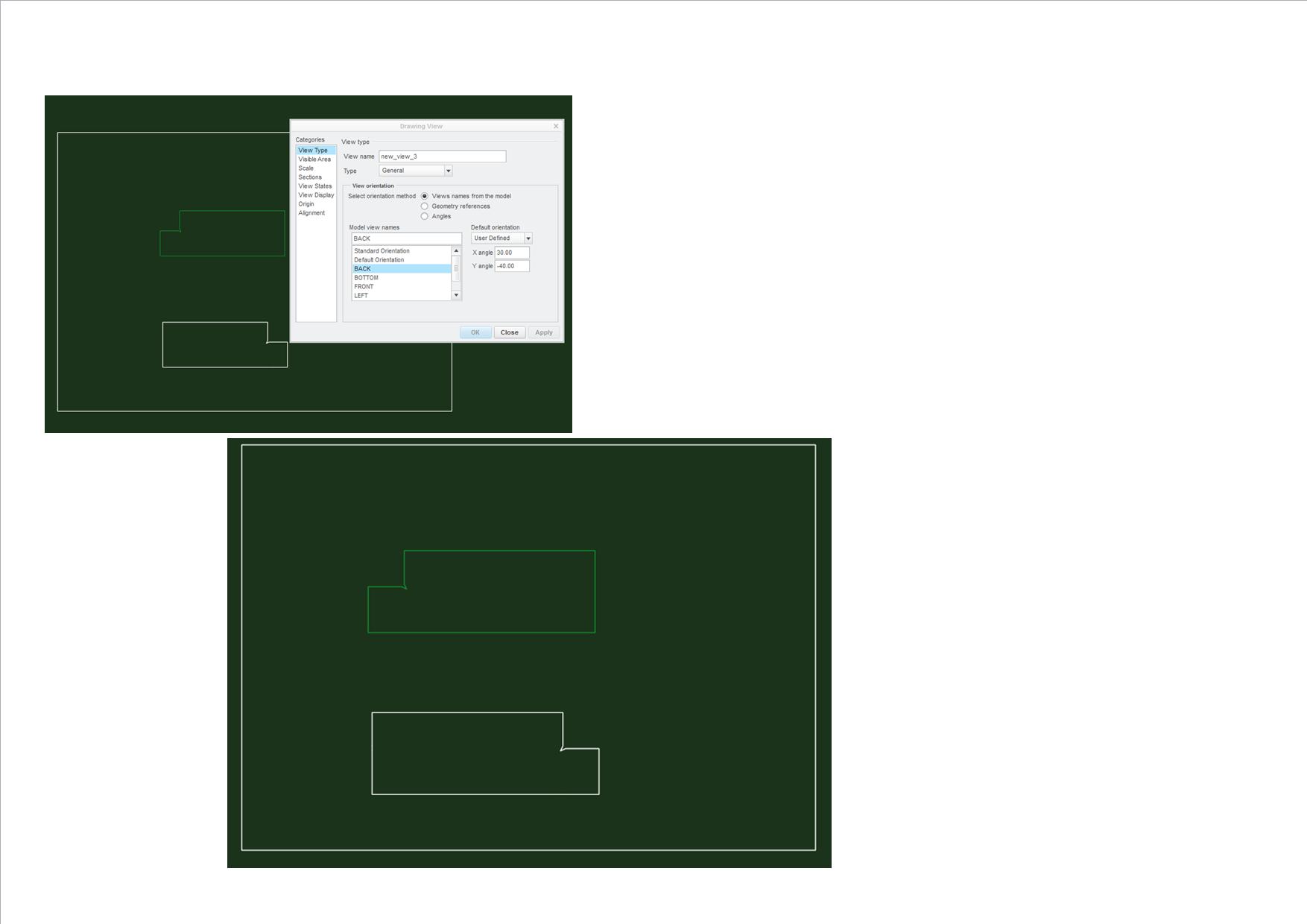
- Mark as New
- Bookmark
- Subscribe
- Mute
- Subscribe to RSS Feed
- Permalink
- Notify Moderator
I hope this is of help to you
G
- Mark as New
- Bookmark
- Subscribe
- Mute
- Subscribe to RSS Feed
- Permalink
- Notify Moderator
Thanks for the pictures. When I do the same exact steps I get those line. This leads to to believe that there is an option somewhere to turn them off altogether. Now I just have to find it.
- Mark as New
- Bookmark
- Subscribe
- Mute
- Subscribe to RSS Feed
- Permalink
- Notify Moderator
Yes indeed thats what i hate about any of the PTC products everything is shrouded in a mystery between detail files config files options and as soon as you get to grips with one they change it very very frustrating and more help i can give just ask
G
- Mark as New
- Bookmark
- Subscribe
- Mute
- Subscribe to RSS Feed
- Permalink
- Notify Moderator
Honestly, I LIKE lines like that, they tell me where the tangency ends when the sheet metal is bent. So, if you have holes or cuts, you can see if there's an issue with being too close.
To each their own though. Best of luck.
- Mark as New
- Bookmark
- Subscribe
- Mute
- Subscribe to RSS Feed
- Permalink
- Notify Moderator
I can see the lines being helpful in the preview function of the flat pattern, but not really on the print. And those lines are already there with the tangent lines feature, so why be redundant? If they just had a way to turn them on and off easily I would be happy. One problem I see with those lines is that if you have a hole close to that line, its the size and shape of the bottom V-die that will determine if a feature is going to distort or "pucker" on you. So even if they don't touch those lines you may still have a problem with the feature. A prime example would be a slotted hole running parallel to a bend line.
My creo is currently not working at the moment so I will have to try the other modelling stuff when I can get it working.
- Mark as New
- Bookmark
- Subscribe
- Mute
- Subscribe to RSS Feed
- Permalink
- Notify Moderator
I found it! finally. In the configuration options, under sheet metal, SMT_OUTSIDE_MOLD_LINES. You have to set it no and then they don't show up anymore. Can't believe something that simple was so hard to find. I hate PTC options menus. They make no sense and the help files are crap. See text below from the help file.
smt_outside_mold_lines
yes—Outside mold lines are created during the flat pattern creation.
no—Outside mold lines are not created during the flat pattern creation.
Determines which mold lines to create during the flat pattern creation.
They don't explain anything!! I could write more helpful help files and I don't know crap about CREO options.
- Mark as New
- Bookmark
- Subscribe
- Mute
- Subscribe to RSS Feed
- Permalink
- Notify Moderator
Thanks for the answer, I'll have to file that away in case I need it!
Hmm, actually, I show it as default "no"......





