Community Tip - Learn all about the Community Ranking System, a fun gamification element of the PTC Community. X
- Community
- Creo+ and Creo Parametric
- 3D Part & Assembly Design
- surface modeling: impossible to delete surfaces
- Subscribe to RSS Feed
- Mark Topic as New
- Mark Topic as Read
- Float this Topic for Current User
- Bookmark
- Subscribe
- Mute
- Printer Friendly Page
surface modeling: impossible to delete surfaces
- Mark as New
- Bookmark
- Subscribe
- Mute
- Subscribe to RSS Feed
- Permalink
- Notify Moderator
surface modeling: impossible to delete surfaces
I am doing a lot of stuff where I take surface geometry from various existing parts (solids) and combine them with new surfaces to create new parts that fit together with existing parts. But I am having a lot of issues in the step of taking existing surface geometry and trimming it down/merging it with new stuff to then be solidified.
Basically, when I take a complicated surface and try to trim it with a datum plane or whatever, lots of times little framents of the old surface don't go away like they are supposed to. So I have get quilts that are made up of disparate little pieces of surface. No matter how many different ways I try to get rid of the abberational surface bits, they seem to be impossible to get rid of. As a result of this, it's impossible for me to make new parts that incorporate needed existing surface geometry -- anytime I want to solidfy something, one or more of the involved quilts is invalid because of some invalid garbage that ProE considers part of the same quilt.
Anyone know what I am talking about? Anyone have any suggestions on how to avoid the problem?
This thread is inactive and closed by the PTC Community Management Team. If you would like to provide a reply and re-open this thread, please notify the moderator and reference the thread. You may also use "Start a topic" button to ask a new question. Please be sure to include what version of the PTC product you are using so another community member knowledgeable about your version may be able to assist.
- Labels:
-
Data Exchange
- Mark as New
- Bookmark
- Subscribe
- Mute
- Subscribe to RSS Feed
- Permalink
- Notify Moderator
What I usually try to do is close up all surfaces into one volume and solidify in the shortest possible way I can. Then use solid type of operations to finish it up.
Replace copied surfaces with sketched curves if possible and then use extrude cuts.
Use seed and boundary selection type for copy operations so avoiding the possibility to miss any small surface.
If the surfaces come from imported data then making sure there aren't any bad surfaces is good idea.
Often merge is usually better than trim. Trims are more likely to fail if changes to the model occur.
To get rid of particular fragments of a quilt you can use remove feature while checking the leave open option in the dashboard menu.
Good luck.
- Mark as New
- Bookmark
- Subscribe
- Mute
- Subscribe to RSS Feed
- Permalink
- Notify Moderator
Can you tell me more about "remove feature"? I am not familiar with this. Your other suggestions all seem like very useful advice and general rules of thumb.
Can you tell me what a "bad surface" is though? I am not importing data, but I'm curious what a bad surface is exactly. And by closing up all surfaces as soon as possible, do you basically mean that you draw a bunch of curves to connect everything up into a couple big quilts? Just not sure what you mean by that exactly.
Unfortunately, the surfaces I am copying are very complicated and intricate, so they are basically impossible to duplicate by creating new features. So figuring out how to get the copied surfaces themselves to work is the only choice I have at the moment.
- Mark as New
- Bookmark
- Subscribe
- Mute
- Subscribe to RSS Feed
- Permalink
- Notify Moderator
Remove feature comes with WF4 or later versions of Creo and Pro/E.
http://learningexchange.ptc.com/tutorial/701/removing-a-surface-from-a-solid-or-quilt
Note the Leave Open option in the dashboard menu in this vid.
You can simply split a compound quilt into separate entities using copy feature in combination with remove feature.
About bad surfaces. At my work I sometimes I have an imported model that contains compound surfaces like corner radii and so on. With these I am unable to perform any parametric operation like trim, merge, copy and so on. They simply need to be replaced using boundary blend inside IDD while the IDD doesn't always tell that these surfaces are bad.
Corner radii in models cause never ending problem in data exchange.
If trimming, extending and merging of surfaces doesn't seem to work then I usually make a solid brick from extude and then try to use solidify operations to cut the solid.
If the surfaces are too complicated you can always use curves as trimming objects. And if parametric operations don't seem to work then style feature can always do the job.
What version of Pro/E or Creo do you use?
Could you upload one of your models with surfaces as a STEP file here?
- Mark as New
- Bookmark
- Subscribe
- Mute
- Subscribe to RSS Feed
- Permalink
- Notify Moderator
I am using WF5 and do not have that Creo shown in the video. I'm attaching both a STEP and a screenshot of the part.
When I try to use the remove option in WF5 it only fails now matter what or how I select things. Here is a picture of the part. I need the main piece in the center with all its little details branching off of the main cylindrical body. But then, you can see, there are 3 other bits of garbage that I can't seem to get rid of (there a tiny one up above the part little to the right). In the moment of the screenshot, you see I have great a massive extrusion with the intent of merging it with the main piece in a manner that excludes the unwanted garbage. But, as indicated by the fact that the extra pieces remain highlighted in yellow, it is impossible to get rid of them in this way.
Thanks so much for all the help. It's really frustrating needing to have a part done and yet having no idea how to do it.
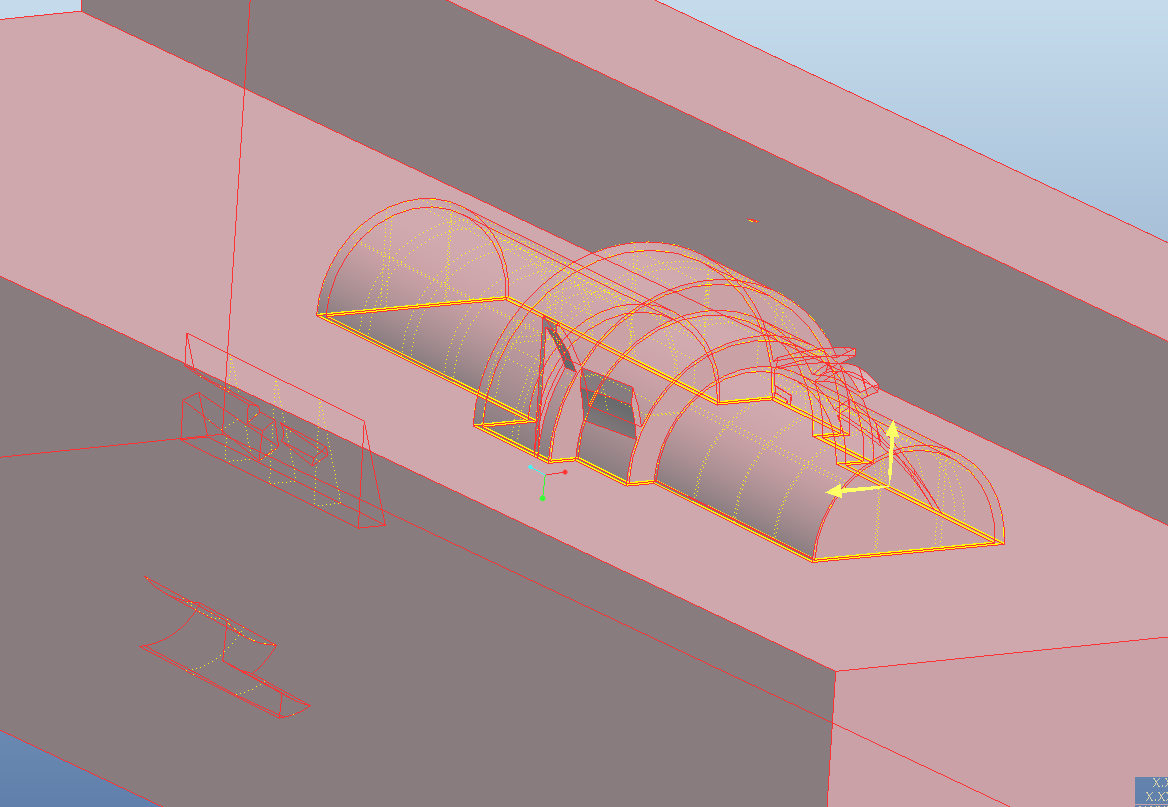
- Mark as New
- Bookmark
- Subscribe
- Mute
- Subscribe to RSS Feed
- Permalink
- Notify Moderator
- Mark as New
- Bookmark
- Subscribe
- Mute
- Subscribe to RSS Feed
- Permalink
- Notify Moderator
Also attached is the solidified one. On the other you just have to solidify.
- Mark as New
- Bookmark
- Subscribe
- Mute
- Subscribe to RSS Feed
- Permalink
- Notify Moderator
Yes. Now how the heck did you do it??
- Mark as New
- Bookmark
- Subscribe
- Mute
- Subscribe to RSS Feed
- Permalink
- Notify Moderator
I have attached the PROE part file so you can see the model tree.
Basically I did some fill, merge, extrude, solidify. I think you could do it in different ways but that is how I did it.
If you want more details I can give you that just let me know. I run into this from time to time so I was familiar with it.
Mike
- Mark as New
- Bookmark
- Subscribe
- Mute
- Subscribe to RSS Feed
- Permalink
- Notify Moderator
What you did in your part file was basically the exact same thing as I did in my part file. The difference is that your's worked from an imported geometry whereas mine was working from a copyied surface. So when you trimmed/merged, the surfaces actually went away, whereas when I do the same operations on the original part file, portions of I'm trimming/merging away refuse to do so and are left behind as indestructable garbage.
Is my problem basically a bug in ProE? It seems the only way I can create the part is by converting to STEP and then creating a new off the STEP as a work around? It's bizarre and I really don't want to do things that way.
Thanks so much for taking a look at things, it's obviously very illuminating. I would share the original file but it is student version of WF5.
- Mark as New
- Bookmark
- Subscribe
- Mute
- Subscribe to RSS Feed
- Permalink
- Notify Moderator
I don't think its a bug. Maybe more so where you copied your geometry from. When I see a problem such as yours it is not coming from something I have made but from a universal format such as step or iges. Maybe you copied from an assembly & got more than you needed. I would think you could do the same thing from the PRO model as i did with the step file. I would trace it back to that copied geometry & find out why you copied that portion. If anything you learned something.
Good Luck!
Mike
- Mark as New
- Bookmark
- Subscribe
- Mute
- Subscribe to RSS Feed
- Permalink
- Notify Moderator
hi,
Sorry about the confusion. I have just checked remove feature in WF5 and there really isn't the Leave Open option.
So the only way to remove the bits of model you have there is the one Mike has shown. That is closing up the other quilts, making solids off of them and then removing these solids with solid cut features like extrude or so.
From the step file I would just delete these surfaces using IDD.
~Jakub
- Mark as New
- Bookmark
- Subscribe
- Mute
- Subscribe to RSS Feed
- Permalink
- Notify Moderator
Did you try to Edit Definition of the imported geometry?
Right click Imported Feature in Model Tree and select Edit Definition - you will get new pull down menu options.
Select Geometry, then Import Data Doctor. At this point you can select and delete any surface you don't need (one at the time, unfortunately).
once you exit IDD (Import Data Doctor) you can go to Feature Properties in Edit pull down menu and select Make Solid option
hope that helps ![]()
-Adam
- Mark as New
- Bookmark
- Subscribe
- Mute
- Subscribe to RSS Feed
- Permalink
- Notify Moderator
I should clarify that what I am generally doing is creating new parts from assembly mode using Insert>Component>Create>Part. I am not doing any importing or merging etc ways of sharing part geometry.
The problem comes when I try to copy big and complicated surfaces from one part in the assembly into another. The reason the surface is big and complicated, actually, is that it is one big copy of all the surfaces of a solid part. Sorry if I should have made this more clear earlier.
The way I am presently bringing data from one the "master" part to the new/child parts is by having a new/child part activated, going into the assembly model tree and selecting features from other parts, and simply doing Ctrl+C Ctrl+V. The surfaces that are producing garbage were first created originally (in the original parts) by selecting a face in the parent part, RMB>Solid Surfaces, Ctrl+C Ctrl+V. Then they I am copying the copied-surface feature over to each child part. I have to do this because the surface is complicated and basically impossible to duplicate from within child parts. The ironic? thing is that the complexity of the surface then seems to make it not work when I try to trim it down in the child parts.
I very much appreciate all the suggestions above and they will be very useful to me in other things now that I'm getting into doing lots of surface stuff. However, I still don't know what to do in this particular situation, because unless I'm wrong, the options of leaving out surfaces and using data doctor etc are not available here.
Any other suggestions? I will resort to creating IGESes and doing bunch of export and imports, but that seems like something I should only do if there really is no other way.





