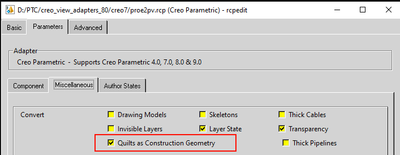Community Tip - Need to share some code when posting a question or reply? Make sure to use the "Insert code sample" menu option. Learn more! X
- Community
- Addtl Creo Products (View/Sketch/Illustrate/Layout/ Schematics and Creo Direct)
- Addtl Creo Products (View/Sketch/Illustrate/Layout/ Schematics and Creo Direct)
- Can't see any files in windchill workspace
- Subscribe to RSS Feed
- Mark Topic as New
- Mark Topic as Read
- Float this Topic for Current User
- Bookmark
- Subscribe
- Mute
- Printer Friendly Page
Can't see any files in windchill workspace
- Mark as New
- Bookmark
- Subscribe
- Mute
- Subscribe to RSS Feed
- Permalink
- Notify Moderator
Can't see any files in windchill workspace
Hi,
I have just connected Creo Illustrate to Windchill (without Windchill Workgroup Manager, just direct connection). I choose Import - Link - and browse to my workspace but it is completely empty. When I look at the exact same workspace in Creo, then there are all the files in all the formats that I saved.
What could be the issue and how to fix it?
Kind regards,
Tom
Solved! Go to Solution.
- Labels:
-
Creo Illustrate
Accepted Solutions
- Mark as New
- Bookmark
- Subscribe
- Mute
- Subscribe to RSS Feed
- Permalink
- Notify Moderator
Allright, I solved at least portion of problems. Construction surface geometry is by default turned off in Creo View and Illustrate. For some reason all imported geometry is treated as construction so turning it on in options makes it appear...
The mystery remains why exporting PVZ directly from Creo makes this geometry a "normal" surface geometry visible in both applications...
- Mark as New
- Bookmark
- Subscribe
- Mute
- Subscribe to RSS Feed
- Permalink
- Notify Moderator
Nevermind, it's actually a different location...Hoever here comes another question:
I have 2 distinct workspaces created in Windchill from Creo application, let's call them A and B. They have uncommon names and I know those are mine.
I use workspace B all the time, I add files to the workspace and delete them, modify etc. It is the active workspace and I made sure of that.
Now, when I click "open" in Creo (not illustrate!) the top location bar says "workspace on plm.*our server url*. And this is the directory where all the files i "add to workspace" reside. However, when I click "Windchill Commonspace" there is a folder called "Workspaces" which constains 2 folders called A and B (those that I had created previously). Now the question is - why can't I access the contents of these folders from Creo Illustrate?
Edit:
Allright, now I saved a previously exported to desktop location file to this workspace B. Creo Illustrate gained a new button "Windchill" - cool. This workspace now contains a c3di file that I saved and I can access it from Creo Illustrate - cool. Now, to my understanding - every application has its own version of a workspace that I create in Windchill and no other application can access others folder version but its own, right? Cause this is exactly what it looks like.
In windchill, accessing from Creo Parametric browser, I can see the illustration I just saved to this workspace, just as I can see all .asm and .prt files. Now, I would like to create a pvz file using Creo Parametric and put it in the workspace so I can open it in Creo Illustrate. I saved it in the workspace, I uploaded it, but I can't see it nor any other files other than c3di in the workspace when I access it from Creo Illustrate....
Edit 2:
Allright, so it appears the way to do the trick is to:
save a file as .pvz to the workspace directory
find it in windchill, right click it and "add to workspace" for whatever reason...
Open it by browsing to the directory in Creo Illustrate, shame you can't add a commonly used folder shortcut like it exists in Creo Parametric...
I think I solved my own issue...unless it's just a workaround and the intended way is different. Also - Creo illustrate is supposed to be able to open .asm and .prt files, but they do not appear in workspace accessible from Creo Illustrate, how come?
- Mark as New
- Bookmark
- Subscribe
- Mute
- Subscribe to RSS Feed
- Permalink
- Notify Moderator
Hi Tom,
Good to see you have resolved your issues yourself.
As for your last question ...
Only published pvz files can be imported into Illustrate when working in a Windchill environment.
This is done to ensure only data that is "approved" can be used to avoid unfinished data being used in illustrations.
- Mark as New
- Bookmark
- Subscribe
- Mute
- Subscribe to RSS Feed
- Permalink
- Notify Moderator
Thanks for reply.
Could you please tell me:
1) Are the files which are visible as thumbnails in Windchill (and can be opened in Creo View directly by clicking on the thumbnail) PVS or PVZ files generated automatically by windchill?
2) How can I associate PVZ files to models? I mean - due to certain conditions above mentioned files do not contain some features in our system. But when I export the assembly in Creo as PVZ they become available. What I would like to do is to export an assembly in Creo as pvz, associate it to this assembly in Windchill so that when I create c3di using this pvz and then the assembly changes, those changes are reflected in c3di.
Cheers
- Mark as New
- Bookmark
- Subscribe
- Mute
- Subscribe to RSS Feed
- Permalink
- Notify Moderator
Yes, the thumbnails are automatically generated.
I would recommend contacting Tech support or your sales representative regards question 2 as it sounds like your Windchill post publishing may not be set up correctly.
- Mark as New
- Bookmark
- Subscribe
- Mute
- Subscribe to RSS Feed
- Permalink
- Notify Moderator
@agarland wrote:Yes, the thumbnails are automatically generated.
So, are those pvs or pvz? 😄
Also, I've tried generating different representations using "New Representation" tool in Windchill but to no avail - none has resulted in full geometry file output. This makes me lean more towards pvs rep. Because the geometry that is missing is either imported geometry (using default options so that the geometry resides on some weird layers like _shell and can be switched off by turning off those layer visibility unlike proper Creo geometry) or extrusions/sweeps residing directly in subassembly which serves the purpose of hose/cable creation. That's the way it is.
If those files generated by Windchill are indeed pvz files then the master recipe is set up the wrong way, right? Cause if I export this geometry using default Creo recipe for pvz then everything works fine and it's present in Creo View and Creo Illustrate.
Edit:
Allright, according to https://www.ptc.com/en/support/article/CS163479 those reps are pvz files. So I believe the master recipe in Windchill is set up incorrectly. Any ideas which variables to change in order to have it set up like the default Creo recipe? Or how can we substitute one for the other?
- Mark as New
- Bookmark
- Subscribe
- Mute
- Subscribe to RSS Feed
- Permalink
- Notify Moderator
Allright, I solved at least portion of problems. Construction surface geometry is by default turned off in Creo View and Illustrate. For some reason all imported geometry is treated as construction so turning it on in options makes it appear...
The mystery remains why exporting PVZ directly from Creo makes this geometry a "normal" surface geometry visible in both applications...
- Mark as New
- Bookmark
- Subscribe
- Mute
- Subscribe to RSS Feed
- Permalink
- Notify Moderator
Hi Tom:
Seems like your Creo Data has quilt surfaces (usually comes as part of Import Feature in Creo Parametric). By Default Creo View Adapter converts quite surfaces as construction surfaces which are not visible by default. You can control this behavior using recipe option show below. Un-check recipe option Parameters >> Miscellaneous >> Quilts as construction geometry option and then republish you windchill CAD documents. Please make sure you have a visibility control defined on undesired quilt surfaces using layer so they wont be visible by default in Creo View output.
In Creo Export to PVZ workflow, this option is by default un-checked in respective recipe file.
- Mark as New
- Bookmark
- Subscribe
- Mute
- Subscribe to RSS Feed
- Permalink
- Notify Moderator
Hi. I have it off, although I'm not sure at which point I changed it, if I did. I'll be looking into these things in the following days/weeks. I have to put it aside for a moment.
Thanks for your input 🙂