Community Tip - Need to share some code when posting a question or reply? Make sure to use the "Insert code sample" menu option. Learn more! X
- Community
- Addtl Creo Products (View/Sketch/Illustrate/Layout/ Schematics and Creo Direct)
- Addtl Creo Products (View/Sketch/Illustrate/Layout/ Schematics and Creo Direct)
- Re: How to rotate a part about an implied axis?
- Subscribe to RSS Feed
- Mark Topic as New
- Mark Topic as Read
- Float this Topic for Current User
- Bookmark
- Subscribe
- Mute
- Printer Friendly Page
How to rotate a part about an implied axis?
- Mark as New
- Bookmark
- Subscribe
- Mute
- Subscribe to RSS Feed
- Permalink
- Notify Moderator
How to rotate a part about an implied axis?
I have a part that is "attached" to a larger structure by two pins in the structure mating to two holes in the part. (I hope that's clear!) I want to rotate the part about the axis implied by the two pins. I'm sure there's a relatively easy way to do this, but it is eluding me!
Thanks in advance,
Tom Burton
Zebra Technologies
- Labels:
-
Creo View
- Mark as New
- Bookmark
- Subscribe
- Mute
- Subscribe to RSS Feed
- Permalink
- Notify Moderator
Tom Burton wrote:
...I hope that's clear!...
Can you provide a screenshot?
- Mark as New
- Bookmark
- Subscribe
- Mute
- Subscribe to RSS Feed
- Permalink
- Notify Moderator
- Mark as New
- Bookmark
- Subscribe
- Mute
- Subscribe to RSS Feed
- Permalink
- Notify Moderator
I'm able to get this far:
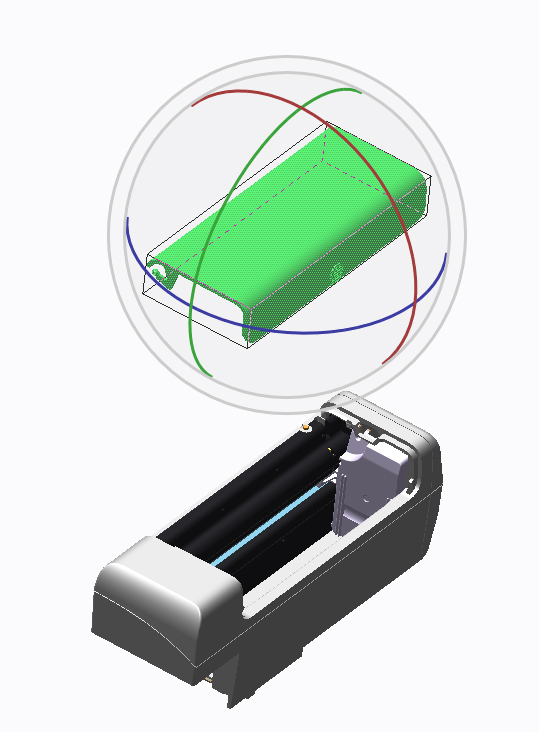
If I could move the green and blue axes to intersect on the edge of the part (location shown below with the red line) I'd be able to rotate it as desired!
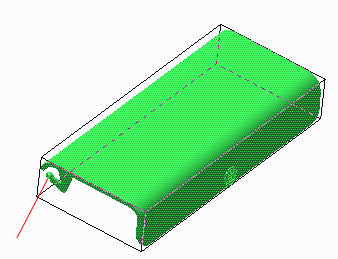
Any ideas?
- Mark as New
- Bookmark
- Subscribe
- Mute
- Subscribe to RSS Feed
- Permalink
- Notify Moderator
Tom,
When you select the part or edge in the Right-Click "Select Coordinate System". Does it change from Global
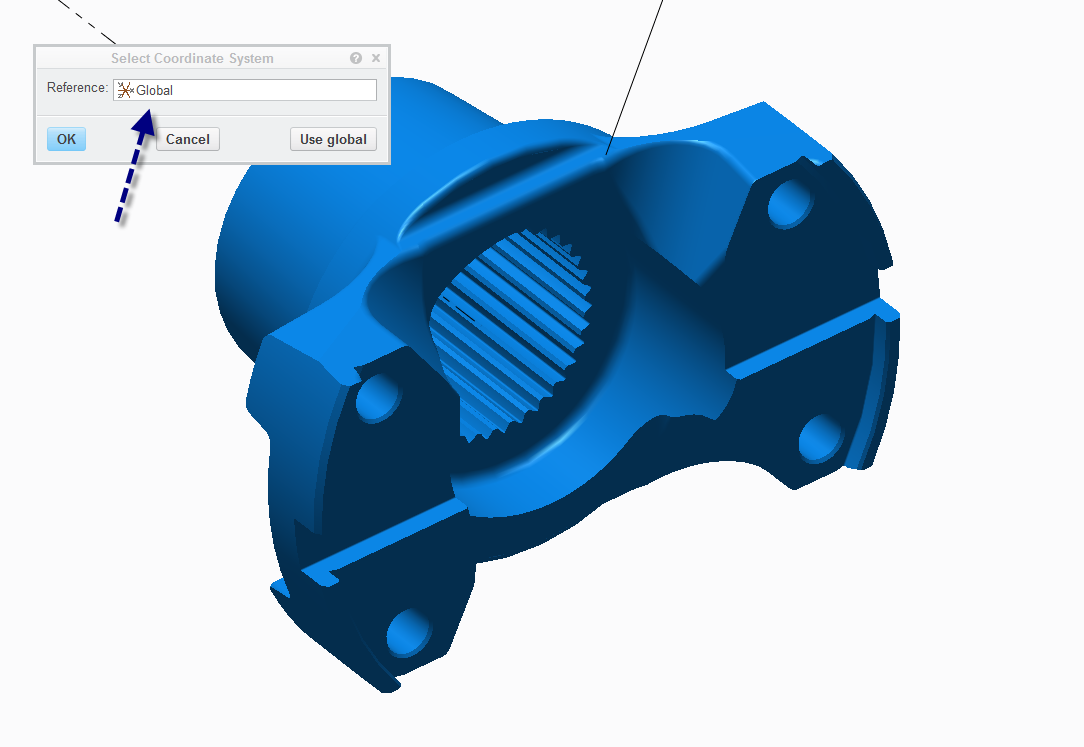
the part number and face?
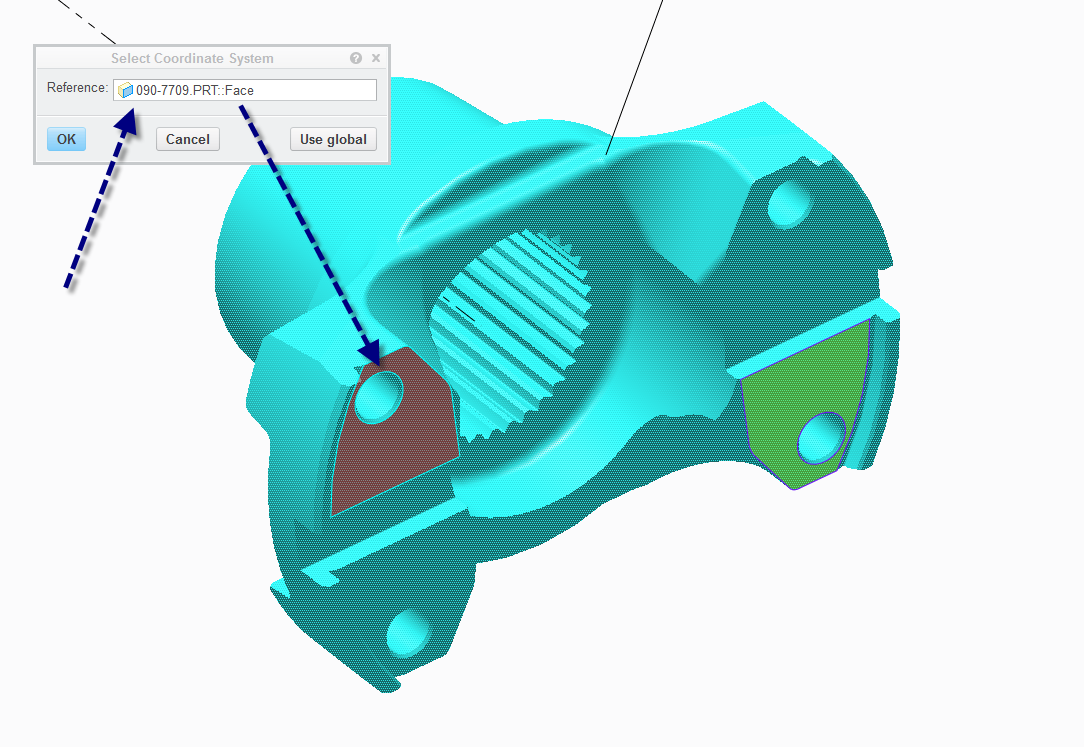
Jeff
- Mark as New
- Bookmark
- Subscribe
- Mute
- Subscribe to RSS Feed
- Permalink
- Notify Moderator
I'm not sure I follow you.
In the Home tab, I select the part in the sBOM. The part highlights, as expected. I then click Rotation Mode, and I get the double-circle plus 3 axes. If I then right-click and select Location / Select Coordinate System I get the Select Coordinate System window, with Reference: Global.
What then?
Tom
- Mark as New
- Bookmark
- Subscribe
- Mute
- Subscribe to RSS Feed
- Permalink
- Notify Moderator
At this point you need to select the edge or surface you want to use to rotate around. Then the 3D rotate symbol will move to that location and the part should now rotate around that point.
Jeff
- Mark as New
- Bookmark
- Subscribe
- Mute
- Subscribe to RSS Feed
- Permalink
- Notify Moderator
How do I "select the edge or surface you want to rotate around."? If I select the part in the sBOM, in the Select Coordinate System window it says "Reference: P1014242.PRT" (without the word "Face")
I'm obviously missing something here!
Tom
- Mark as New
- Bookmark
- Subscribe
- Mute
- Subscribe to RSS Feed
- Permalink
- Notify Moderator
The word face will not show up until you select a face on the part. So in this case you are subselecting a face on the part. The Coordinate system has already picked up the part as a whole. You know just need to tell it what surface or edge on that part. You do this in the graphic window by clicking on the edge or face you want to use.
Jeff
- Mark as New
- Bookmark
- Subscribe
- Mute
- Subscribe to RSS Feed
- Permalink
- Notify Moderator
Do you have an email address I could send the part file to? I feel like we're going round and round!
Tom
- Mark as New
- Bookmark
- Subscribe
- Mute
- Subscribe to RSS Feed
- Permalink
- Notify Moderator
- Mark as New
- Bookmark
- Subscribe
- Mute
- Subscribe to RSS Feed
- Permalink
- Notify Moderator
Well, I sort-of solved it! I noticed that the designers had also created a "stp" file of the part. I imported it into the figure, selected Tools, selected the part, selected Axis, selected part of the circumference of the "circle" that I wanted it to rotate around, clicked Add, selected another part of the circumference, clicked OK, and the axis appeared. Works perfectly!
Then I selected and deleted the original prt file and moved the stp file in the sBOM to the desired spot.
The "only" detail is that if I move the part, the axis remains where it was, rather than moving along with the part! Is there any way to "group" the axis to the part?





