Community Tip - If community subscription notifications are filling up your inbox you can set up a daily digest and get all your notifications in a single email. X
- Community
- Addtl Creo Products (View/Sketch/Illustrate/Layout/ Schematics and Creo Direct)
- Addtl Creo Products (View/Sketch/Illustrate/Layout/ Schematics and Creo Direct)
- Re: Managing details and contours in IsoDraw
- Subscribe to RSS Feed
- Mark Topic as New
- Mark Topic as Read
- Float this Topic for Current User
- Bookmark
- Subscribe
- Mute
- Printer Friendly Page
Managing details and contours in IsoDraw
- Mark as New
- Bookmark
- Subscribe
- Mute
- Subscribe to RSS Feed
- Permalink
- Notify Moderator
Managing details and contours in IsoDraw
Hello all,
I am working in IsoDraw version 7.2, and I need to show a simplified outline (the customer calls it a “phantom”) of the assembly to help with locating the components of the assembly that are called out. Also, the simplified assembly needs a different color fill than the components(s) being called out.
I have imported IGES output from SolidWorks. There is great amount of detail that needs to be cleared out (numerous holes, vents, etc.) to simplify the assembly.
I have experimented with settings for converting to 2D to try to reduce some of this detail. Hiding, deleting, or using no pen for components to clear out the detail seems a little tedious.
I have a lot of experience doing this in 2D drawing programs such as Illustrator and CorelDraw--I would probably just trace the contours, apply the fills to the shapes, then layer shapes with lines accordingly. But IsoDraw is a different animal, and while it may be able to do this, I think the process will be quite different.
Does IsoDraw offer any advantage over 2D drawing software that makes this process less tedious? Or is it more feasible to work in a 2D drawing application outside of IsoDraw to accomplish this, and to use IsoDraw as just a bridge between 3D and 2D?
I expect there are multiple ways to go about it. I would appreciate any thoughts, perspectives, or tips you may have for approaching this task.
Thank you.
- Labels:
-
Creo View
- Tags:
- group discussion
- Mark as New
- Bookmark
- Subscribe
- Mute
- Subscribe to RSS Feed
- Permalink
- Notify Moderator
Hi Renee,
First, I would consider playing with your 3D Projection-Set options when converting to 2D. Look up information on these settings in your online help manual.
You may need to enable/disable:
- surface borders as necessary
- Fill contour option from the 3D Projection -Set window to add a contour fill around the component.
Consider doing a separate conversion of only the phantom assembly. To simplify the phantom assembly, Ungroup and edit the geometry so that your view is simplified. Group the elements back together and re-apply object information as necessary. When edits are done, copy/paste it back into your drawing.
You may want to consider taking some of PTC's online or instructor-lead training which covers many of these topics in a lot more detail. It would fast-track your learning and help to better familliarize yourself with specific features of the UI.
Good Luck,
With kind regards,
Rick
- Mark as New
- Bookmark
- Subscribe
- Mute
- Subscribe to RSS Feed
- Permalink
- Notify Moderator
Thank you, Rick, for your detailed response. I had talked to another illustrator I used to work with, and I think you have both confirmed it: IsoDraw does not offer any "magic bullet" for doing this task.
I was concerned that after taking the online courses from PTC and searching through the help that I am still trying to do this the long way. Parts of it will be tedious, but I guess even the best way possible is still tedious.
Thanks again.
- Mark as New
- Bookmark
- Subscribe
- Mute
- Subscribe to RSS Feed
- Permalink
- Notify Moderator
Depending on your definition of 'magic bullet' there is a feature available in 7.3 f00 and beyond. What it allows you to do is take you're 3D model and apply a fill to it. Once you project to 2D it maintains that fill.
Sorry that I didn't get this to you sooner but I just installed this version last week and hadn't had a chance to experiment. Worked pretty slick when I tried it though.
- Mark as New
- Bookmark
- Subscribe
- Mute
- Subscribe to RSS Feed
- Permalink
- Notify Moderator
Yes, that would make a big difference. I had noticed that 7.2 only allows one color per conversion to 2D. Right now, I'd have to do one conversion per color and then probably layer them in together.
I might check to see what it would take to upgrade to 7.3.
- Mark as New
- Bookmark
- Subscribe
- Mute
- Subscribe to RSS Feed
- Permalink
- Notify Moderator
I don't know if I catch you right. But I think with IsoDraw it is easiest to create outlines with "Contour"
Do you need something like that? That's something which can do with one step ...
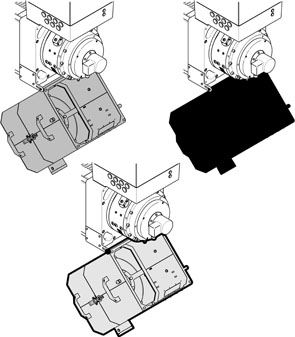
- Mark as New
- Bookmark
- Subscribe
- Mute
- Subscribe to RSS Feed
- Permalink
- Notify Moderator
Hi Markus,
For the drawings I have been working with, "Generate Contour" has been hit or miss. Most often, it will not trace the complete contour of the component. When I try to fill the contour with color, random chunks are missing. I have to completely isolate the component to get a full contour.
It could just be my drawings.
- Mark as New
- Bookmark
- Subscribe
- Mute
- Subscribe to RSS Feed
- Permalink
- Notify Moderator
so that's something which works really fine with version 7.3 ...
- Mark as New
- Bookmark
- Subscribe
- Mute
- Subscribe to RSS Feed
- Permalink
- Notify Moderator
Renee, it sounds like you are performing this operation on 2D geometry after a file has been converted from 3D. What we are suggesting is that you perform this step using contour sets in the 3D enviornment with IsoDraw CADprocess.
Create a new contour set within the attributes window.
Select the 3D model/component you want to generate a colour fill for and right-click > Selection to active contour set.
Click the Camera button and enable the checkbox for "Create contour fills"
This will generate both outer and inner contours as a compund path. If you need to further edit the geometry, you may have to ungroup the object to get to what you want.
In 2D, the generate an outer contour will only work if there are NO gaps in between lines. I have found that sometimes scaling the object up in a new window can improve the contour generation result, but this is 10x easier when it is done in the CADprocess 3D window.
I hope that this helps!
- Mark as New
- Bookmark
- Subscribe
- Mute
- Subscribe to RSS Feed
- Permalink
- Notify Moderator
Richard,
I tried to follow your steps above and, unfortunately, I don't think IsoDraw 7.2 has this functionality.
I think the contour sets may have been introduced in 7.3. Until I have 7.3, I guess I will have to work around it using layers in 2D. My guess is that many people on this forum are not using 7.2, and are probably wondering why I am asking these questions when there is such a perfect solution in 7.3. ![]()
I appreciate your patience and your time. I think I know how I need to proceed. Any comments or ideas from anyone are always welcome, especially for IsoDraw 7.2. I think I will be stuck with this version for a while.
-Renee

- Mark as New
- Bookmark
- Subscribe
- Mute
- Subscribe to RSS Feed
- Permalink
- Notify Moderator
Which version of 7.2 do you use? They added this feature with 7.2 M020. There ... it was not perfect but worked ... The problem is ... I cannot show screenshot because we deinstalled 7.2 after updating 7.3.

Converting placed intersecting 3D files to 2D with remove hidden lines and fill contour selected now produces the expected 2D result: All contour regions are filled, including those where 3D Set projections overlap.
- Mark as New
- Bookmark
- Subscribe
- Mute
- Subscribe to RSS Feed
- Permalink
- Notify Moderator
Thanks everyone for your suggestions! Use of the multiple 3D sets is the way to go for version 7.2. I updated IsoDraw to M030, and it works now! I am getting the hang of it, and succesfully creating my graphics. ![]()
- Mark as New
- Bookmark
- Subscribe
- Mute
- Subscribe to RSS Feed
- Permalink
- Notify Moderator
Hi Markus,
Your reply's are much efficient to me. I'm using isodraw 7.1. is it possible to use contour in 7.1 or a similar way. now im just drawing manually for borderlines and giving fill to them. can you help me out![]()
Thanks & regards
Manoj
- Mark as New
- Bookmark
- Subscribe
- Mute
- Subscribe to RSS Feed
- Permalink
- Notify Moderator
They added this feature with 7.2 M020 ... so it's not able to use "contour" in 7.1.
There are only two ways:
- Just draw it maually as ever you did ... (It is much easier than you think. Create a macro that deletes all thin lines and the borderlines. Then cut off all lines that aren't important. Connect all lines -ready. But that are facts you probably already know.)
- Update to 7.3 as Trevor told. The latest version has been greatly improved
- Mark as New
- Bookmark
- Subscribe
- Mute
- Subscribe to RSS Feed
- Permalink
- Notify Moderator
In 7.3 - You can use contour sets to create different fill colours and then apply these sets to 3D object before converting to 2D.
- Mark as New
- Bookmark
- Subscribe
- Mute
- Subscribe to RSS Feed
- Permalink
- Notify Moderator
I hate suggestion workarounds, but...
It is possible to run two versions of IsoDraw on one machine (we use floating licenses). Depending on value you may be able to justify getting a copy of 7.3 on your machine and use it for the contour function and then save back for IsoDraw 7.2. Main issue there is making sure you save back otherwise other users won't be able to get the file.
In regards to updates, I understand. We just switched from 7.1. We were a bit behind ourselves. 😉







