Community Tip - New to the community? Learn how to post a question and get help from PTC and industry experts! X
- Community
- Addtl Creo Products (View/Sketch/Illustrate/Layout/ Schematics and Creo Direct)
- Addtl Creo Products (View/Sketch/Illustrate/Layout/ Schematics and Creo Direct)
- Re: Not happy with model change work flow
- Subscribe to RSS Feed
- Mark Topic as New
- Mark Topic as Read
- Float this Topic for Current User
- Bookmark
- Subscribe
- Mute
- Printer Friendly Page
Not happy with model change work flow
- Mark as New
- Bookmark
- Subscribe
- Mute
- Subscribe to RSS Feed
- Permalink
- Notify Moderator
Not happy with model change work flow
First of all I apologize if I have discussed this topic before. I tried doing a search on this but couldn't find how I could view all my discussions.
I do not like how difficult it is to take model changes through new modifications; the struggle is with the naming.
I componentize my models. The 1st model is the basic shape. The 2nd model adds flash at the parting line. The 3rd model places gutter depth beyond the flash width. The 4th model assembles all of this in a die. I have to put several componentized model sets into the final die.
The changes themselves I would consider as going through this process very easily (most of the time).
The struggle is the fact that each of these models needs name changing to identify the new revision number.
To discover how to even make this go through was a struggle in itself, but now I at least have a method that will update component by component. This process takes hours.
I'll lay out the left and right jobs that I just did to illustrate the mounting frustration I have with this process. You don't have to wade through the next 44 steps but it shows the pattern I have to follow so the change properly filters through all of the components.
1) Change base model of 1st stage
2) Bring base model into flash model
3) Go back and change base models name and make sure new name loads into flash model
4) Go into gutter model and bring in flash model change.
5) Go back to flash model, change it's name and make sure new name loads into the gutter model
6) Bring gutter model into pro-mold die as bottom and top impression.
7) Change name of gutter model and make sure it comes into die.
😎 Open up and change name of top and bottom impression reference models.
9-16) Repeat this process for 2nd stage
17-24) Repeat this process for last stage
25) Change name of die and anything within die that includes the new change number
26) Go to opposite hand 1st stage gutter model and review the number that the model wants to import.
27) Change name of the previously changed gutter model to line up with what the opposite hand gutter model wants to see (name prior to change)
28) Bring the 1st stage gutter into the opposite hand gutter model
29) Bring the 1st stage gutter of the opposite hand into the die
30) Go back the 1st stage opposite hand gutter model and modify it's name to the new revision and make sure this number loads into the die in pro-mold
31-35) Repeat same process for the opposite hand of the 2nd stage
36-40) Repeat same process for the opposite hand of the 3rd stage
41) Change name of die and anything within die that includes the new change number of the opposite hand die.
42-44) Change back the name of all the original gutter model files to reflect the true release number.
This is time consuming and breeds opportunities for missing something and making mistakes.
The same process with our other CAD system is much simpler.
1) Change base model of 1st stage and save it
2) Bring this into flash model and save it
3) Bring this into gutter model and save it
4) Bring this into die and save it
5-8) Repeat this process for 2nd stage
9-12) Repeat this process for 3rd stage
13) Go to opposite hand base model 1st stage and bring in base part originally modified and save it
14) Bring this into die and save it
15-16) Repeat that process for 2nd stage
17-18) Repeat that process for 3rd stage
Not being able to replace out names of inserted components causes huge headaches.
I have a couple questions;
1) I have to be able to verify that my model changes have been brought all the way through; is there a simpler way to guarantee this?
2) How many out there struggle with this same issue?
Make it easier to replace out imported merge/inheritance models
Solved! Go to Solution.
- Labels:
-
Creo Illustrate
Accepted Solutions
- Mark as New
- Bookmark
- Subscribe
- Mute
- Subscribe to RSS Feed
- Permalink
- Notify Moderator
Paul,
If you've got lic for Copy Geom feature you can make the whole thing independent on the assembly file. You can use Copy Geom instead of Copy feature (that is Ctrl+C and Ctrl+V).
To describe it little further. There is one caveat when using Copy Geom, if I remember correctly, if you want to select All Solid Surfaces you have to click on a source part in the model tree. Of course to get solid you will have to use solidify feature after that.
Imagine a simple example with two parts in an assembly, one has got solid geometry and the other one is empty. Activate the empty one, start Copy Geom feature and click on the first one in the model tree, in the selection box All Solid Surfaces should show up.
Again this makes feature dependent copy, not file dependent like in case with merge/inheritance.
Copy Geom, as well as regular Copy also allows curves to be copied.
EDIT: Well, I think you will still need the assembly file to edit the Copy Geom feature. It just won't do odd things when you open any of these copied parts separately, without having the assembly file in session, like it sometimes happens with Copy feature. Anyway, too much theory.
- Mark as New
- Bookmark
- Subscribe
- Mute
- Subscribe to RSS Feed
- Permalink
- Notify Moderator
Paul,
Are you using the Mold/Casting application inside Creo for this? If so, are you using the reference model capabilities? You should be able to swap out the part geometry in the reference model and have the mold components update...
-marc
- Mark as New
- Bookmark
- Subscribe
- Mute
- Subscribe to RSS Feed
- Permalink
- Notify Moderator
Marc,
I have no trouble with geometry updating with changes. My issue is when there is a name change to the geometry that gets inserted into the die.
You would have to make sure the upstream models carry the geometry changes and insert into the die. Then you would change the upstream model names before they would cleanly integrate into the die.
I've tried different ways around this but if you want to retain the shape of the reference models (which would in themselves have changes) you would have to go in the order I've described.
I would love to be proved wrong, but I've tried the following methodology and it falls apart when the reference model was changed in the die.
First, make sure that the ref part is unblanked in the assembly. Then right-click on the ref part and click Replace, as you have already done. In the Replace window, click Unrelated Component then select the “file open” icon in the Replace window to select your replacement model. Then pick Edit Ref Table, which will allow you to map references between the ref model and its replacement. With any luck, you will only have one coordinate system as the reference and you can pick “Evaluate” and be done with it. Occasionally after replacing a model you may have to redefine any failed features due to missing or radically changed references.
- Mark as New
- Bookmark
- Subscribe
- Mute
- Subscribe to RSS Feed
- Permalink
- Notify Moderator
Paul,
to see your discussions, click Browse > Content > Authored.
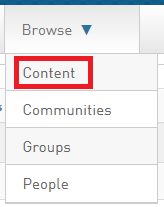
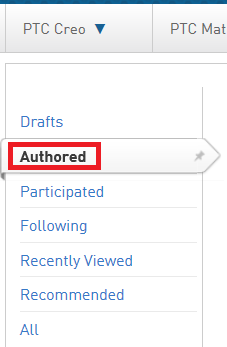
Martin Hanak
Martin Hanák
- Mark as New
- Bookmark
- Subscribe
- Mute
- Subscribe to RSS Feed
- Permalink
- Notify Moderator
Thank you Martin!
- Mark as New
- Bookmark
- Subscribe
- Mute
- Subscribe to RSS Feed
- Permalink
- Notify Moderator
Paul,
Could you please post a video of the process? This just seems way too complicated, guess it'd make a long vid.
I wonder why the Replace option fails.
- Mark as New
- Bookmark
- Subscribe
- Mute
- Subscribe to RSS Feed
- Permalink
- Notify Moderator
James,
Yes the whole replace routine would be a very long and confusing video.
I hope a series of snapshots will describe this confusing process.
Below is the starting model.
Which gets fitted in the below part model.
The quandary develops when I have to retain the naming of the base model; otherwise I can't replace out the needed model. (Nothing will show up in the replacement box)
See below.
Below is the blocker models inserted into the gutter model.
Below shows gutter models inserted in the die.
Notice that there still is an issue of matching up part model names.
These pictures illustrate the progression of the tedious name changing as explained in my original post.
Hopefully this shows the unnecessary struggle that needs to be followed in order to carry new changes through our dies.
Even more hopefully there is a way around this, or it might be changed in a future Creo release.
Make it easier to replace out imported merge/inheritance models
- Mark as New
- Bookmark
- Subscribe
- Mute
- Subscribe to RSS Feed
- Permalink
- Notify Moderator
Why do you need all these reference models?
- Mark as New
- Bookmark
- Subscribe
- Mute
- Subscribe to RSS Feed
- Permalink
- Notify Moderator
Matt,
We have different reasons that we like to componentize.
1) To simplify and specialize model feature tree by application
2) The parts need to be split out at different points for different applications. (Mostly to separate forge dies from trim dies) (These models are Family Tabled according to this need)
3) The very nature of multiple varied impressions needed for the die
We have a system now that minimizes the amount of work needed to get the entire job through. It just goes downhill every time we need to make part changes.
- Mark as New
- Bookmark
- Subscribe
- Mute
- Subscribe to RSS Feed
- Permalink
- Notify Moderator
Can you do some of this in the workpiece?
- Mark as New
- Bookmark
- Subscribe
- Mute
- Subscribe to RSS Feed
- Permalink
- Notify Moderator
I would do transitions in the work-piece from the flash of the reference models. This still would not remove me from the dependencies of file naming changes.
- Mark as New
- Bookmark
- Subscribe
- Mute
- Subscribe to RSS Feed
- Permalink
- Notify Moderator
Hello Paul,
As you already know, It's not possible to replace the model in Merge/Ineritance feature, other than with a family table instance, which is pretty odd.
I suggest building the structure such that you don't have to replace the model inside the Merge/Inheritance feature. It'd be easier if you could redefine a Copy feature made of All Solid Surfaces inside a dummy model that is then being inherited or merged into the die. This copy feature can handle getting geometry from different model each time, it can serve as a middle man. Well, if you are ok with getting only the geometry from the reference models, and not all the features, including datum axes, etc.
If you've got everything in session the renaming should work without any problem, even in your case without when you have models linked with merge/inheritance features. So, I still don't see renaming as a problem there, anyway.
When working in assembly, under Model tab --> Component dropdown --> there is Component Operations command, which lets you use Merge/Inheritance in the context of an assembly, if you choose the Merge option in Menu Manager that pops up. All this takes is to read the Message Log carefully.
That can help you do all of your work on assembly level, so you don't have to open each part separately.
The solution isn't very elegant, but should work as long as everything is in one assembly. I can try to explain it using some examples if you want me to. Btw, have you got Flexible Modeling Extension?
- Mark as New
- Bookmark
- Subscribe
- Mute
- Subscribe to RSS Feed
- Permalink
- Notify Moderator
James,
This does sound intriguing but I am wondering how easy something like this would replace out. Would the downstream history tree hold together? I'm also wondering if there was a way to verify the version of this inserted feature.
I tried doing this from Assembly as you've suggested but didn't see any kind of a merge prompt. Would you insert the copied geometry at assembly level?
This almost sounds like the Copy Geom command. I've seen this done but haven't tried this myself and I'm not sure how well this geometry can be replaced out.
I don't have to retain the datums or points all the way through, but there are times when I would need to bring through curves for part stamping.
- Mark as New
- Bookmark
- Subscribe
- Mute
- Subscribe to RSS Feed
- Permalink
- Notify Moderator
Paul,
If you've got lic for Copy Geom feature you can make the whole thing independent on the assembly file. You can use Copy Geom instead of Copy feature (that is Ctrl+C and Ctrl+V).
To describe it little further. There is one caveat when using Copy Geom, if I remember correctly, if you want to select All Solid Surfaces you have to click on a source part in the model tree. Of course to get solid you will have to use solidify feature after that.
Imagine a simple example with two parts in an assembly, one has got solid geometry and the other one is empty. Activate the empty one, start Copy Geom feature and click on the first one in the model tree, in the selection box All Solid Surfaces should show up.
Again this makes feature dependent copy, not file dependent like in case with merge/inheritance.
Copy Geom, as well as regular Copy also allows curves to be copied.
EDIT: Well, I think you will still need the assembly file to edit the Copy Geom feature. It just won't do odd things when you open any of these copied parts separately, without having the assembly file in session, like it sometimes happens with Copy feature. Anyway, too much theory.
- Mark as New
- Bookmark
- Subscribe
- Mute
- Subscribe to RSS Feed
- Permalink
- Notify Moderator
James,
In as much as what I've seen so far (done by an outside source) the Copy Geom feature traveled from part model to part model. I'm not sure how this would be done if this was through Assembly.
There still appears to be a dependency on the file that the geometry comes from. In one way this is good because it guarantees that you are bringing over geometry from a specific model file. On the other hand it appears you still are bound by the same restrictive change rules that are present with a Merge Inheritance. If I change the model name which I draw from for the downstream model I can't bring this geometry into the downstream model. I have to 1st bring in the original model manually and then change it's model name. So it looks like I'm in the same boat with Copy Geom.
I need to verify that my new base model inserts in the downstream model, but I need to be able to do this just by redirecting the file from the downstream model.
- Mark as New
- Bookmark
- Subscribe
- Mute
- Subscribe to RSS Feed
- Permalink
- Notify Moderator
Hi Paul,
Here is the vid of what I've meant: cheap merge and replace using middle model - YouTube
It's the cheap way with Copy feature, as I don't have AAX, I have to go without Copy Geom and Inheritance.
- Mark as New
- Bookmark
- Subscribe
- Mute
- Subscribe to RSS Feed
- Permalink
- Notify Moderator
Today someone in our department edited a die model done on the outside which used Copy Geom features. This did pass the 1st test of cutting out numerous additional operations as you can at least modify the model name which gets inserted into the die. I have yet to see whether the parametrics from the prior Copy Geom feature hold together. Our model did not but the replaced model was quite dis-similar. If by chance this does see identical features from before this could be simpler than working directly in Pro-Mold.
James: The video was a bit hard to follow, but it appears it's purpose was to show that you can copy features while in assembly without using copy geom or inheritance modeling.
- Mark as New
- Bookmark
- Subscribe
- Mute
- Subscribe to RSS Feed
- Permalink
- Notify Moderator
I've figured out that i can pull AAX licence from Creo NC licence that we have.
Do you want me to make a recording where Copy Geom is used?
- Mark as New
- Bookmark
- Subscribe
- Mute
- Subscribe to RSS Feed
- Permalink
- Notify Moderator
James:
If this could show a way to cut out a lot of file naming gymnastics I would be very interested.
Since you can swap out different file names upon import with copy geom this would appear to help in itself.
- Mark as New
- Bookmark
- Subscribe
- Mute
- Subscribe to RSS Feed
- Permalink
- Notify Moderator
hi Paul,
See the vid here: copy geom version of replace merge part - YouTube
Hopefully I wasn't going too fast this time.
- Mark as New
- Bookmark
- Subscribe
- Mute
- Subscribe to RSS Feed
- Permalink
- Notify Moderator
James: I watched your video and I think I understand what you were doing. It is interesting to see how some one else would do things in Creo; you used different selections that I haven't even tried yet. Not that this has any bearing on the ultimate result I see that you used Copy Geom with Assembly instead of External. Perhaps you just wanted to build the structure completely in Assembly instead of having outlying part model files.
I've been doing a lot of experimentation with Copy Geom with some of the new jobs I've been working on.
As far as methodology with Copy Geom is concerned, you still end up with disconnects downstream if you were to change the name of the model file that gets inserted into another model (due to a revision) and if in Session Management you "erase not displayed". (That would replicate more of the real world change conditions as you likely would have the upstream model already completed already out of the session prior to a real world change.) (Of course you could do all of your downstream changes without dropping the session you were working on, but this is a harder to pull off so I'm going to assume Copy Geom can't parametrically flow downstream with an upstream name change.) The following is the message that you get when you work through the downstream change and the upstream file name was changed.
I've seen that this fails parametrically after an upstream name change.
STILL: I am finding that I prefer the work flow using Copy Geom in die models using part model files for the top and bottom dies, and an assembly model file with top and bottom assembled in position. This to me is preferable in our situation to directly using Pro-Mold. I see several advantages here even without the clear-cut parametrics downstream.
1) Less model files are generated and are in need of change. (There is no work-piece file, there are no files for the internal reference models. Typically 7 less models!)
2) There are less gymnastics required to prepare the models for use in the dies. (You don't have to butcher the reference models inside the Pro-Mold file for end shape)
3) There are less transition nightmares where the die will not split into 2 pieces
4) The work is easier to see
5) Changes are easier to make inside the die without consequences to the opposite die
6) There is an actual option to use undo if you've made a mistake
7) Curves that are copy geom into the die actually don't disappear in the die.
😎 Assembly is a much better interface to work with than the strangely pieced together Pro-Mold
etc...
In short I am thinking this will help me work much faster with less possible mistakes by missing something when tying everything together in the name changing gymnastics.
For some users the Pro-Mold interface would work perfectly fine, but in our application it was a big miss and it had us looking at Solidworks or other CAD software just to do the die work. Yes; we won't fully utilize the Pro-Mold package, but Copy Geom appears to be a suitable alternative.
- Mark as New
- Bookmark
- Subscribe
- Mute
- Subscribe to RSS Feed
- Permalink
- Notify Moderator
Ok, I see. 7 less models sounds reasonable.
7 more models sounds more like a life of a butcherer. ![]()
On most of the points I agree with you on Pro/Mold or as they call it Tool Design Option (TDO). It's still way too canned, and gives too little freedom. I mean not all molds are for thermoplastic parts, right? That's why i don't use this module either.
If you or your users do this process often. Think about introducing a host of well described mapkeys that have a lot of pauses with comments that guide the user through the whole process. Alot of what you describe can propably be automated, at least partly, and if you decide to go on the route of a butcherer alot can be automated there as well.
You can even put the mapkeys to the ribbon, if you don't prefer remembering key sequences.
- Mark as New
- Bookmark
- Subscribe
- Mute
- Subscribe to RSS Feed
- Permalink
- Notify Moderator
James: Yes 7 extra files equates to a real file management headache, let alone having to remember to regenerate everything for 6 of the 7 extra models.
Since I did not use mapkeys before I started using Creo I haven't accustomed myself to the power they might hold. I am sure that you are right that there are some really good shortcuts that can be realized in using them. I heard from someone else that this thread's specific renaming issues might be improved using mapkeys. I should spend some time learning how this might be of benefit.
- Mark as New
- Bookmark
- Subscribe
- Mute
- Subscribe to RSS Feed
- Permalink
- Notify Moderator
Hi Paul
Are you doing these in Mold/Casting extension? Which stage do you add the shrink factor and sink sizes?
Thanks,
Jack
- Mark as New
- Bookmark
- Subscribe
- Mute
- Subscribe to RSS Feed
- Permalink
- Notify Moderator
Jack: Yes, I have been using the Mold/Casting extension. I have been putting shrink into the models prior to bringing into the dies.



