Community Tip - You can Bookmark boards, posts or articles that you'd like to access again easily! X
- Community
- Creo+ and Creo Parametric
- Analysis
- Re: Animated GIF secrets (?)
- Subscribe to RSS Feed
- Mark Topic as New
- Mark Topic as Read
- Float this Topic for Current User
- Bookmark
- Subscribe
- Mute
- Printer Friendly Page
Animated GIF secrets (?)
- Mark as New
- Bookmark
- Subscribe
- Mute
- Subscribe to RSS Feed
- Permalink
- Notify Moderator
Animated GIF secrets (?)
What is the secret to making an animated GIF "seamless"?
I trim out the last frame when capturing a mechanism sequence but when I convert it to a GIF, it is always jerky at the repeat transition.
Is anyone able to reliably get a smooth continuous GIF? . ..and how do you accomplish this?
This thread is inactive and closed by the PTC Community Management Team. If you would like to provide a reply and re-open this thread, please notify the moderator and reference the thread. You may also use "Start a topic" button to ask a new question. Please be sure to include what version of the PTC product you are using so another community member knowledgeable about your version may be able to assist.
- Labels:
-
Mechanism Design
- Tags:
- seamless_gif
- Mark as New
- Bookmark
- Subscribe
- Mute
- Subscribe to RSS Feed
- Permalink
- Notify Moderator
A couple of years ago, I used to use PaintShopPro to edit GIF files, it was really easy to use.
Some free GIF editing softwares should be available on the web.
- Mark as New
- Bookmark
- Subscribe
- Mute
- Subscribe to RSS Feed
- Permalink
- Notify Moderator
Try capturing less than a full rotation. A set of gears I modelled needed only 355 degrees to playback seamlessly as an avi. Windows media player needs a short time to 'rewind'. Maybe animated gif files are the same.
- Mark as New
- Bookmark
- Subscribe
- Mute
- Subscribe to RSS Feed
- Permalink
- Notify Moderator
I've done that. Some people seem to be able to make "endless" gifs with no hesitation. I can't seem to get there, even if I take full control of every frame. It has to be application specific. I just wondered what apps actually worked or if there is something else I am missing. I already have the clocking and frame matching down right in the AVI master from Creo Mechanism.
- Mark as New
- Bookmark
- Subscribe
- Mute
- Subscribe to RSS Feed
- Permalink
- Notify Moderator
- Mark as New
- Bookmark
- Subscribe
- Mute
- Subscribe to RSS Feed
- Permalink
- Notify Moderator
Thanks Blue. turns out this is called GGG from here: http://www.peda.com/ggg/
I couldn't even start the kanji version and they online version is not 64 bit compatible.
I'll keep trying though ![]()
- Mark as New
- Bookmark
- Subscribe
- Mute
- Subscribe to RSS Feed
- Permalink
- Notify Moderator
I applied a stepped motor to the motion. This certainly helps the repeat-seam.
I down-loaded a free software - PhotoScape. There are a few versions floating around. I installed V3.4 on Windows 8, 64 bit from the desktop. It runs beautifully. The current version is V3.6.5.
Here is the download link: http://www.photoscape.org/ps/main/download.php Be careful... the top link is a ad trap!
...This one is pretty clean... it just asked if I wanted to install a Google toolbar which you can opt out of easily.
http://photoscape.org/link/link.php?version=web&topic=dl_brothersoft
PhotoScape also has some other neat functions, but this is what I was after.
NOTE: Depending on where you download the installer from - DON'T RUSH THROUGH THE INSTALL. YOU WILL WANT TO CANCEL SOME OF THE JUNKWARE EMBEDDED DURING THE INSTALL... if you get it from alternate sites!
(Click the image to see the animation)
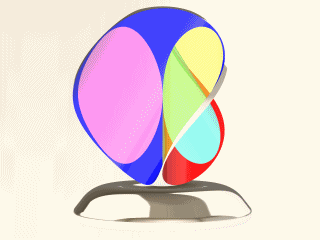
As for creating the Animated Gif: ...assuming you already did the analysis and all that.
- Use the mechanism's Playbacks and remember to turn of the Display Time button.
- Click Capture
- The frame width defaults to 640 and automatically scale the height. If you are after a specific frame ratio, I suggest canceling the Capture dialog and stretching the graphics windows around until you get exactly what you want. You can unlock the Aspect Ratio, but I'm a purist.
- Set the Type to BMP (again, other fixed frame images are available. TIFFs are huge and JPG is fickled. Notice that this is what gives you full frame control where AVI and MPEG are not easy to manipulate (keep reading). Movie formats just don't convert well to animated GIF.
- Photorendering is your option. I do highly recommend increasing the graphics quality settings in File>Options. I maxed everything out and used Shaded w/ Reflections for this animation.
- Model Display: Shade Quality - 50 and Shade Very Small Surface and whatever else you want
- Entity Display: Edge Quality - Very High Anti-Aliasing - 16 X and whatever else you want
- Also note that once you have the Playback dialog up, you can go to the Render tab and select Perspective View. This seems to reset itself a lot!
- Last, you can set the Frame Rate (I used 50 fps for this one). I don't think it matters. What does matter is what you put in the Analysis Definition. My analysis is set up for 50 fps at 1.5 seconds. This gives me a total frame count of 76 at 0.02sec/frame (this can be set in PhotoScape).
- Now that everything is set, and you are back into the Capture dialog; the OK button will begin generating all the frames into individual BMP files.
- My Servo Motor Definition>Profile is set up so that the full animation ranges from 0 degrees to 360 degrees. Important: This means that the first and the last image are exactly the same. The file format created by the Capture routing is <filename>_00nn.BMP starting with ..._0000. Remember to omit the first image of the sequence when creating the animated GIF! Therefore, my animated GIF was created with ..._0001.BMP to ..._0075.BMP
- With PhotoScape open, click on the AniGIF tab and you can now drag and drop all the images onto the graphics screen. Use Shift to select the full group of images.
- Now you can set the timeframe to apply to each GIF frame... I used .02 as noted before. PhotoScape also gives you a scaling option (NICE!). My original BMP files were 640x480 and I scaled it to 50% (320x240). The overall file size was excellent... my BMP's were 901kb each, and the finished GIF (above) is only 832kb. I am very pleased with this result!
- Mark as New
- Bookmark
- Subscribe
- Mute
- Subscribe to RSS Feed
- Permalink
- Notify Moderator
Yep, even a constant motion loop is working seamlessly.
Click on the image:
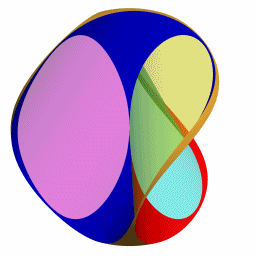
One bug I uncovered... setting the time to .01 is not correct but .02 works.
- Mark as New
- Bookmark
- Subscribe
- Mute
- Subscribe to RSS Feed
- Permalink
- Notify Moderator
gotta love animated gifs!





