Community Tip - Have a PTC product question you need answered fast? Chances are someone has asked it before. Learn about the community search. X
- Community
- Creo+ and Creo Parametric
- Analysis
- Re: Planes and Axis' not visible.
- Subscribe to RSS Feed
- Mark Topic as New
- Mark Topic as Read
- Float this Topic for Current User
- Bookmark
- Subscribe
- Mute
- Printer Friendly Page
Planes and Axis' not visible.
- Mark as New
- Bookmark
- Subscribe
- Mute
- Subscribe to RSS Feed
- Permalink
- Notify Moderator
Planes and Axis' not visible.
Hi,
I'm having problems with the display of Planes and Axis controls in Creo 2.0
When starting up the software I get the following Warning Error Message.
Upon trying to create an Axis on a revolved surface, the Axis line is not visible. This makes of adding a hole a pain.
In the filters, you can see I have the Axis and Planes active in the shortcut menu, but the options are grayed out and not selectable.
Sorry for wrong terminologies, I'm just transitioning over from SolidWorks to Cero.
This thread is inactive and closed by the PTC Community Management Team. If you would like to provide a reply and re-open this thread, please notify the moderator and reference the thread. You may also use "Start a topic" button to ask a new question. Please be sure to include what version of the PTC product you are using so another community member knowledgeable about your version may be able to assist.
Solved! Go to Solution.
Accepted Solutions
- Mark as New
- Bookmark
- Subscribe
- Mute
- Subscribe to RSS Feed
- Permalink
- Notify Moderator
Steven,
For a quick test, run Creo without any config.sup and check it out.
- Mark as New
- Bookmark
- Subscribe
- Mute
- Subscribe to RSS Feed
- Permalink
- Notify Moderator
Steven,
check layers. If they contains axes and are set as hidden then you have to unihide them.
Martin Hanak
Martin Hanák
- Mark as New
- Bookmark
- Subscribe
- Mute
- Subscribe to RSS Feed
- Permalink
- Notify Moderator
Martin may be correct about layers but your screenshot of what's turned on and off is showing something.
The drop down list you are showing is the quick tool bar add list. Axis is checked to show an icon for the toggling the axis display on and off. If it's checked, you see the icon, if it is not check, you don't see the icon (for axis). It is not controlling the display of axis, it is control the toolbar. You access the toolbar controls using a right mouse button click. You toggle the icon using a left mouse button pick.
The axis icon in the toolbar is dimmed, signifying that the display of axis on the screen is still turned off.
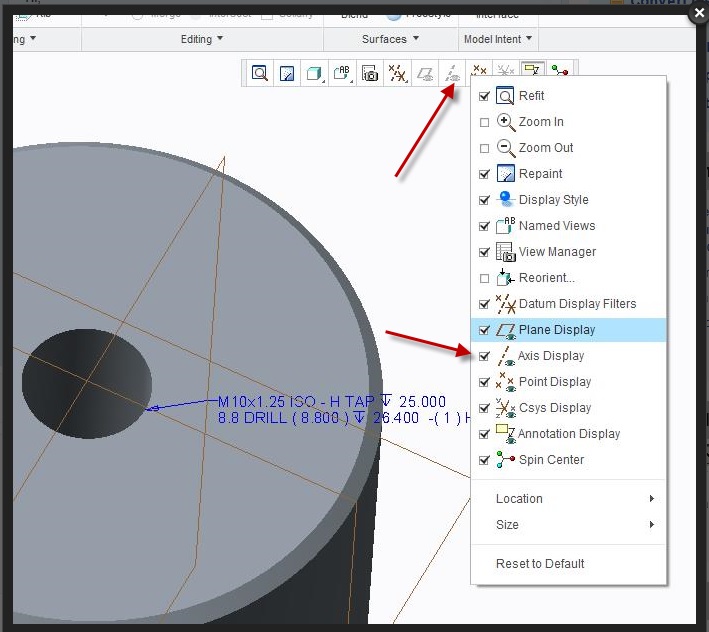
- Mark as New
- Bookmark
- Subscribe
- Mute
- Subscribe to RSS Feed
- Permalink
- Notify Moderator
Hi Stephen,
This is what I was trying to point out. Even though I have added them to the toolbar. They still appear to be off, or in this case "Dimmed" out.
I'll try again tomorrow, to see if there is a problem with the layers.
- Mark as New
- Bookmark
- Subscribe
- Mute
- Subscribe to RSS Feed
- Permalink
- Notify Moderator
I was mistaken, the Icon being greyed out signifies it is not selectable. I can't remember ever seeing it this way. Layers would not cause the axis display toggle to be de-activated.
Is this the only part/assembly that displays like this or is the axis and plane display icons greyed out all the time? I notice the plane icon is greyed out also but the planes are displaying, so this seems contradictory.
- Mark as New
- Bookmark
- Subscribe
- Mute
- Subscribe to RSS Feed
- Permalink
- Notify Moderator
the icons remain off constantly.
when i go into the "view" tab to toggle the planes, they can be turned off and on (As in the icon flips on and off) but the model does not update to reflect the change.
This happens with all parts and assemblies.
- Mark as New
- Bookmark
- Subscribe
- Mute
- Subscribe to RSS Feed
- Permalink
- Notify Moderator
Do you have a config.sup file in place? If the option "display_axes no" is in your config.sup, you will not be allowed to turn them on and the button will be grayed out.
- Mark as New
- Bookmark
- Subscribe
- Mute
- Subscribe to RSS Feed
- Permalink
- Notify Moderator
Hi Doug, Unfortunately, this still doesnt work and the icons are still greyed out.
- Mark as New
- Bookmark
- Subscribe
- Mute
- Subscribe to RSS Feed
- Permalink
- Notify Moderator
Steven,
For a quick test, run Creo without any config.sup and check it out.
- Mark as New
- Bookmark
- Subscribe
- Mute
- Subscribe to RSS Feed
- Permalink
- Notify Moderator
That works.
I take it now I need to go through and re-configure the config.sup file now.
- Mark as New
- Bookmark
- Subscribe
- Mute
- Subscribe to RSS Feed
- Permalink
- Notify Moderator
Yes. Any options added to the config.sup file are locked and cannot be changed. it's intended for options that a company wants to have all users set the same, likely things that effect the consistency of your database. The option of having axes displayed or not is more of a preference and really shouldn't be in the config.sup in my view.
- Mark as New
- Bookmark
- Subscribe
- Mute
- Subscribe to RSS Feed
- Permalink
- Notify Moderator
Steven,
As Doug mentioned one of the possible reason for axis is option display_axes no in config.sup.
Regarding warning on start "Feature obtained" is to inform that the license for Routed_System_set is obtained by Creo and that is correct as this license is not for Creo. You can edit your *.psf file in <Install Location>\parametric\bin and remove Routed_System_set. Warning will not prompt after removing this license from PSF.
- Mark as New
- Bookmark
- Subscribe
- Mute
- Subscribe to RSS Feed
- Permalink
- Notify Moderator
Hi Mahesh, there is no option in the .psf file to remove the Routed_System_set.
// PTC - PSF file: parametric
//
PRODUCT=Creo Parametric
DESC=Creo Parametric (default)
SHIPCODE=M110
CREO_COMMON_FILES=Common Files\M110
//
ENV=MECH_LP=%PRO_DIRECTORY%\mech
ENV=MECH_HOME=%MECH_LP%\%PRO_MACHINE_TYPE%
ENV=PRO_MECH_COMMAND="%CREOAPP_DIRECTORY%\bin\parametric.exe" "%CREOAPP_DIRECTORY%\bin\parametric.psf"
ENV=RPC_TIMEOUT=31536000
ENV=MEDI_HOME=%MECH_HOME%
ENV=PATH+=%PRO_DIRECTORY%\%PRO_MACHINE_TYPE%\deflib
ENV=PATH-=%PRO_DIRECTORY%\%PRO_MACHINE_TYPE%\lib
ENV=PATH-=%INTRALINK_DIR%\%PRO_MACHINE_TYPE%\illib
ENV=PATH+=%PRO_DIRECTORY%\libs\dfor\lib
ENV=NMSD_TIMEOUT=300
ENV=PRO_COMM_MSG_EXE=%PRO_DIRECTORY%\%PRO_MACHINE_TYPE%\obj\pro_comm_msg.exe
ENV=PROE_START=%CREOAPP_DIRECTORY%\bin\parametric.exe
ENV=CDRS_DATA=%PRO_DIRECTORY%
ENV=PRO_IMAGE_CONVERTER=%PRO_DIRECTORY%\%PRO_MACHINE_TYPE%\obj\convert_image.exe
ENV=PROGUIDE_DIRECTORY=%PRO_DIRECTORY%\uifdoc
ENV=SPG_DIRECTORY=%PRO_DIRECTORY%
ENV=PRO_USRMAIN=%PRO_DIRECTORY%\usrprog\umain\usrmain.c
ENV=PROTABLE_DIRECTORY=%PRO_DIRECTORY%\protable
ENV=MOZILLA_FIVE_HOME=%PRO_DIRECTORY%\%PRO_MACHINE_TYPE%\obj\MOZILLA
ENV=PROTAB=%PRO_DIRECTORY%\%PRO_MACHINE_TYPE%\obj\protab.exe
ENV=ZIP_EXEC=%PRO_DIRECTORY%\%PRO_MACHINE_TYPE%\obj\zip.exe
ENV=CLHOME=%PRO_DIRECTORY%\text\pcldata
ENV=PVIEW_PROEPVIEW_HOME=%PRO_DIRECTORY%\apps\prodview
ENV=CV_ENV_HOME=%PRO_DIRECTORY%\%PRO_MACHINE_TYPE%\CV140
ENV=DEBUG_HLP_DLL_PATH=%PRO_DIRECTORY%\%PRO_MACHINE_TYPE%\lib\dbghelp.dll
ENV=PTC_D_LICENSE_FILE-=********
ENV=CREO_APP=PMA
ENV=CREOPMA_FEATURE_NAME=PROE_Foundation PROE_FoundationAdv (*** ** *** ***4 *****)
RUN="%MECH_LP%\install\nt\pro_mech_env.bat"
RUN="%PRO_DIRECTORY%\%PRO_MACHINE_TYPE%\nms\nmsd.exe" -noservice -timeout %NMSD_TIMEOUT% &
RUN="%PRO_DIRECTORY%\%PRO_MACHINE_TYPE%\obj\xtop.exe"
// USER - PSF
// Add User specific environment or run applications below here
ENV=DBG_NCPOST_PATH=%CREOAPP_DIRECTORY%\bin
ENV=PRO_ALLOW_EARLY_RETURN=TRUE
- Mark as New
- Bookmark
- Subscribe
- Mute
- Subscribe to RSS Feed
- Permalink
- Notify Moderator
Steven,
Routed_System_set is represented by numerical code 10105 inside the brackets on ENV=CREOPMA_FEATURE_NAME line. Simply delete this code.
Martin Hanak
Martin Hanák
- Mark as New
- Bookmark
- Subscribe
- Mute
- Subscribe to RSS Feed
- Permalink
- Notify Moderator
Thanks for this Martin.
- Mark as New
- Bookmark
- Subscribe
- Mute
- Subscribe to RSS Feed
- Permalink
- Notify Moderator
Steven,
There is a very similar issue with solution here "http://communities.ptc.com/thread/54084" titled Axis Display and Csys display on Creo 2.0 M100 is grayed out !
![]()
- Mark as New
- Bookmark
- Subscribe
- Mute
- Subscribe to RSS Feed
- Permalink
- Notify Moderator
Hi folks,
I managed to get it working now. It appears that by removing the following from the config.sup file resolves the issues I was having.
display_planes yes
display_plane_tags yes
display_points yes
display_point_tags no
display_axes yes
display_axis_tags no
display_coord_sys yes
display_coord_sys_tags yes
Thanks all for your help.





