Community Tip - Have a PTC product question you need answered fast? Chances are someone has asked it before. Learn about the community search. X
- Community
- Creo+ and Creo Parametric
- Analysis
- Re: Pop up windows open too tall for my screen. Wh...
- Subscribe to RSS Feed
- Mark Topic as New
- Mark Topic as Read
- Float this Topic for Current User
- Bookmark
- Subscribe
- Mute
- Printer Friendly Page
Pop up windows open too tall for my screen. What do I do?
- Mark as New
- Bookmark
- Subscribe
- Mute
- Subscribe to RSS Feed
- Permalink
- Notify Moderator
Pop up windows open too tall for my screen. What do I do?
Any time I open a tool or click on anything that opens a pop up window (such as the options button or currently the profiles function with in framework) the window opens up so tall that I can not see the bottom making it impossible to use. I cant even re-size or drag the window upward to be able to see the bottom. How do I fix this?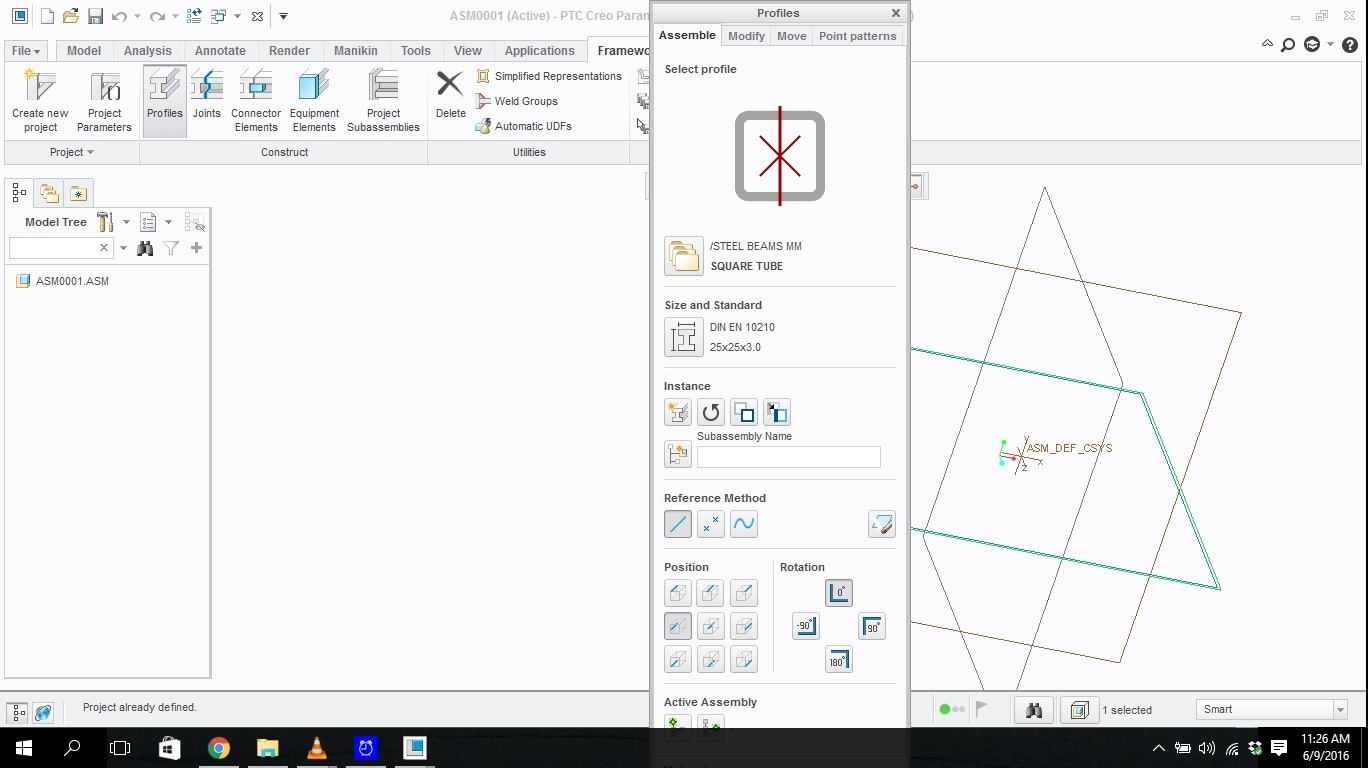
Solved! Go to Solution.
- Labels:
-
General
Accepted Solutions
- Mark as New
- Bookmark
- Subscribe
- Mute
- Subscribe to RSS Feed
- Permalink
- Notify Moderator
This is a bug. I think we diagnosed it to have something to do with Windows 125% font size. Attempt to put your cursor in the last possible area before "OK"/"Cancel" and press TAB. Hope you select "OK". I think the only solution is to change Windows font size back to default (100%). I have seen it occur recently (Creo 3, Windows 7) but could not get it to re-occur. It used to always happen in the Model Properties form (File>Prepare>Model Properties).
- Mark as New
- Bookmark
- Subscribe
- Mute
- Subscribe to RSS Feed
- Permalink
- Notify Moderator
Hi Nick,
Is this happening no matter what you are using on your computer?
Best,
Toby
- Mark as New
- Bookmark
- Subscribe
- Mute
- Subscribe to RSS Feed
- Permalink
- Notify Moderator
Nope this is only happening in Creo.
- Mark as New
- Bookmark
- Subscribe
- Mute
- Subscribe to RSS Feed
- Permalink
- Notify Moderator
Hi,
check screen resolution. It is probably too low to display large dialog boxes. If you are using notebook, you can attach external display to get bigger working area.
MH
Martin Hanák
- Mark as New
- Bookmark
- Subscribe
- Mute
- Subscribe to RSS Feed
- Permalink
- Notify Moderator
I believe I have the resolution as high as it will go. I have a 32 in tv hooked up as a second monitor and it still isn't displaying correctly...
Thanks for the suggestions though.
- Mark as New
- Bookmark
- Subscribe
- Mute
- Subscribe to RSS Feed
- Permalink
- Notify Moderator
Buy a bigger monitor?
Not helpful, I know....![]() I just couldn't help myself.
I just couldn't help myself.
- Mark as New
- Bookmark
- Subscribe
- Mute
- Subscribe to RSS Feed
- Permalink
- Notify Moderator
This looks like a Creo question, not a Community noe. Toby Metcalf, should it be moved to one of the Creo areas?
I'd check your screen resolution. Creo requires a 1280 x 1024 resolution or higher.
http://support.ptc.com/WCMS/files/161492/en/creo3_hw_notes.pdf
- Mark as New
- Bookmark
- Subscribe
- Mute
- Subscribe to RSS Feed
- Permalink
- Notify Moderator
My resolution is set to 1366 x 768.
- Mark as New
- Bookmark
- Subscribe
- Mute
- Subscribe to RSS Feed
- Permalink
- Notify Moderator
That's your problem. If that's the highest it'll go, there's nothing that can be done.
- Mark as New
- Bookmark
- Subscribe
- Mute
- Subscribe to RSS Feed
- Permalink
- Notify Moderator
So there is no way to tell Creo that I need a lower resolution or to have the window displayed differently? I can't even re-size the windows to be long instead of tall or anything? That sounds like a major design flaw to me...
- Mark as New
- Bookmark
- Subscribe
- Mute
- Subscribe to RSS Feed
- Permalink
- Notify Moderator
It's not a flaw, it's a simple specification. All software has minimum computer specs required to run it. This is a graphics intensive program, it requires a fairly high level of graphics capability to run, including a high screen resolution.
One thing that will help is moving your Windows taskbar from the bottom to the side of the screen to give you a bit more vertical screen real estate.
- Mark as New
- Bookmark
- Subscribe
- Mute
- Subscribe to RSS Feed
- Permalink
- Notify Moderator
Sorry I didnt mean that the required resolution was a flaw I completely understand that. I meant that the fact I cant resize or even scroll with in a window seems like a flaw to me. I do like the taskbar idea though. Thanks for your help
- Mark as New
- Bookmark
- Subscribe
- Mute
- Subscribe to RSS Feed
- Permalink
- Notify Moderator
Glad I could help a bit, sorry that I could really solve your issue.
- Mark as New
- Bookmark
- Subscribe
- Mute
- Subscribe to RSS Feed
- Permalink
- Notify Moderator
Agree Doug - Just wanted to cover the bases - I will move it to Creo
- Mark as New
- Bookmark
- Subscribe
- Mute
- Subscribe to RSS Feed
- Permalink
- Notify Moderator
This is a bug. I think we diagnosed it to have something to do with Windows 125% font size. Attempt to put your cursor in the last possible area before "OK"/"Cancel" and press TAB. Hope you select "OK". I think the only solution is to change Windows font size back to default (100%). I have seen it occur recently (Creo 3, Windows 7) but could not get it to re-occur. It used to always happen in the Model Properties form (File>Prepare>Model Properties).
- Mark as New
- Bookmark
- Subscribe
- Mute
- Subscribe to RSS Feed
- Permalink
- Notify Moderator
Thanks very much! This suggestion worked for me - on my 1920x1080 laptop display, the Creo-4 windows are correctly sized now. My font size was at 150% when the problem apeared after first install of Creo 4. I changed the text size to 125% based on your response so that my text size would not be too small for my other programs and it worked great - if anyone needs where to change the font size, please see the attached picture. Thank you again -
- Mark as New
- Bookmark
- Subscribe
- Mute
- Subscribe to RSS Feed
- Permalink
- Notify Moderator
Indeed, such Windows Display settings could impact different Creo UI and areas, specially in early Windows 10 versions.
This impact is documented in article CS270576 (requires an account with active maintenance/subscription) and the behavior should be improved with Windows 10 version 1709 or higher.
If the Creo session is connected to Windchill, and the problem appears within the embedded browser, you can also verify if the Compatibility View or Enterprise mode are enabled, see article CS203757
- Mark as New
- Bookmark
- Subscribe
- Mute
- Subscribe to RSS Feed
- Permalink
- Notify Moderator





