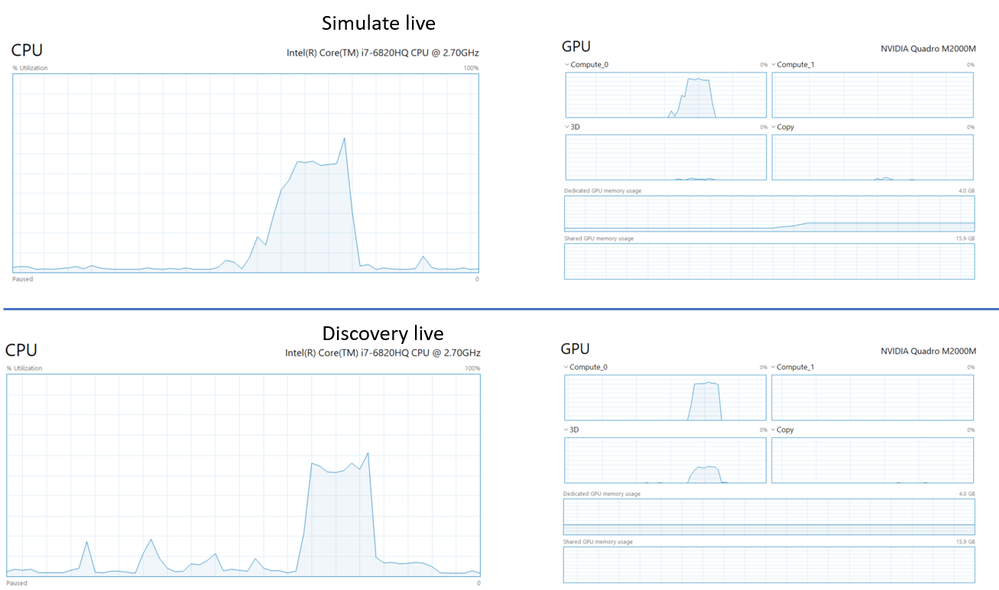- Community
- Creo+ and Creo Parametric
- Analysis
- Re: Size of legend window
- Subscribe to RSS Feed
- Mark Topic as New
- Mark Topic as Read
- Float this Topic for Current User
- Bookmark
- Subscribe
- Mute
- Printer Friendly Page
Size of legend window
- Mark as New
- Bookmark
- Subscribe
- Mute
- Subscribe to RSS Feed
- Permalink
- Notify Moderator
Size of legend window
Hi.
Creo Simulate Live looks great and is very easy to use.
I only have one minor complaint:
I am using 27 inch monitor and 4k resolution. The size of legend in graphics window is really small.
The printscreen is in the attachment (size_of_legend.png).
The legend gets bigger if I change the Resolution of screen or Scaling factor. But I think that PTC should use some other method to control the size.
I also have a question:
I made a test on a complex model. And although the Performance Options were set to high (Accuracy), the results are still shown gridded. Why is that? Is it possible to set even higher Accuracy, so the results would be shown in continuous color (grided_results.png)?
- Labels:
-
Creo Simulation Live
- Mark as New
- Bookmark
- Subscribe
- Mute
- Subscribe to RSS Feed
- Permalink
- Notify Moderator
Hi Domen,
We are working on improving the support for 4K HDPI monitors to address the scaling issue of the legend and glyphs. We have an open issue and currently working to get this resolved.
The grided results you mentioned is based on two factors.
- The presence of thin walls features in your model compared to the overall size of the model.
- The amount of RAM on your graphics card.
How much RAM do you have in your machine?
Normally increasing the Simulation Quality slider to be closer to Fidelity will force the solver to utilize more memory of your graphics card to compute and render the results. This will help reduce or remove any of the described griding you are seeing. By default the slider is set at 25% quality. This means that on a 4 GB card this would utilize approx 1 GB of memory. Moving the slider to full fidelity will utilize the available 4 GB. Now in some cases for thin walls on large models, you will require more memory available on the card. This is why we are stating for optimal performance having a 8GB or greater graphics card would be preferred. Again the factor still holds true, the default 25% quality will utilize 2 GB and full would be 8 GB. Technically speaking moving the slider to 50% quality, would equate to the performance of a 4 GB card. Hope this makes sense.
This is an area that PTC and ANSYS are working on to improve the utilization of the graphics card.
Thanks
Mark
- Mark as New
- Bookmark
- Subscribe
- Mute
- Subscribe to RSS Feed
- Permalink
- Notify Moderator
Hi Mark.
I am using Nvidia Quadro P2000, which has 4GB of RAM.
I did set the Simulation Quality slider to maximum 100% and the results were better (less gridded). But it surprised me, that no matter how long I waited, the grid did not disappear.
So if I understand correctly, the only thing affecting the simulation is the amount of RAM on graphics card. Other characteristics, like amount of computer RAM, time that simulation to runs, etc. will not affect the simulation results. For example: If I only have 4GB RAM, it does not matter how long I wait for simulation to run, the gridded results will still be shown?
Regards,
Domen
- Mark as New
- Bookmark
- Subscribe
- Mute
- Subscribe to RSS Feed
- Permalink
- Notify Moderator
Hi Domen,
Creo Simulation Live is 100% GPU based. It does not change based on the amount of memory you have in the machine or the longer you wait. The refinement is real-time and usually converges on a solution quickly. However this is all dependent on the amount of RAM on the graphics card. The minimum Ram would be 4 GB. However if you have thin walls compared to the size of the model, it is recommended that the card have more RAM to process the results without gridding. The more RAM and increasing the fidelity via slider will help improve the refinement and display of the results.
Thanks,
Mark
- Mark as New
- Bookmark
- Subscribe
- Mute
- Subscribe to RSS Feed
- Permalink
- Notify Moderator
I have one more question:
When I click Start Simulate live, I do see a spike in CPU usage. (See the picture below).
Why is that? Is CPU used for showing/animating results on screen?
Regards,
Domen
- Mark as New
- Bookmark
- Subscribe
- Mute
- Subscribe to RSS Feed
- Permalink
- Notify Moderator
Hi @Domen,
I have reviewed the system utilization while running Creo Simulation Live and have noticed the usage of the CPU along with GPU.
As stated prior, the solver for Creo Simulation Live, for that matter Ansys Discovery Live, are performed on the GPU. This requires a dedicated NVIDIA graphics card that is CUDA enabled and having a minimum of 4 GB of RAM. Creo Simulation Live does use the CPU for performing certain operations, mainly for animating the deformation of the model.
Performing a few tests, we see the CPU is being utilized and spikes during the simulation as soon as I start the animation of deformation and drops when I stop. Comparing Creo Simulation Live and Ansys Discovery Live, we are seeing similar GPU and CPU utilization.
The main resource for Creo Simulation Live is the GPU. While it does utilize the CPU for certain operations, this will have little impact on the system.
Thanks,
Mark