Community Tip - You can Bookmark boards, posts or articles that you'd like to access again easily! X
- Subscribe to RSS Feed
- Mark Topic as New
- Mark Topic as Read
- Float this Topic for Current User
- Bookmark
- Subscribe
- Mute
- Printer Friendly Page
How can I change the page regions size in FOSI?
- Mark as New
- Bookmark
- Subscribe
- Mute
- Subscribe to RSS Feed
- Permalink
- Notify Moderator
How can I change the page regions size in FOSI?
Hi Everybody!
I'm having problems adjusting the main content as page region in FOSI. Where can I change in code to adjust page contents(main content)?
Solved! Go to Solution.
- Labels:
-
Publishing
- Tags:
- fosi
- page region
Accepted Solutions
- Mark as New
- Bookmark
- Subscribe
- Mute
- Subscribe to RSS Feed
- Permalink
- Notify Moderator
Your page size is determined by the PageSets tab and the page set in which your region is used.
There too is where the 4 margin sizes are defined, top, bottom, left and right.
You are correct in selecting the Page Regions tab for defining the dimensions and positioning of the body of the page.
The left edge, X position, of the region can be positioned relative to
1) the left edge of the page,
2) the right edge of the page,
3) the left margin defined in the Page Set,
4) the right margin defined in the Page Set,
5) the center of the page edges
6) the center of the page margins (this may differ from 5) if the left margin is different from the right margin
The number to the right of the above setting is an offset from the selected point of origin
The Y position is defined in a similar manner, but relative to the top and bottom page edges, margins or centers
The X & Y positions are the origin for the upper left corner of the region
Height: is where you adjust the vertical size of the region.
You can give an Absolute size, like 6.5in.
You can set the size based on the width between either the vertical or horizontal edges or margins, and then increase or decrease as needed using the number on the right.
After setting a value, click in another dropdown location to see the size adjust in the sample window on the right.
- Mark as New
- Bookmark
- Subscribe
- Mute
- Subscribe to RSS Feed
- Permalink
- Notify Moderator
Are you working with a .fos file or a .fosi file
.fos files are supported by Arbortext Editor, .fosi files are not.
Are you working with in a pagedesc?
Are you wanting to change the page depth, margins?
Are you wanting to change rectopg, versopg and blankpg?
- Mark as New
- Bookmark
- Subscribe
- Mute
- Subscribe to RSS Feed
- Permalink
- Notify Moderator
Hi Tim!
Thanks for answer!
Actually what I need is to configurate the position and size of page regions, using fosi (.fos file). The images bellow explain better.
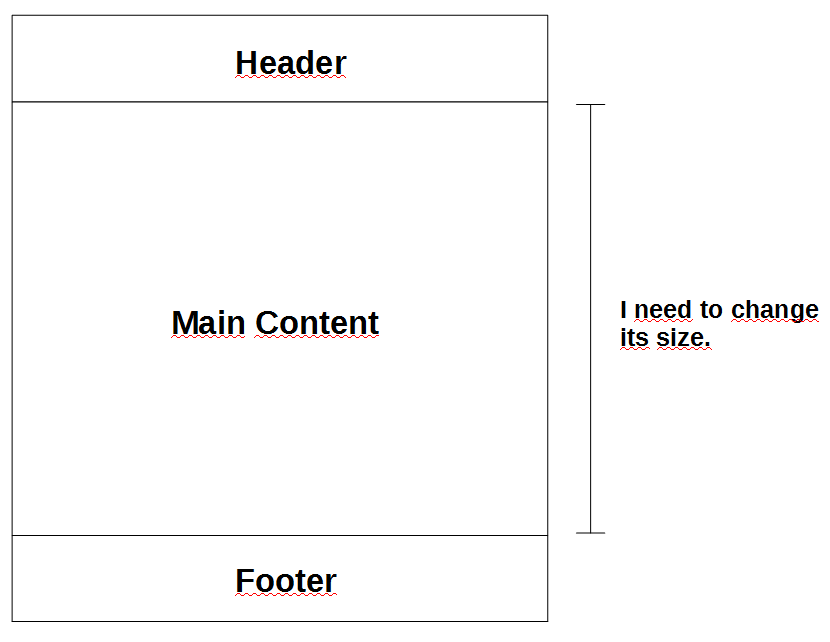
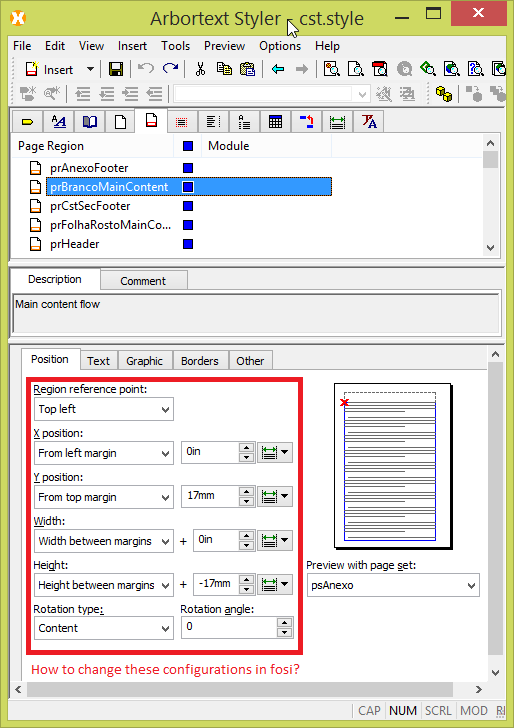
- Mark as New
- Bookmark
- Subscribe
- Mute
- Subscribe to RSS Feed
- Permalink
- Notify Moderator
Your page size is determined by the PageSets tab and the page set in which your region is used.
There too is where the 4 margin sizes are defined, top, bottom, left and right.
You are correct in selecting the Page Regions tab for defining the dimensions and positioning of the body of the page.
The left edge, X position, of the region can be positioned relative to
1) the left edge of the page,
2) the right edge of the page,
3) the left margin defined in the Page Set,
4) the right margin defined in the Page Set,
5) the center of the page edges
6) the center of the page margins (this may differ from 5) if the left margin is different from the right margin
The number to the right of the above setting is an offset from the selected point of origin
The Y position is defined in a similar manner, but relative to the top and bottom page edges, margins or centers
The X & Y positions are the origin for the upper left corner of the region
Height: is where you adjust the vertical size of the region.
You can give an Absolute size, like 6.5in.
You can set the size based on the width between either the vertical or horizontal edges or margins, and then increase or decrease as needed using the number on the right.
After setting a value, click in another dropdown location to see the size adjust in the sample window on the right.
- Mark as New
- Bookmark
- Subscribe
- Mute
- Subscribe to RSS Feed
- Permalink
- Notify Moderator
Ok Tim, but this is how to use the styler, right?
But directly in .fos file, how can I do that through editing tags?
- Mark as New
- Bookmark
- Subscribe
- Mute
- Subscribe to RSS Feed
- Permalink
- Notify Moderator
In .fos, you need to find the appropriate <pageset>.
Then find the appropriate <rectopg> and <versopg> elements.
Then adjust the header or footer depths to set the width of the body of the page.
A way to see how it is done, is to export the .style file using in Styler select the menu pick File > Export > FOSI.
Examine the saved .fos file.
- Mark as New
- Bookmark
- Subscribe
- Mute
- Subscribe to RSS Feed
- Permalink
- Notify Moderator
Also note that there may be a <region> that can be used to set the depth in the "height" attribute.





