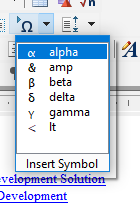Community Tip - Did you get called away in the middle of writing a post? Don't worry you can find your unfinished post later in the Drafts section of your profile page. X
- Subscribe to RSS Feed
- Mark Topic as New
- Mark Topic as Read
- Float this Topic for Current User
- Bookmark
- Subscribe
- Mute
- Printer Friendly Page
Insert symbols tool on the toolbar in editor
- Mark as New
- Bookmark
- Subscribe
- Mute
- Subscribe to RSS Feed
- Permalink
- Notify Moderator
Insert symbols tool on the toolbar in editor
Is there a way to create a frequently used symbols tool to insert them from the toolbar instead of going to the insert symbols menu all the time?
Bryon
- Labels:
-
Content Authoring
- Mark as New
- Bookmark
- Subscribe
- Mute
- Subscribe to RSS Feed
- Permalink
- Notify Moderator
Hi Bryon,
<imagegroup>...<imagelist imagewidth="16" path="ToolbarHighlight.bmp"><image id="imageHighlightYellow"/><image id="imageHighlightRed"/></imagelist>...</imagegroup>
<toolbar>...<checkbox command='td _font -none;it _font; mt BackColor="#FFFF00"'id="highlight_Yellow" image="imageHighlightYellow"statustext="Yellow highlighting" tiptext="Yellow highlighting"></checkbox><checkbox command='td _font -none;it _font; mt BackColor="#FF0000"'id="highlight_Red" image="imageHighlightRed"statustext="Red highlighting" tiptext="Red highlighting"></checkbox>...</toolbar>
Good luck!
- Mark as New
- Bookmark
- Subscribe
- Mute
- Subscribe to RSS Feed
- Permalink
- Notify Moderator
Hi Bryon--
Yes, there is a mechanism for this in Arbortext. In the editor window, on the Advanced toolbar, there's an Insert Symbol button, with an Omega symbol on it (
To preconfigure this, you can use the "set entitylist" command in your editinit.acl file. See the Help Center for details on how to add values. Basically, it's a space-delimited string of values you want to include. For named character entities, just include the name of the entity (without the &). For non-entity characters, you can use the standard XML numeric entity representation (e.g. "A" -> A).
For example, if you use
set entitylist="alpha beta gamma delta lt amp"you'll get a menu like this:
Note that the menu will only show the characters when the caret is in a location where text can be inserted. If the caret is in a location where text is not allowed, it will appear empty even if you've defined a list.
--Clay
- Mark as New
- Bookmark
- Subscribe
- Mute
- Subscribe to RSS Feed
- Permalink
- Notify Moderator
Thanks for the guidance. I have created a new file symbols.acl and placed it in my editinit folder. I read the help file (https://support.ptc.com/help/arbortext/r8.0.0.0/en/#page/Program%2Facl_ref%2Fhelp1060.html) and I do not see any symbols show up. Am i missing some information in my acl file?
Bryon
- Mark as New
- Bookmark
- Subscribe
- Mute
- Subscribe to RSS Feed
- Permalink
- Notify Moderator
Hi Bryon--
Make sure you:
- Have an XML/SGML document open
- Position the caret in a location where you can enter text, e.g. in a paragraph or title element. If the caret is in a location where text cannot be inserted, it will appear empty.
- Have selected the Advanced toolbar for display (you may need to select View->Toolbars->Advanced to see this button)
- Click the small arrow next to the Insert Symbol toolbar button
--Clay