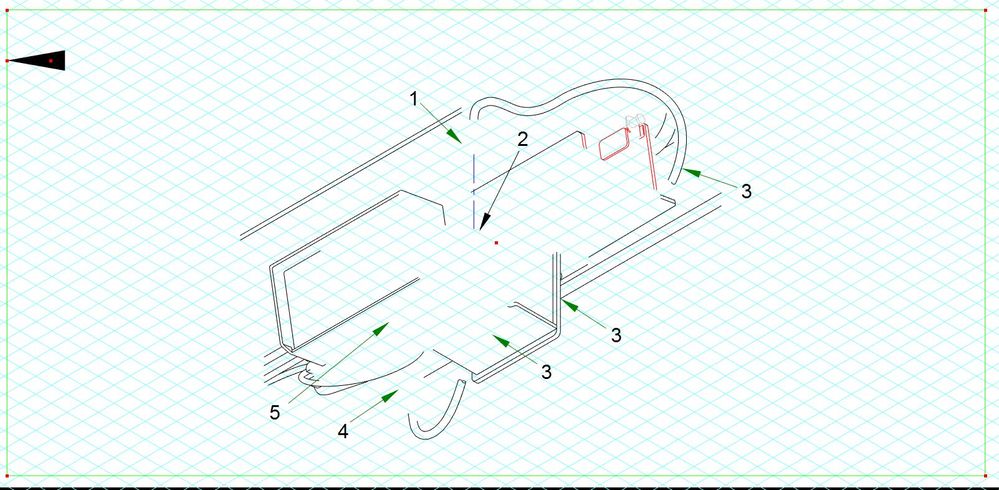- Subscribe to RSS Feed
- Mark Topic as New
- Mark Topic as Read
- Float this Topic for Current User
- Bookmark
- Subscribe
- Mute
- Printer Friendly Page
Macro for IsoDraw 7.2 Move Rectangle corner to line anchor point
- Mark as New
- Bookmark
- Subscribe
- Mute
- Subscribe to RSS Feed
- Permalink
- Notify Moderator
Macro for IsoDraw 7.2 Move Rectangle corner to line anchor point
Ex. I have a rectangle in my ISODraw document (this is our format border). I already have a macro that I created that will select all the text and art created for this particular document. Then aligns it all in the center of the rectangle border and then aligns to the bottom then moves it up a specific distance. So that every document of art we create is centered and at the same exact distance from the bottom of the border. The border does not change in width and the bottom of the border does not move. The height will change depending on the height of the art and text. To change the height we will move the top of the rectangle border down to the correct height. I have a line created that aligns to the top of the art and text and then moves up a specific distance to mark the spot where the top of the border line should be snapped to.
The part we have to do manually but I want to figure out how to code is as follows:
We have to manually select the top of the rectangle and drag it down to snap to the point of where the line created ended up. This spot is always different because the art and text are different depending on the document.
I want to learn how to code the macro to get the coordinates of the front anchor point then apply that coordinate as the marker for where the height of the top left corner of the rectangle border will be readjusted to.
Hope this makes sense! My understanding is I need to make the coordinate of the created lines front anchor point into a float and have that apply to the coordinates for the top left of the rectangle but not sure where I go to learn this kind of coding that would apply to ISODraw macro language. I've tried looking into C, C++, or searching for stuff like "Beginning SAS/IML code macro" in Youtube and Google. But everything I come across is not helping me.
Please help.
Below is the example of the macro I have so far explained above. Keep in mind it does more the what I said but what I said is the important part relating to my question. Also a pic of the line and rectangle explained above.
Macro Position Art Text 2 PROTECTED
####Need Zoom Page to ensure Select Rectangle works correctly####
Zoom page
Select if Object_name contains '2017_Temp_ArrowPen_AlignBorderTop'
Delete selection
if (exists(activedoc.layers["ICN_TextBox"])=false) then
define ICN_TextBox as layer
ICN_TextBox = add layer "ICN_TextBox"
end if
ActiveDoc.Layers["ICN_TextBox"].Locked = false
if (exists(activedoc.layers["No_Pen_Border"])=false) then
define No_Pen_Border as layer
No_Pen_Border = add layer "No_Pen_Border"
end if
Select none
Activate layer "No_Pen_Border"
Select if Type is equal to 'rectangle'
Subselect if Pen is equal to '$ISO_NOPEN'
Subselect if Color is equal to '$ISO_NOFILL'
Subselect if Element is inside page completely
Selected Elements to active layer
Create object_info activeDoc.firstSelectedElement
activeDoc.firstSelectedElement.info.name = "2017_Main_Stay_MainBorder_PenNoPen"
activeDoc.firstSelectedElement.info.tip = "Do Not Move Bottom Position"
Select none
ActiveDoc.Layers["No_Pen_Border"].Locked = true
####Selects ICN at Bottom Right Corner####
Select rectangle 173.326 4.293 159.835 7.806 with_partial
Delete selection
Activate layer "Standard layer"
ActiveDoc.Layers["Layer4"].Locked = true
ActiveDoc.Layers["Layer3"].Locked = true
ActiveDoc.Layers["No_Pen_Border"].Locked = true
if (exists(activedoc.layers["ICN_TextBox"])=true) then
ActiveDoc.Layers["ICN_TextBox"].Locked = true
end if
####Create Temp line so if there is no text to copy and paste this will be pasted####
Create Line 4.389 (-23.335) 23.019 (-23.335)
Create object_info activeDoc.firstSelectedElement
activeDoc.firstSelectedElement.info.name = "2017_Temp_Line_if_no_Text"
activeDoc.firstSelectedElement.info.tip = "Delete After Use"
Cut
####Selects around No pen border but Border is locked####
Select rectangle 0.42 225.328 182.719 0.583
Subselect if Type is equal to 'text'
Subselect if Font_size is equal to 10
Copy
Convert text to paths
Group Selection
Create object_info activeDoc.firstSelectedElement
activeDoc.firstSelectedElement.info.name = "2017_Temp_AlignTextPaths"
activeDoc.firstSelectedElement.info.tip = "Delete After Use"
Select none
Paste same_Position
Move selection 0 2
####Selects around No pen border but Border is locked####
Select rectangle 0.42 225.328 182.719 0.583
Subselect if Type is equal to 'text'
Subselect if Font_size is equal to 10
DEFINE el AS Element
el = activeDoc.firstSelectedElement
WHILE (Exists (el) = true )
Create Object_Info el
el.info.name = "2017_Main_CalloutText_Arial10Normal"
el.info.tip = "Do not Resize 10 pt"
el = el.nextSelectedElement
END while
Select none
####Selects around No pen border but Border is locked####
Select rectangle 0.42 225.328 182.719 0.583
Group Selection
Select none
ActiveDoc.Layers["No_Pen_Border"].Locked = false
####Selects around No pen border####
Select rectangle 0.211 219.28 179.993 1.026 with_partial
Align medium
Align bottom
Select none
Set active pen "ground"
Create Line 3.174 212.724 10.772 212.724
Set active style "Start arrow"
Create object_info activeDoc.firstSelectedElement
activeDoc.firstSelectedElement.info.name = "2017_Temp_ArrowPen_AlignBorderTop"
activeDoc.firstSelectedElement.info.tip = "Delete After Use"
ActiveDoc.Layers["No_Pen_Border"].Locked = true
####Selects around No pen border but Border is locked####
Select rectangle 0.42 225.328 182.719 0.583
Align bottom
Move selection 0 6.348
Select none
Select if Object_name contains '2017_Temp_AlignTextPaths'
Delete selection
####Selects around No pen border####
Select rectangle 0.211 219.28 179.993 1.026 with_partial
UnGroup Selection
Subselect if Type is equal to 'text'
Subselect if Font_size is equal to 10
Move selection 0 (-2)
####Selects all within border but not 2017_Temp_ArrowPen_AlignBorderTop####
Select rectangle 176.591 215.002 4.423 4.575
Group Selection
####Selects around No pen border####
Select rectangle 0.211 219.28 179.993 1.026 with_partial
Align top
Subselect if Type is equal to 'line'
Move selection 0 3.174
####Selects all within border but not 2017_Temp_ArrowPen_AlignBorderTop####
Select rectangle 0.263 211.645 174.125 0.627
UnGroup Selection
Select at 178.86 (-4.778)
Select if Font_size is equal to 10
#Subselect if Element is inside page
Activate layer "Layer2"
Selected Elements to active layer
Select none
Activate layer "ICN_TextBox"
create text 173.06 4.82 stripExt(activedoc.name)
text font "ariel"
text align right
text face normal
text size 6
Create object_info activeDoc.firstSelectedElement
activeDoc.firstSelectedElement.info.name = "2017_Main_Stay_ICNText_Arial6Normal"
activeDoc.firstSelectedElement.info.tip = "Do Not Move Position"
select none
Activate layer "Standard layer"
Select if Object_name contains '2017_Temp_Line_if_no_Text'
Delete selection
Select none
Select if Pen is equal to 'Arrow'
Subselect if Object_name is not equal to '2017_Main_CalloutLine_PenArrow'
el = activeDoc.firstSelectedElement
WHILE (Exists (el) = true )
Create Object_Info el
el.info.name = "2017_Main_CalloutLine_PenArrow"
el.info.tip = "0.375 Min Length"
el = el.nextSelectedElement
END while
Select none
Select if Pen is equal to 'ArrowShadow'
Subselect if Object_name is not equal to '2017_Main_CalloutLine_PenArrow'
el = activeDoc.firstSelectedElement
WHILE (Exists (el) = true )
Create Object_Info el
el.info.name = "2017_Main_CalloutLine_PenArrow"
el.info.tip = "0.375 Min Length"
el = el.nextSelectedElement
END while
Select none
ActiveDoc.Layers["Layer2"].printable = true
ActiveDoc.Layers["Layer2"].exportable = true
ActiveDoc.Layers["Standard layer"].printable = true
ActiveDoc.Layers["Standard layer"].exportable = true
ActiveDoc.Layers["Layer4"].Locked = true
ActiveDoc.Layers["Layer4"].printable = false
ActiveDoc.Layers["Layer4"].exportable = false
ActiveDoc.Layers["Layer4"].visible = true
ActiveDoc.Layers["Layer3"].Locked = true
ActiveDoc.Layers["Layer3"].printable = false
ActiveDoc.Layers["Layer3"].exportable = false
ActiveDoc.Layers["Layer3"].visible = true
ActiveDoc.Layers["ICN_TextBox"].Locked = true
ActiveDoc.Layers["ICN_TextBox"].printable = true
ActiveDoc.Layers["ICN_TextBox"].exportable = true
ActiveDoc.Layers["ICN_TextBox"].visible = true
ActiveDoc.Layers["No_Pen_Border"].Locked = false
ActiveDoc.Layers["No_Pen_Border"].printable = true
ActiveDoc.Layers["No_Pen_Border"].exportable = true
ActiveDoc.Layers["No_Pen_Border"].visible = true
Set active pen "Medium"
Zoom page
activedoc.window.preview = 0
End Macro
Solved! Go to Solution.
- Labels:
-
Isodraw
Accepted Solutions
- Mark as New
- Bookmark
- Subscribe
- Mute
- Subscribe to RSS Feed
- Permalink
- Notify Moderator
I figured it out!
Macro Breakthrough DEFINE pathstart AS float DEFINE pathend AS float Select if Object_name contains '2017_Temp_ArrowPen_AlignBorderTop' pathstart = activeDoc.firstSelectedElement.line.segments[1].endPoint.y Select if Object_name contains '2017_Main_Stay_MainBorder_PenNoPen' activeDoc.firstSelectedElement.rect.segments[3].endPoint.y = pathstart Select if Object_name contains '2017_Temp_ArrowPen_AlignBorderTop' pathend = activeDoc.firstSelectedElement.line.segments[1].endPoint.y Select if Object_name contains '2017_Main_Stay_MainBorder_PenNoPen' activeDoc.firstSelectedElement.rect.segments[2].endPoint.y = pathend End macro
- Mark as New
- Bookmark
- Subscribe
- Mute
- Subscribe to RSS Feed
- Permalink
- Notify Moderator
I figured it out!
Macro Breakthrough DEFINE pathstart AS float DEFINE pathend AS float Select if Object_name contains '2017_Temp_ArrowPen_AlignBorderTop' pathstart = activeDoc.firstSelectedElement.line.segments[1].endPoint.y Select if Object_name contains '2017_Main_Stay_MainBorder_PenNoPen' activeDoc.firstSelectedElement.rect.segments[3].endPoint.y = pathstart Select if Object_name contains '2017_Temp_ArrowPen_AlignBorderTop' pathend = activeDoc.firstSelectedElement.line.segments[1].endPoint.y Select if Object_name contains '2017_Main_Stay_MainBorder_PenNoPen' activeDoc.firstSelectedElement.rect.segments[2].endPoint.y = pathend End macro
- Mark as New
- Bookmark
- Subscribe
- Mute
- Subscribe to RSS Feed
- Permalink
- Notify Moderator
Hi,
I am Vishwanath. Working as a lead Engineer. I do work on technical illustrations. I need a help on creating a macro to delete the profile outside the border in Isodraw.
Let me explain in detail. I Have a standard template of size 170*200. I will fit my profile within the boundary (170*222). If any line or any profile exists outside the boundary (170*222), it has to be deleted. So please help me if there is any macro to delete the profile using batch process.
- Mark as New
- Bookmark
- Subscribe
- Mute
- Subscribe to RSS Feed
- Permalink
- Notify Moderator
I'm not sure what you're saying but if you need to delete objects that are in a certain area then you can record selecting in these areas then delete and you have your macro.
- Mark as New
- Bookmark
- Subscribe
- Mute
- Subscribe to RSS Feed
- Permalink
- Notify Moderator
Thanks for reply.
I have certain boundary which is fixed for all files, but if any object present outside the fixed boundary should be deleted. Object outside the boundary can exist at any location. So I cannot record macro for that. For better clarity I have attached a JPG file. In that you can see I have a fixed boundary (170*222). In that Object A or Object B is wrongly placed outside the fixed boundary, And it has to be deleted. The location of Object A or Object B can vary. So my question is there is any possibility to create a Macro, which will delete anything which is present outside the fixed boundary (170*222).Please let me know if any possibilities.
- Mark as New
- Bookmark
- Subscribe
- Mute
- Subscribe to RSS Feed
- Permalink
- Notify Moderator
You may be able to simply use
Select if Element is outside page
Delete selection
You need to download the ISODraw Macro PDF "Arbortext IsoDraw Macro Language Reference 7.3.pdf"
Just do a Google search for the PDF by name above.
This has what you need and more. In this case you're looking for "[Sub]Select If Element"