- Community
- Creo+ and Creo Parametric
- 3D Part & Assembly Design
- Different 'states' of a single assembly shown in s...
- Subscribe to RSS Feed
- Mark Topic as New
- Mark Topic as Read
- Float this Topic for Current User
- Bookmark
- Subscribe
- Mute
- Printer Friendly Page
Different 'states' of a single assembly shown in same drawing
- Mark as New
- Bookmark
- Subscribe
- Mute
- Subscribe to RSS Feed
- Permalink
- Notify Moderator
Different 'states' of a single assembly shown in same drawing
Hello again good people of the PTC community. ![]()
I want to do something... not sure if its possible.
I have an assembly. To simplify things lets say I have a box with a lid. The lid is created with a pin connection and some mechanism rules applied. I want to show the assembly in two states on the same drawing. Lid opened and lid closed.
I know I could do this if I created another copy of the assembly but this isn't a very good way to do it for obvious reasons.
I'm sure there must be a way to achieve this.
This thread is inactive and closed by the PTC Community Management Team. If you would like to provide a reply and re-open this thread, please notify the moderator and reference the thread. You may also use "Start a topic" button to ask a new question. Please be sure to include what version of the PTC product you are using so another community member knowledgeable about your version may be able to assist.
Solved! Go to Solution.
- Labels:
-
Assembly Design
Accepted Solutions
- Mark as New
- Bookmark
- Subscribe
- Mute
- Subscribe to RSS Feed
- Permalink
- Notify Moderator
Lee,
All you need to do is take snapshots of the positions you want. You may then pick the icon shown below in the dialog box to show the view on your drawing. If you want to rename your snapshot, you need to do so before the icon pick.
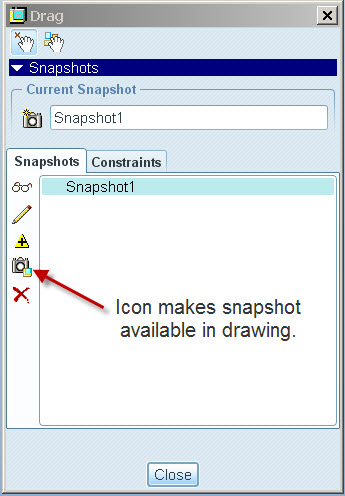
Once you are in the drawing, insert your view, open the drawing view diaglog box, then select View States, and check the Explode components in view box (why PTC chose to bury it there is one of their many mysteries). Select your snapshot, and it will stay that way regardless of how your assembly position changes. Hope this helps.
Tim
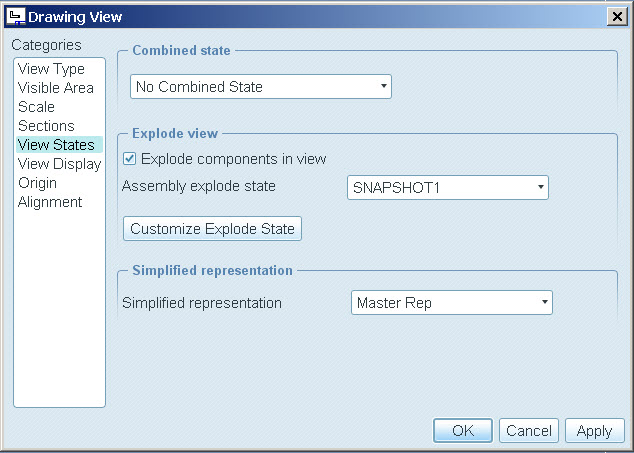
- Mark as New
- Bookmark
- Subscribe
- Mute
- Subscribe to RSS Feed
- Permalink
- Notify Moderator
Lee,
All you need to do is take snapshots of the positions you want. You may then pick the icon shown below in the dialog box to show the view on your drawing. If you want to rename your snapshot, you need to do so before the icon pick.
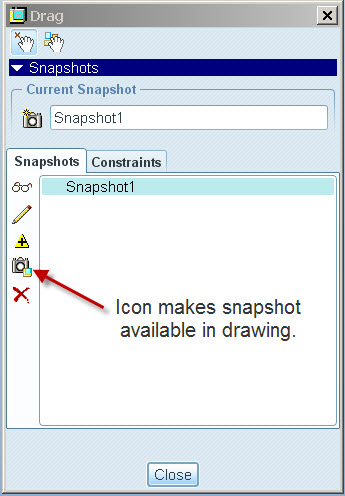
Once you are in the drawing, insert your view, open the drawing view diaglog box, then select View States, and check the Explode components in view box (why PTC chose to bury it there is one of their many mysteries). Select your snapshot, and it will stay that way regardless of how your assembly position changes. Hope this helps.
Tim
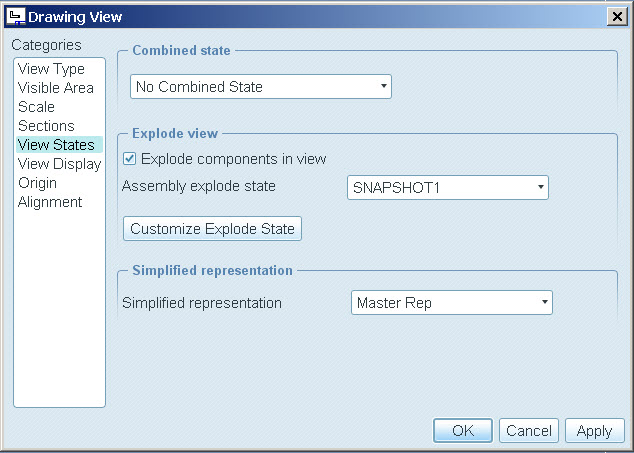
- Mark as New
- Bookmark
- Subscribe
- Mute
- Subscribe to RSS Feed
- Permalink
- Notify Moderator
Hi
As far as aI Know that is the only way. I do it the same way with my tippers.
See my PDF example.
Regards
Chris

