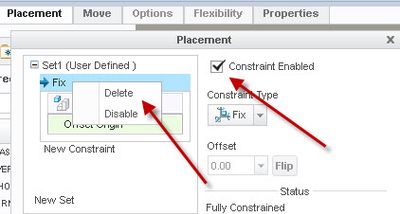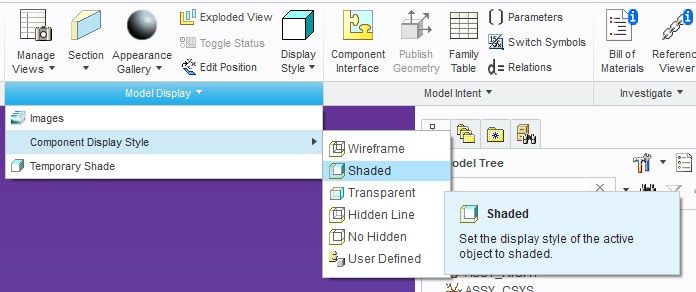- Community
- Creo+ and Creo Parametric
- 3D Part & Assembly Design
- Removing transparentcy from a part in Creo 2.0
- Subscribe to RSS Feed
- Mark Topic as New
- Mark Topic as Read
- Float this Topic for Current User
- Bookmark
- Subscribe
- Mute
- Printer Friendly Page
Removing transparentcy from a part in Creo 2.0
- Mark as New
- Bookmark
- Subscribe
- Mute
- Subscribe to RSS Feed
- Permalink
- Notify Moderator
Removing transparentcy from a part in Creo 2.0
I have a part installed twice into an assembly. Both are the same part taken from the same library. One is showing transparent. How do I turn that off? Could this be caused from a broken mate? How do I add another mate? It is not an option when I "edit Definition, placement"
- Labels:
-
Design Exploration
- Mark as New
- Bookmark
- Subscribe
- Mute
- Subscribe to RSS Feed
- Permalink
- Notify Moderator
I should have made it clearer, this issue happens once the this assembly is used in another assy. It is (2) belleville washers with a grommet. When I put the belleville assy into my pump assy, one of the washers is now transparent.
- Mark as New
- Bookmark
- Subscribe
- Mute
- Subscribe to RSS Feed
- Permalink
- Notify Moderator
It's possible there is interference. Since you don't supply an image it's just a guess as to what happened.
The usual case for differently colored items is that an Appearance has been assigned at the assembly level. You use the Appearance Manager to add or remove Appearances.
- Mark as New
- Bookmark
- Subscribe
- Mute
- Subscribe to RSS Feed
- Permalink
- Notify Moderator
I have tried to "Clear Appearances" and got no where. I tried to delete a mate and was going to reattach but there doesn't seem to be a delete option. There isn't an option to add another mate either.
I get "not fully constrained" but can't add more.
Attached is a view from within the assembly.
- Mark as New
- Bookmark
- Subscribe
- Mute
- Subscribe to RSS Feed
- Permalink
- Notify Moderator
To either confirm or rule out the placement as an issue, use the FIX constraint. Delete (or disable) whatever constraints you currently have use FIX. It will place the part in it's current location using x,y,z, and 3 angles.
- Mark as New
- Bookmark
- Subscribe
- Mute
- Subscribe to RSS Feed
- Permalink
- Notify Moderator
As I mentioned, there is no delete constraint option. There is for the other parts but not this one. See image file. I was hoping to just re-constrain and get my solid part back.
- Mark as New
- Bookmark
- Subscribe
- Mute
- Subscribe to RSS Feed
- Permalink
- Notify Moderator
Right mouse button on the constraint for delete or disable
Right mouse button on the SET for delete or disable
On occassion constraints just don't work, the system gets confused or something and the only way to correct it (or quickest way) is to delete all the constraints and re-constrain.
I honestly don't think this is the transparency issue but it will either confirm or rule it out.
- Mark as New
- Bookmark
- Subscribe
- Mute
- Subscribe to RSS Feed
- Permalink
- Notify Moderator
Hi,
select INTFC001 constraints set name, press RMB and use Delete command. See attached image for inspiration.
Martin Hanák
- Mark as New
- Bookmark
- Subscribe
- Mute
- Subscribe to RSS Feed
- Permalink
- Notify Moderator
When I try to RMB on the constraint, no Delete or Disable. I can do it for the overall set and hit delete but that does nothing also. It still leave the constraints.
I was finally able to just redefine what I had and that brought back the solid. Creo doesn't help you know where the issue is. It was a Not Fully Constrained that was keeping it from being a solid appearance.
Still not sure why for that part I do not have a "new constrain" or a delete option. I see it on your screenshot but cannot get it on this ONE part.
Thanks for your help
- Mark as New
- Bookmark
- Subscribe
- Mute
- Subscribe to RSS Feed
- Permalink
- Notify Moderator
Sometimes there is a database error and there is no fix and there is no way for Creo to detect and report on it.
PTC tech support would have to get a copy of the files involved.
Edited:
"It was a Not Fully Constrained that was keeping it from being a solid appearance. " This is never true. What can be true is there is interference or, as was unmentioned in the original post, a failure to properly create a cross-section. There are no graphics evaluation dependencies on the underlying constraints.
- Mark as New
- Bookmark
- Subscribe
- Mute
- Subscribe to RSS Feed
- Permalink
- Notify Moderator
I don't think that's transparent; I think it's displaying as hollow (effectively surfaces).
I wonder whether there was an accuracy issue with the cross-section due to a tiny interference with an adjacent part?
- Mark as New
- Bookmark
- Subscribe
- Mute
- Subscribe to RSS Feed
- Permalink
- Notify Moderator
Try this setting. Sellect the transparent part then select shaded from the menu shown below.
There is always more to learn in Creo.