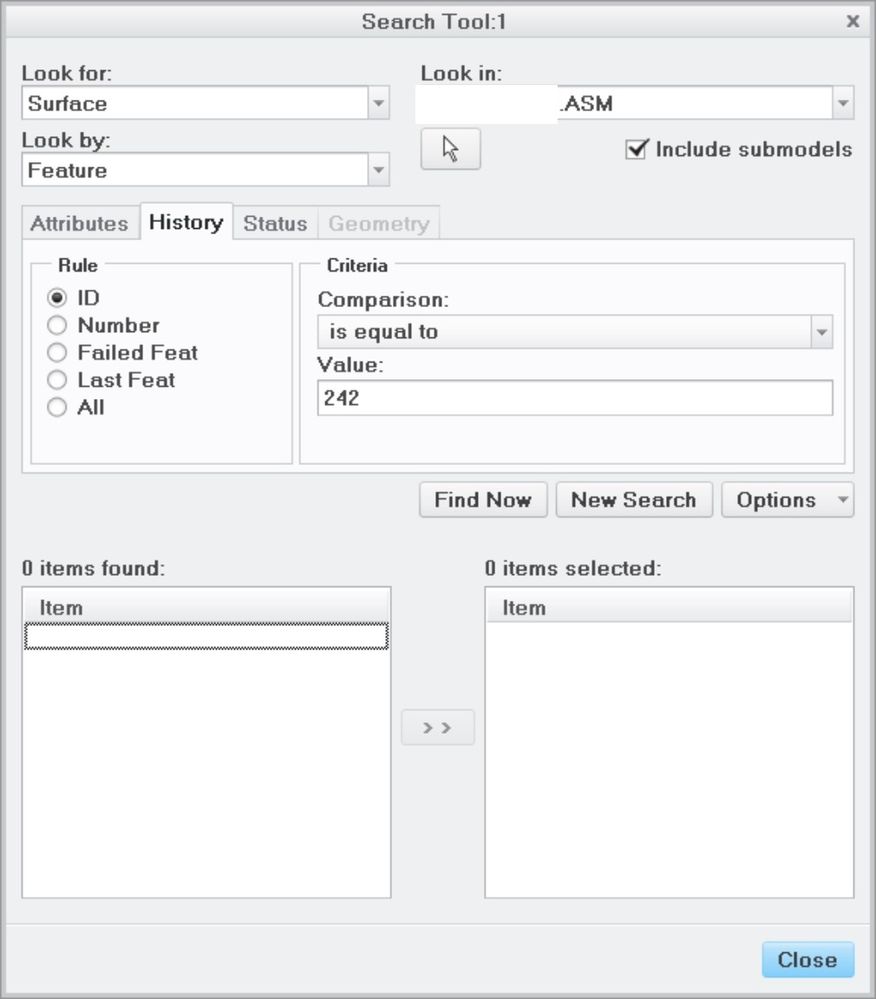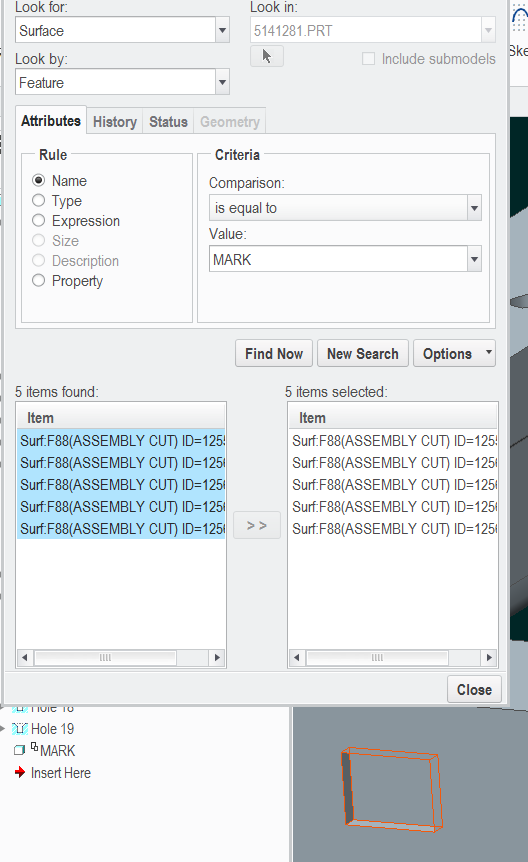Community Tip - Your Friends List is a way to easily have access to the community members that you interact with the most! X
- Community
- Creo+ and Creo Parametric
- 3D Part & Assembly Design
- Search tool not working correctly in Assembly mode
- Subscribe to RSS Feed
- Mark Topic as New
- Mark Topic as Read
- Float this Topic for Current User
- Bookmark
- Subscribe
- Mute
- Printer Friendly Page
Search tool not working correctly in Assembly mode
- Mark as New
- Bookmark
- Subscribe
- Mute
- Subscribe to RSS Feed
- Permalink
- Notify Moderator
Search tool not working correctly in Assembly mode
I did a shallow assembly cut (.002") using text of our "PART_MARKING" parameter to mark the part. As I usually do at the part level, I tried to use the search tool to find all the "surfaces" of that "feature" or "feature id" so I could easily change the color of all the surfaces to black to make the marking visible. Imagine my surprise when it completely failed to find any of the surfaces, whether I tried by "feature" or "feature id". Has anyone else noticed this bug? Is there a Pro/WORKAROUND?
- Labels:
-
Assembly Design
- Tags:
- search
- Mark as New
- Bookmark
- Subscribe
- Mute
- Subscribe to RSS Feed
- Permalink
- Notify Moderator
Does changing the model accuracy make any difference?
- Mark as New
- Bookmark
- Subscribe
- Mute
- Subscribe to RSS Feed
- Permalink
- Notify Moderator
Haven't tried, but it should have picked up the big flat surface at least. I have absolute accuracy, set at .0001, and it works fine for the same exact cut at the part level, it just refuses to work at the assembly level as an assembly cut. Weird....
The workaround, which is actually easier, with I was able to use the "IntentSrf" and it grabbed them all. But I still think it's a bug.
- Mark as New
- Bookmark
- Subscribe
- Mute
- Subscribe to RSS Feed
- Permalink
- Notify Moderator
Are you active on maintenance? I'm willing to open a case with support if you're not...
- Mark as New
- Bookmark
- Subscribe
- Mute
- Subscribe to RSS Feed
- Permalink
- Notify Moderator
Hi,
1.] investigation
If you want to select feature using its ID, then you have to set Look for Feature in Search Tool.
Unfortunatelly when you are coloring you can't set Look for Feature.
Also when you preselect feature using its ID and click "coloring" button, Creo cancels your preselection.
2.] Search Tool
You can use Look for Surface, Look by Surface, History > All to display list of all surfaces. Then you can manually select Assembly cut surface in this list.
Martin Hanák
- Mark as New
- Bookmark
- Subscribe
- Mute
- Subscribe to RSS Feed
- Permalink
- Notify Moderator
Hey Martin. I tried doing "Surface" by "Feature", "Name" or "Feature ID" as I always do, and it works just fine in part mode, but absolutely will not for an assembly cut.
Part cut:
Assembly cut:
I'm going to call that a bug.
- Mark as New
- Bookmark
- Subscribe
- Mute
- Subscribe to RSS Feed
- Permalink
- Notify Moderator
Well, it works if you make the assembly cut a part-level feature:
(I renamed the assembly cut feature "MARK"; also note that this search was done with the cut part active - but should work from the assembly context).
- Mark as New
- Bookmark
- Subscribe
- Mute
- Subscribe to RSS Feed
- Permalink
- Notify Moderator
@pausob wrote:
Well, it works if you make the assembly cut a part-level feature:
(I renamed the assembly cut feature "MARK"; also note that this search was done with the cut part active - but should work from the assembly context).
INFO: When assembly cut is a part-level feature I am able to find it using its ID in Assembly + Part mode.
Martin Hanák
- Mark as New
- Bookmark
- Subscribe
- Mute
- Subscribe to RSS Feed
- Permalink
- Notify Moderator
...but the point was that the cut is NOT a part-level feature. The cut would ONLY exist in the assembly, as an assembly cut. So, there's a bug in the search tool.
- Mark as New
- Bookmark
- Subscribe
- Mute
- Subscribe to RSS Feed
- Permalink
- Notify Moderator
Yeah, I don't disagree. It should work, and you have shown it does not. I was just pointing out a clue as to why it does not work - namely, that the surfaces made by the assembly cut feature don't actually "belong" to the said assembly level feature, but instead they belong to a (hidden) part level feature that is created by the system.
Even if you didn't make the assembly cut visible on the part level, you can still see it in the assembly's model tree (expand the intersected model and you'll see something like "Assembly Cut id 1107296328" ). And you can search for surfaces by that "hidden" feature (for example, by it's feature number, ID - or by name, if you rename it first).