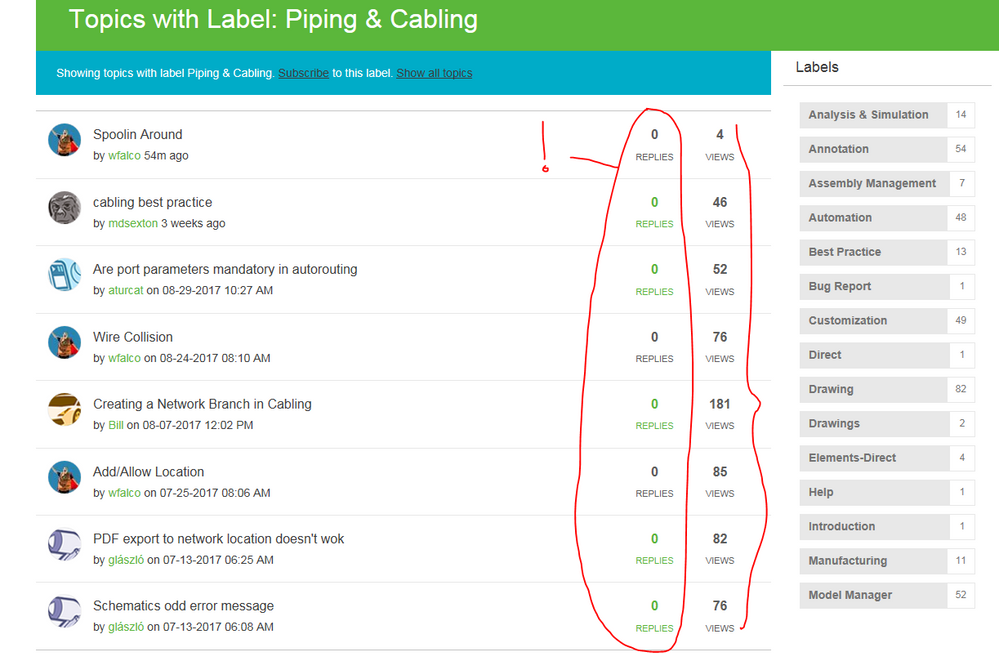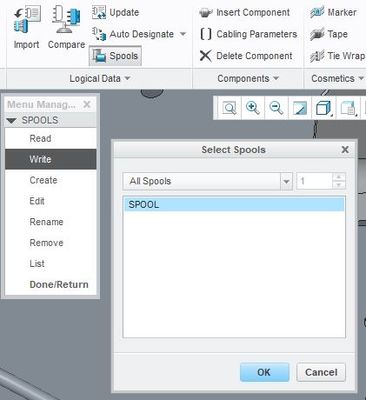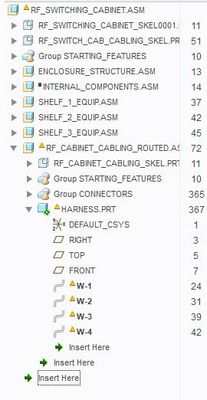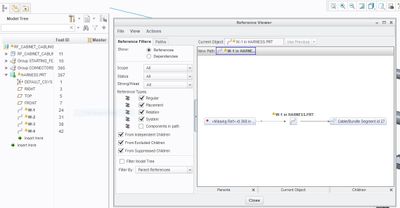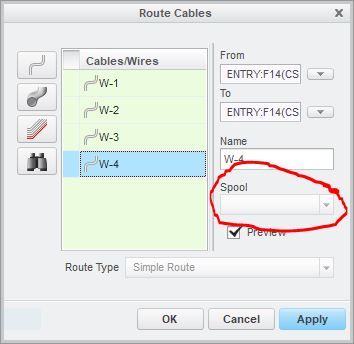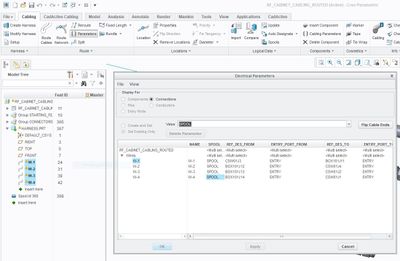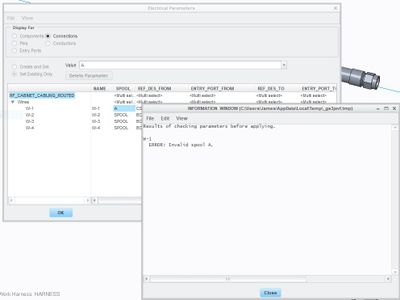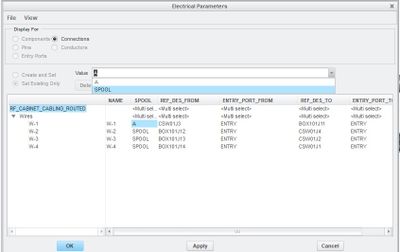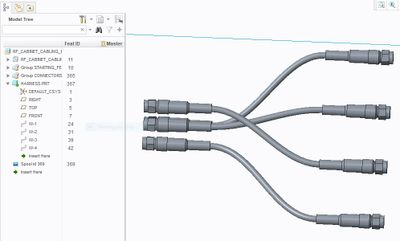Community Tip - If community subscription notifications are filling up your inbox you can set up a daily digest and get all your notifications in a single email. X
- Community
- Creo+ and Creo Parametric
- 3D Part & Assembly Design
- Spoolin Around
- Subscribe to RSS Feed
- Mark Topic as New
- Mark Topic as Read
- Float this Topic for Current User
- Bookmark
- Subscribe
- Mute
- Printer Friendly Page
Spoolin Around
- Mark as New
- Bookmark
- Subscribe
- Mute
- Subscribe to RSS Feed
- Permalink
- Notify Moderator
Spoolin Around
Cable Gurus,
First off......is anybody looking at cable posts? I know one person.
Would sure be nice to hook up with some cable gurus.
Ok....
Here is my latest question...
I have a main assembly (A).
I have a component assembly (B).
within "A" that has a harness (C).
I created a spool in A. The harness is in B. I want to remove spool from A, create a new spool in B and have it report to that. But....it's greyed out. If I delete spool from A, it reverts to some default spool-less state. So it lacks a spool. If I try to assign it via redefine...greyed out!
May I assume I can't swap a spool in a crossed assembly level?
Not sure if i am conveying this properly.
WayneF
- Labels:
-
Assembly Design
- Mark as New
- Bookmark
- Subscribe
- Mute
- Subscribe to RSS Feed
- Permalink
- Notify Moderator
- Mark as New
- Bookmark
- Subscribe
- Mute
- Subscribe to RSS Feed
- Permalink
- Notify Moderator
- Mark as New
- Bookmark
- Subscribe
- Mute
- Subscribe to RSS Feed
- Permalink
- Notify Moderator
Sorry for the delayed response - only just saw this post now.
Yes, this is definitely possible... but it's not necessarily easy. Unlike most other features in Creo, you can't simply "replace references" for cables.
More or less, you have to "Write" the spool to a file, then "Read" it back into the desired model.
- Open your "A.asm". Load up Cabling.
- Under "Logical Data" group - go to "Spools". Then in the popup menu that shows up, select "Write". Select the desired spool, and write it to a file.
- Delete the spool from "A.asm". If you are using Creo 3 or 4, you should see the cable now has a yellow flag next to it.
- Open your subassembly "B.asm" in its own window. Load up cabling there too.
- At this point, again, you'll notice there isn't much you can do to the actual cable. the reference viewer will show the cable has a broken reference. Similarly, if you try to "Route Cables", then select the cable, you'll find that the "SPOOL" part of the window is grayed out.... but have no fear... there is still something you can do 🙂
- Under the "Route" group - select "Parameters". Highlight the cables that you want to fix the spool for.
- A window will appear, and one of the columns will be "SPOOL". You'll see the name is still showing. Simply change the value for all the cables to ANYTHING else (like... "A"). Hit Apply. You'll see a window saying it isn't a valid spool. Then, in the "VALUE" dropdown up top, simply select the value for the spool you actually DID want to use, and hit "Apply".
- You'll see the yellow triangle disappear from the cable, and the cable will now be associated to the new spool that we created in the sub assembly.
- Regenerate your model... and you'll see the cables all should look fine again :smileyhappy
If this happens a lot for you... let me know. There may be something we can do to automate it.
Hope this helps!
Thanks,
James Sullivan