Community Tip - Want the oppurtunity to discuss enhancements to PTC products? Join a working group! X
- Community
- Creo (Previous to May 2018)
- Creo Modeling Questions
- Re: Angle measurement
- Subscribe to RSS Feed
- Mark Topic as New
- Mark Topic as Read
- Float this Topic for Current User
- Bookmark
- Subscribe
- Mute
- Printer Friendly Page
Angle measurement
- Mark as New
- Bookmark
- Subscribe
- Mute
- Subscribe to RSS Feed
- Permalink
- Notify Moderator
Angle measurement
I am using the Measure tool to measure a sharpe angle between to surfaces, such as below picture shown, I thought the measurement result should be 60 degrees, but it turns out that the result is 120 degrees, I understand that the result Creo measured are from two perpendicular surfaces instead of the surfaces I measured, I can get the 60 degrees esult I want from some calculation, but it really annoying some times, especially if I need to take some picture to shown the measurement result to other people, every time I had to explain about this, I'd rather it give me a 300 degrees result, so that I can tell people that I am measuring the an obtuse angle between the two surfaces, anyone can help on this? Thanks very much.
Solved! Go to Solution.
Accepted Solutions
- Mark as New
- Bookmark
- Subscribe
- Mute
- Subscribe to RSS Feed
- Permalink
- Notify Moderator
Expand the analysis tool and utilize the "angle" selection to measure alternative angles using those references. (Main, Supplement, Conjugate, Second Conjugate)
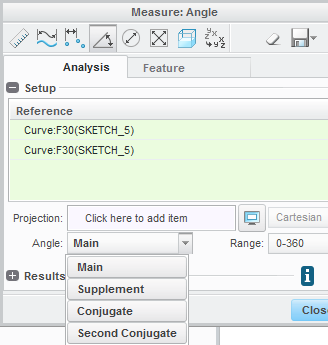
- Mark as New
- Bookmark
- Subscribe
- Mute
- Subscribe to RSS Feed
- Permalink
- Notify Moderator
Expand the analysis tool and utilize the "angle" selection to measure alternative angles using those references. (Main, Supplement, Conjugate, Second Conjugate)
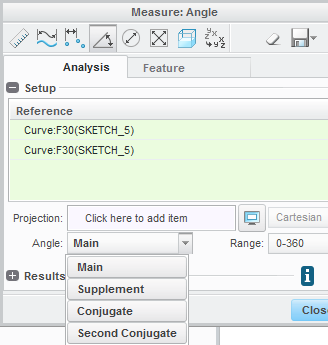
- Mark as New
- Bookmark
- Subscribe
- Mute
- Subscribe to RSS Feed
- Permalink
- Notify Moderator
Thank you Corey, it helped. Don't know there's a "Plus" that can espand the analysis tool before.Maybe I should find another book to study it again.
- Mark as New
- Bookmark
- Subscribe
- Mute
- Subscribe to RSS Feed
- Permalink
- Notify Moderator
You can actually set a config.pro option to have it expanded by default measure_dialog_expand set to yes
- Mark as New
- Bookmark
- Subscribe
- Mute
- Subscribe to RSS Feed
- Permalink
- Notify Moderator
Thank you again for your great help.

