Community Tip - Have a PTC product question you need answered fast? Chances are someone has asked it before. Learn about the community search. X
- Community
- Creo (Previous to May 2018)
- Creo Modeling Questions
- Re: How to cut an aluminum extrusion to exact leng...
- Subscribe to RSS Feed
- Mark Topic as New
- Mark Topic as Read
- Float this Topic for Current User
- Bookmark
- Subscribe
- Mute
- Printer Friendly Page
How to cut an aluminum extrusion to exact length (Creo)
- Mark as New
- Bookmark
- Subscribe
- Mute
- Subscribe to RSS Feed
- Permalink
- Notify Moderator
How to cut an aluminum extrusion to exact length (Creo)
Hi Everybody,
If I import an aluminum extrusion into ProE/Creo, what is the best way to cut it to exact length using Creo?
For example, http://www13.boschrexroth-us.com/partstream/Search.aspx
Thanks A Great Deal!!
Solved! Go to Solution.
Accepted Solutions
- Mark as New
- Bookmark
- Subscribe
- Mute
- Subscribe to RSS Feed
- Permalink
- Notify Moderator
Hi Byron...
I was actually able to use the technique I suggested AND Mr. Mahanta's suggestion to create the same geometry. I re-read your post and I thought perhaps the problem was that you're using Creo Parametric 1.0 and we're trying to explain the process in Creo Elements/Pro (Wildfire 5).
So... I went back and checked the procedure in Creo Parametric 1.0 but it's actually the same. To elaborate on step 4, see below... click on any of the images for a larger size view that's easier to read...
I hope that clears up the remainder of the steps. If this is still unclear, please let us know.
Thanks!
-Brian
- Mark as New
- Bookmark
- Subscribe
- Mute
- Subscribe to RSS Feed
- Permalink
- Notify Moderator
Kinda vague question. What are you going to do with this extrusion? I'd say make the imported length the generic of a family table, and make instances of the various lengths you do and might need.
BUT, the best way to import geometry is NOT to just "Open" it, but to use your companies typical standard "start part", and do an: Insert, Data, From File. This brings in the geometry, but then you have all your layers, parameters, and default planes and CS etc. When simply opening the file, all you get is the geometry in most cases.
- Mark as New
- Bookmark
- Subscribe
- Mute
- Subscribe to RSS Feed
- Permalink
- Notify Moderator
byron freelon wrote:
...For example, http://www13.boschrexroth-us.com/partstream/Search.aspx ...
Thanks for the link.
- Mark as New
- Bookmark
- Subscribe
- Mute
- Subscribe to RSS Feed
- Permalink
- Notify Moderator
Hi Byron...
The extrusions for this site look very, very similar to 80/20 (www.8020.net). 80/20 is nice in that you can specify a specific length of ANY protrusion in their catalog and the system will generate the file and allow you to download it. Then you can import this file (using the technique Frank outlined above) and have a perfect model in Creo.
If you're tied to these Bosch models and the Bosch site doesn't have the same ability to generate an exact length model, I'd suggest recreating the extrusion in Creo. Simply import any extrusion the way Frank suggested, start a new sketch and copy the outline of the extrusion (utilize the "Use Edge" feature with the "Loop" option). The sketch will mimic the extrusion perfectly.
Go back into the references editor for your sketch. In Creo Elements Pro/5 this is under Sketch>References. I'm not sure where it is in Creo 1.0. Remove all but the two datum plane references in the list. This will break the association between the imported model and your sketch. Dimensions will pop up all over the place (and it'll be messy) but the sketch will be fully and automatically dimensioned. You can tweak the dimension scheme to make more sense... or take advantage of constraints to refine the sketch further.
The goal is to use the imported model to insure you get the correct size and shape of the extrusion. Once you're done creating a sketch representing the extrusion, you can DELETE the imported geometry. Extrude your sketch to the desired depth. The sketch should now exist standalone without the need for any references back to the import... and it should be the correct depth.
Once you've created the extrusion once, you can always reuse the sketch for additional extrusions of the same shape. If you're using these extrusions VERY often, you might consider saving the sketches of the various extrusions into your Sketcher Palette. This will allow you to reuse those sketches quickly... and provide other designers in your company access to them, too.
If any of this doesn't make sense, let me know and I'll demonstrate the technique for you. It sounds like more work than it really is.
Thanks!
-Brian
- Mark as New
- Bookmark
- Subscribe
- Mute
- Subscribe to RSS Feed
- Permalink
- Notify Moderator
Hi Brian,
Can you please advise me: I can not select any aspect of the aluminum extrusion. Thus, I can not use the "Use Edge" features that you are suggesting.
Also, I had to save the extrusion in a .prt file format. Next, from an independent instance of the creo, I opened the .prt file (which contained the extrusion). I could not follow Frank's advice because after selecting Insert, I did not see "Data"; therefore, I selected "Shared Data", the "From File". After this, I NEVER saw the file I desired to import.
Thanks for any help,
Byron
- Mark as New
- Bookmark
- Subscribe
- Mute
- Subscribe to RSS Feed
- Permalink
- Notify Moderator
Hi Byron...
Maybe I'm mistaken that you could use the edges of the imported part geometry. Perhaps you have to resketch the geometry using the import as a tracing template. I'll have to test this out and get back to you with a more comprehensive reply.
As for Frank's suggestion, he was trying to get you an imported part with all the features of a native Creo model (standard views, datums, parameters, etc). One way to do this is by opening the import into a new Creo part. However, you no longer have to do this. There are options now to open the import directly while using your start part as a template. This has the same effect as following Frank's technique.
Unfortunately I have to do a few minutes of further research before I can give a more complete answer. I'll have to write back in the morning. My spouse is already grumbling that I'm still answering emails at 3am... if I know what's good for me, I'd better wait until morning to fire up Creo again!
Regards,
-Brian
- Mark as New
- Bookmark
- Subscribe
- Mute
- Subscribe to RSS Feed
- Permalink
- Notify Moderator
Hi byron
the site you have stated above also gives data in autocad (dwg) and dxf format
I would suggest you to download the data in autocad format
1. create new part in pro-e
2. go to sketch
3. insert the autocad file(insert data from file)
4.delete extra views
5.create a extrude feature using the section with a standard length
6.make a family table with variable length
7. use your required part as per length
please ask if you face problem in any step
regards
k.mahanta
Message was edited by: kshetrabasi mahanta (Images added)
- Mark as New
- Bookmark
- Subscribe
- Mute
- Subscribe to RSS Feed
- Permalink
- Notify Moderator
Ahhh... Mr. Mahanta has it right! Should've thought of that... using the DXF import will give you edges to extrude.
Once you have the sketch for this extrusion, save it to your Sketcher Palette so you and your co-workers can retrieve it quickly and reuse it for any length!
By default there are already over 30 pre-defined sketches in the palette. You can add your own, too. The palette files are located in your Pro/E loadpoint at the following location...
<loadpoint>\text\sketcher_palette
In this directory you'll see four folders (polygons, profiles, shapes, stars). If you add a new folder called Custom (or any other name you choose) and place your sketches inside this folder, they'll show up in your Sketcher Palette the next time you enter sketch mode. (You may need to exit and re-launch Pro/E for the new sketch and new folder to show up).
Take care...
-Brian
- Mark as New
- Bookmark
- Subscribe
- Mute
- Subscribe to RSS Feed
- Permalink
- Notify Moderator
Hi,
Thanks. I will try this advice, but I am still struggling with (what seems to be simple) the advice of Mr. Mahanta.
Thanks.
- Mark as New
- Bookmark
- Subscribe
- Mute
- Subscribe to RSS Feed
- Permalink
- Notify Moderator
Hi,
Thanks. I made some progress on your instructions. I am now at your step 4. In other words, I got to the point where I see four views, 3 of which are extraneous to the tasks I need to accomplished. Unfortunately, there are no delete options. I can select the extra views but, afterwards, I can delete them. This option is not selectable.
Thanks
- Mark as New
- Bookmark
- Subscribe
- Mute
- Subscribe to RSS Feed
- Permalink
- Notify Moderator
Hi
In the Second images If you can see the option Proceed ,Select or cancel
1. you can proceed and then in the sketch delete the extra views
2. or only select the required views(sectional view)
(Are you still facing any problem)
Regards
K.Mahanta
- Mark as New
- Bookmark
- Subscribe
- Mute
- Subscribe to RSS Feed
- Permalink
- Notify Moderator
Thanks A great deal to you ALSO! The notes/advice were very helpful.
- Mark as New
- Bookmark
- Subscribe
- Mute
- Subscribe to RSS Feed
- Permalink
- Notify Moderator
Hi Byron...
I was actually able to use the technique I suggested AND Mr. Mahanta's suggestion to create the same geometry. I re-read your post and I thought perhaps the problem was that you're using Creo Parametric 1.0 and we're trying to explain the process in Creo Elements/Pro (Wildfire 5).
So... I went back and checked the procedure in Creo Parametric 1.0 but it's actually the same. To elaborate on step 4, see below... click on any of the images for a larger size view that's easier to read...
I hope that clears up the remainder of the steps. If this is still unclear, please let us know.
Thanks!
-Brian
- Mark as New
- Bookmark
- Subscribe
- Mute
- Subscribe to RSS Feed
- Permalink
- Notify Moderator
Thanks Brian. I was able to extrude to the exact length I wanted.
Thanks.
I really appreciate the time and specific, specific help. Thanks!! Thanks!! Thanks!!
- Mark as New
- Bookmark
- Subscribe
- Mute
- Subscribe to RSS Feed
- Permalink
- Notify Moderator
Yes! Success!
We're happy to help Byron.
Take care...
-Brian
- Mark as New
- Bookmark
- Subscribe
- Mute
- Subscribe to RSS Feed
- Permalink
- Notify Moderator
Hi Again,
Would either you or K.Mahanta mind providing me some advice on how to assemble my freshly made Rexroth extrusions into an ORTHOGONAL arrangement? I would like to assemble (join) 3 extrusions in a perpendicular fashion e.g., in the same pattern formed by the x, y and z axes of rectilinear (Cartesian) coordinate system.
Thanks for any advice you can muster!
PS I will ultimately assemble frames (comprised of the extrusion).
- Mark as New
- Bookmark
- Subscribe
- Mute
- Subscribe to RSS Feed
- Permalink
- Notify Moderator
Hi
to learn creo assembly for your requirement you can see the linked video
http://www.youtube.com/watch?v=_DZchbuwbZo&feature=related
itis in wf-5 but the options are almost similar
there are also related video in learning exchange
regards
K.Mahanta
- Mark as New
- Bookmark
- Subscribe
- Mute
- Subscribe to RSS Feed
- Permalink
- Notify Moderator
Hi Byron
Could you assemble your parts or still facing any problem?
I hope the video was helpful
In case any problem please ask with a screenshot of your problem
Regards
K.Mahanta
- Mark as New
- Bookmark
- Subscribe
- Mute
- Subscribe to RSS Feed
- Permalink
- Notify Moderator
Hi,
Thanks. I am having trouble getting the component placement option to appear. Any advice?
Byron
- Mark as New
- Bookmark
- Subscribe
- Mute
- Subscribe to RSS Feed
- Permalink
- Notify Moderator
Hi Byron...
Mr. Mahanta did his quick tutorial in Creo. It looks like you're in Wildfire 3-5 somewhere. On the screen grab you posted, the placement options will pop up after you select a new component to place. I've circled the correct icon and also referenced the location of the command in the top menu.
I hope I'm answering the right question. If not, write back. It occurred to me you might be confused with the placement of that first component beam. There are reasons why you wouldn't have been presented with the component interface menu for the first component but I didn't want to go off on a tangent if that wasn't the question you were asking.
Thanks!
-Brian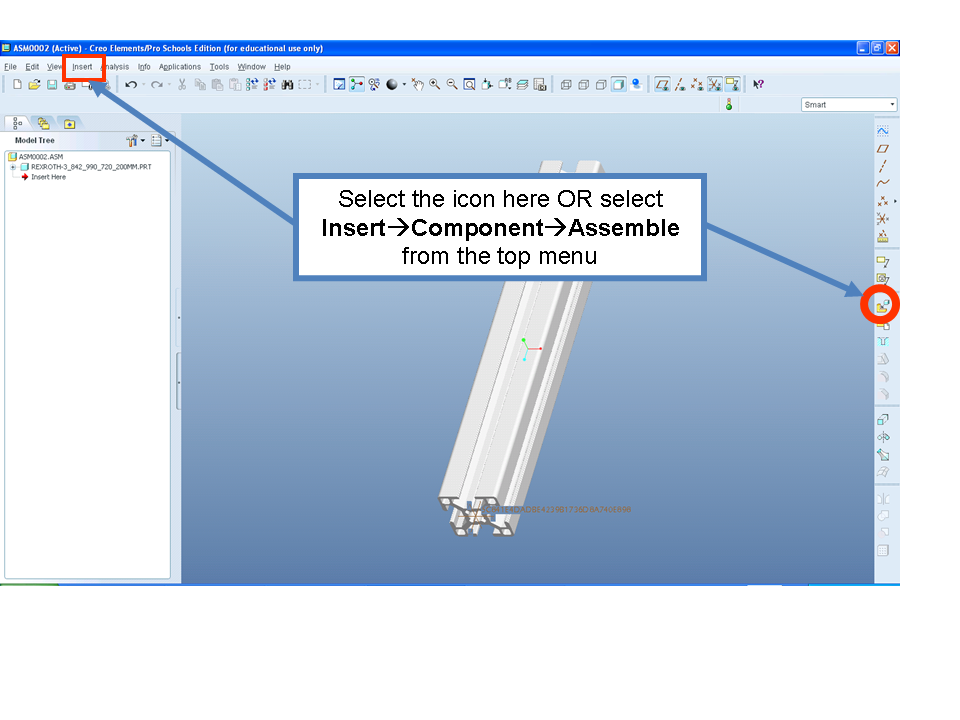
- Mark as New
- Bookmark
- Subscribe
- Mute
- Subscribe to RSS Feed
- Permalink
- Notify Moderator
Hi Brian,
Thank you. This Helped. Completely my assembly using your suggestion and Mr. Mahanta's guidance.
Thanks,
- Mark as New
- Bookmark
- Subscribe
- Mute
- Subscribe to RSS Feed
- Permalink
- Notify Moderator
Hi
Its a good news that you have achieved what you needed
For better grip on Pro-e you go through some sample videos in Learning exchange
Plus you can get some basic pro-e knowledge from some free elvaluation chapters from the following site
http://www.cadcim.com/ProductDetails.aspx?ISBN=978-1-932709-44-5
http://www.cadcim.com/ProductDetails.aspx?ISBN=978-1-932-709-80-3
Regards
K.Mahanta
- Mark as New
- Bookmark
- Subscribe
- Mute
- Subscribe to RSS Feed
- Permalink
- Notify Moderator
Hmm...I would just make a datumplane at the specified length and cut with that plane.
It may not be that sophisticated, but it works.
- Mark as New
- Bookmark
- Subscribe
- Mute
- Subscribe to RSS Feed
- Permalink
- Notify Moderator
Hi Preben
The site does not provide full length pro-e parts
for example a 20x20 section having full length of 3 met ; is having a length of 800mm in pro-e part provided by the site
I dont know the required lengths of the users
and its always good to have a parametric model
Regards
K.Mahanta
- Mark as New
- Bookmark
- Subscribe
- Mute
- Subscribe to RSS Feed
- Permalink
- Notify Moderator
Then I would go for "Sketch" solution.
It's fairly simple and works fine.

