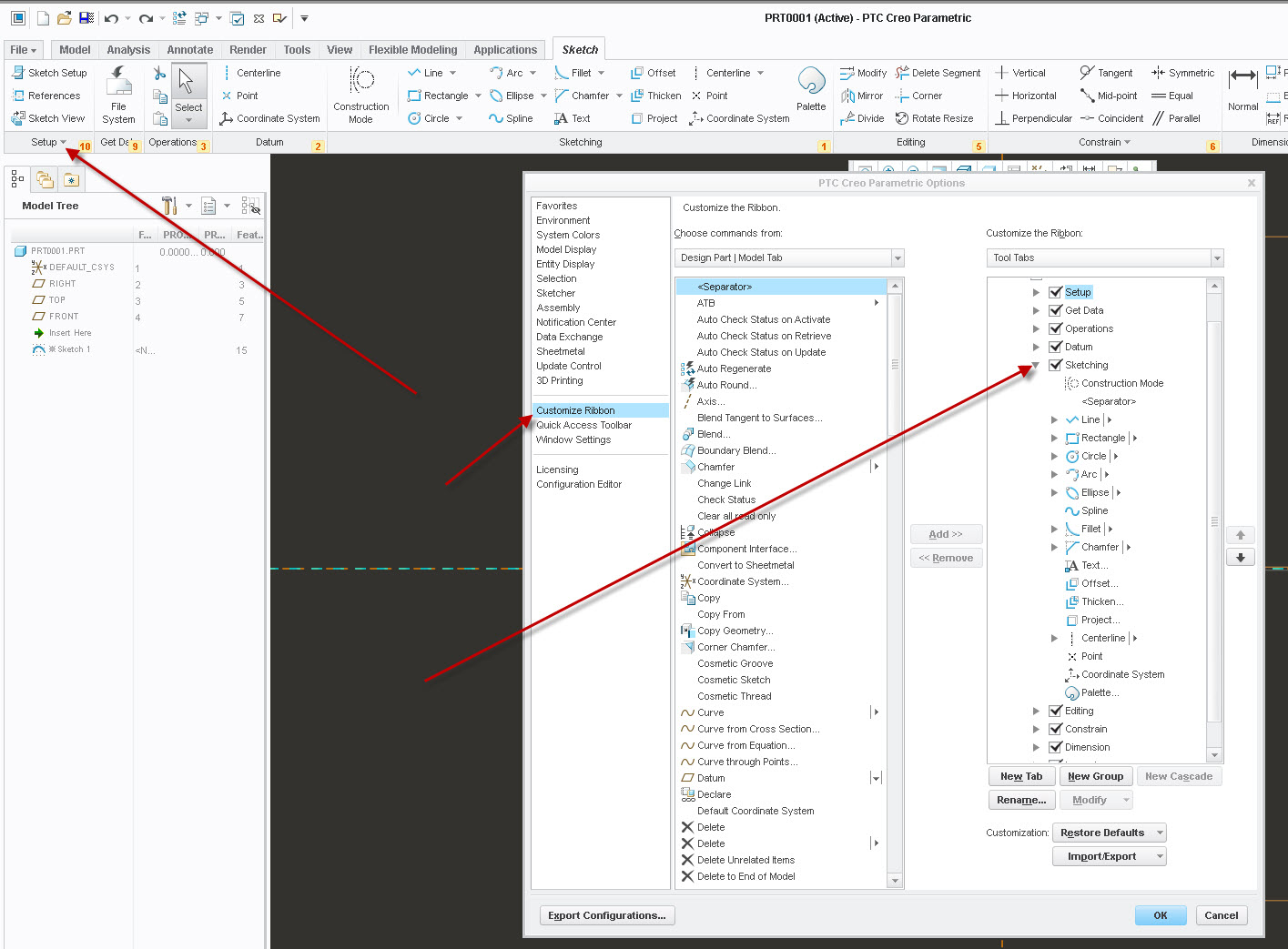Community Tip - New to the community? Learn how to post a question and get help from PTC and industry experts! X
- Community
- Creo (Previous to May 2018)
- Creo Modeling Questions
- Re: Missing commands from Creo
- Subscribe to RSS Feed
- Mark Topic as New
- Mark Topic as Read
- Float this Topic for Current User
- Bookmark
- Subscribe
- Mute
- Printer Friendly Page
Missing commands from Creo
- Mark as New
- Bookmark
- Subscribe
- Mute
- Subscribe to RSS Feed
- Permalink
- Notify Moderator
Missing commands from Creo
Hello,
I recently bought a new laptop and installed Creo parametric given to me by my school. When I went to start sketching I noticed that I no longer have commands like "arc", or corner rectangle, or even any drop downs menus really. The ribbon looks very simplified and I have no clue why. How can I get it back to normal?I have a ton of assignments coming up and would love to get this resolved. Any help would be greatly appreciated.
It used to look like this.
- Labels:
-
Parametric
- Mark as New
- Bookmark
- Subscribe
- Mute
- Subscribe to RSS Feed
- Permalink
- Notify Moderator
I am aware of the second screenshot being from creo 1.0, but I couldn't find a similar one for creo 3.0
- Mark as New
- Bookmark
- Subscribe
- Mute
- Subscribe to RSS Feed
- Permalink
- Notify Moderator
creo_parametric_customization.ui files are different between what the school uses and what you have.
you need to obtain a copy of what the school has and put it in your load point directory (c:\program files\ptc...\Common files\<build>\text)
Then they should look the same
I would also copy their config.pro file also (placed in the same dir as above) as there may be some mapkey definitions that are used in the ribbon.
ron
- Mark as New
- Bookmark
- Subscribe
- Mute
- Subscribe to RSS Feed
- Permalink
- Notify Moderator
Your "used to look like" is creo 1 and your now looks like I think is Creo 3.
Try the drop down arrow next to SKETCHER. I think commands are under there although my creo 3 shows them more similar to your creo 1 picture.
- Mark as New
- Bookmark
- Subscribe
- Mute
- Subscribe to RSS Feed
- Permalink
- Notify Moderator
The commands are likely under the drop down arrow (like next to my SETUP tab).
If you right click in the ribbon and hit customize ribbon you can adjust to your liking.
Like Ron said, the customization is stored in a file called creo_parametric_customization.ui
You can copy the one from the schools computer to your computer.
Before you do that, you might try the restore defaults at the bottom of the options window. See below screen shot in the bottom right hand corner just above ok/cancel.