Community Tip - Need to share some code when posting a question or reply? Make sure to use the "Insert code sample" menu option. Learn more! X
- Community
- Creo (Previous to May 2018)
- Creo Modeling Questions
- Solid Geomentry Mirror in Creo-2??
- Subscribe to RSS Feed
- Mark Topic as New
- Mark Topic as Read
- Float this Topic for Current User
- Bookmark
- Subscribe
- Mute
- Printer Friendly Page
Solid Geomentry Mirror in Creo-2??
- Mark as New
- Bookmark
- Subscribe
- Mute
- Subscribe to RSS Feed
- Permalink
- Notify Moderator
Solid Geomentry Mirror in Creo-2??
Can anyone help me how to do solid geomentry mirror in Creo-2?? where in wildfire-5 i had this option for solid geomentry mirror.
Solved! Go to Solution.
Accepted Solutions
- Mark as New
- Bookmark
- Subscribe
- Mute
- Subscribe to RSS Feed
- Permalink
- Notify Moderator
Hi Ananth,
I think you would like to mirror the solid features in part, Select part name in Model Tree > Select Mirror in Editing group (By default it will remain inactive and will activate once feature or part is selected) > Select Mirror plane > Ok
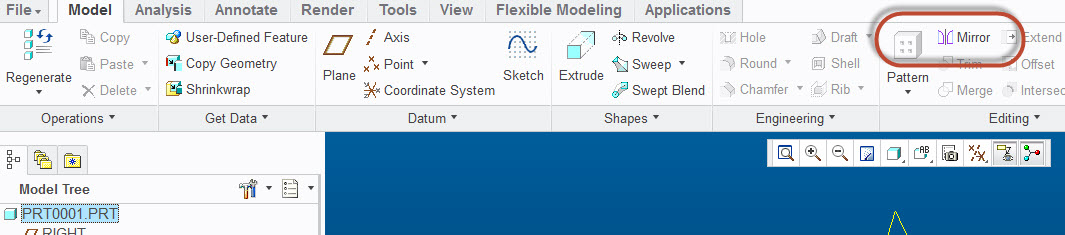
- Mark as New
- Bookmark
- Subscribe
- Mute
- Subscribe to RSS Feed
- Permalink
- Notify Moderator
You can do a "save-as mirror" And you still have the mirror feature.
- Mark as New
- Bookmark
- Subscribe
- Mute
- Subscribe to RSS Feed
- Permalink
- Notify Moderator
Thanks for suggestion...but its not matching my requirement...
- Mark as New
- Bookmark
- Subscribe
- Mute
- Subscribe to RSS Feed
- Permalink
- Notify Moderator
It used to be that you'd lick the model name at the top of the model tree, then click the mirror icon. I'm not sure where the mirror icon is in Creo and I'm in WF4 these days. I'm sure a command search for mirror would find it.
- Mark as New
- Bookmark
- Subscribe
- Mute
- Subscribe to RSS Feed
- Permalink
- Notify Moderator
If you look at the file created using save-as, the last feature would be a mirror geometry feature.
- Mark as New
- Bookmark
- Subscribe
- Mute
- Subscribe to RSS Feed
- Permalink
- Notify Moderator
Hi Ananth,
I think you would like to mirror the solid features in part, Select part name in Model Tree > Select Mirror in Editing group (By default it will remain inactive and will activate once feature or part is selected) > Select Mirror plane > Ok
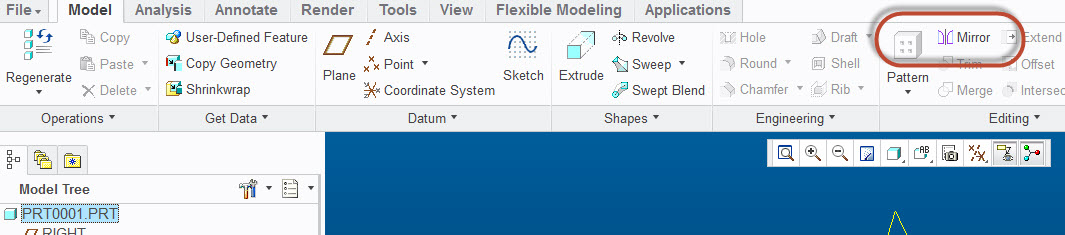
- Mark as New
- Bookmark
- Subscribe
- Mute
- Subscribe to RSS Feed
- Permalink
- Notify Moderator
Unfortunately, this does not suppress or hide the original features. It simply adds the mirrored geometry.
The Save-As version can be fully independent and uses a Mirrored-Merge feature which cannot be initiated in the active part. This is done by re-creating the full feature set and then doing a single mirror-merge function on the part similar to what you are suggesting. The only downside is that you cannot move the "insert here" bar above this feature in the model tree.
- Mark as New
- Bookmark
- Subscribe
- Mute
- Subscribe to RSS Feed
- Permalink
- Notify Moderator
Of course, the next question is... if you already have the drawing for the first part, how do you have that drawing go with the save-as part so you don't have to start over ![]()
- Mark as New
- Bookmark
- Subscribe
- Mute
- Subscribe to RSS Feed
- Permalink
- Notify Moderator
Hi Antonius,
If the name of part and drawing is identical and both are in same folder, set the config option rename_drawings_with_objects as both. Save the part as mirror part (or regular save a copy to create a new part), new drawing with new part name (associated with new part) will generate on own.
For saving part as mirror:
1. With "Mirror geometry only": New drawing will create but views will lose the orientation and in such case change the orientation (to correct) for general view. In this case there will not be any dimensions or annotations which were in parent part drawing.
2. With "Mirror geometry with features": New drawing will create and all views, dimensions/annotations will remain same as in parent part drawing.
- Mark as New
- Bookmark
- Subscribe
- Mute
- Subscribe to RSS Feed
- Permalink
- Notify Moderator
Good to know, Mahesh. Thanks!

