- Community
- Creo (Previous to May 2018)
- Creo Modeling Questions
- Re: Transparent View
- Subscribe to RSS Feed
- Mark Topic as New
- Mark Topic as Read
- Float this Topic for Current User
- Bookmark
- Subscribe
- Mute
- Printer Friendly Page
Transparent View
- Mark as New
- Bookmark
- Subscribe
- Mute
- Subscribe to RSS Feed
- Permalink
- Notify Moderator
Transparent View
Can anyone tell me if Transparent View is available in CREO 2.0 Parametrics? When I expand Display Style I do not see Transparent as an option.
Solved! Go to Solution.
Accepted Solutions
- Mark as New
- Bookmark
- Subscribe
- Mute
- Subscribe to RSS Feed
- Permalink
- Notify Moderator
Oh, you must be in a part. If that's the case then you need to do #3 above which is fine if it's a part. Not so much if it's an assembly.
For uploading an image, If you are on windows 7 you can use the Snipping Tool and save the file where you can upload it. If you use alt+printscreen then paste it into paint and save the file for upload later.
For #1 (and assemblies) use the Style tab in the view manager. Click on style tab, then new, then component display style select the transparent button.
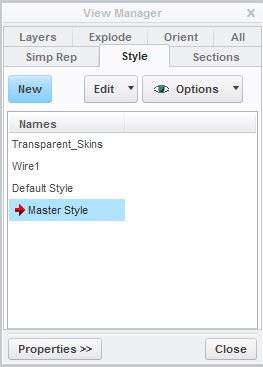
As for #2 (and assemblies) it's located in the image below. Make sure you select a part first before you follow the links otherwise it will be greyed out as in the image below:
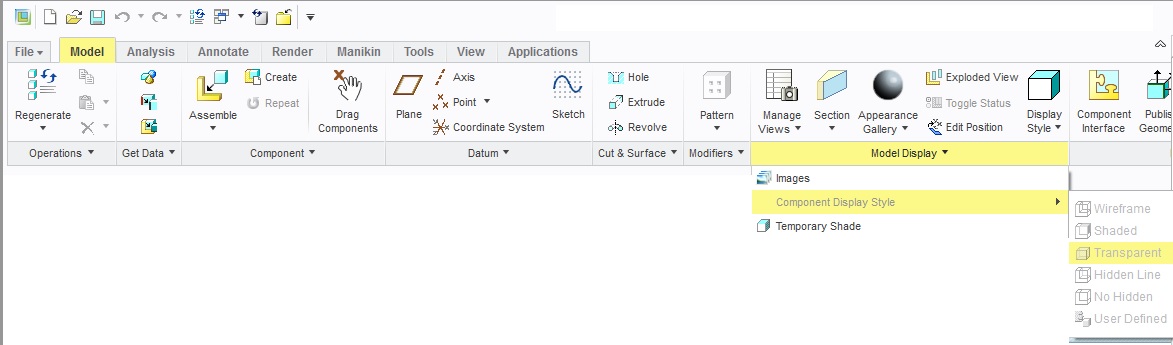
- Mark as New
- Bookmark
- Subscribe
- Mute
- Subscribe to RSS Feed
- Permalink
- Notify Moderator
There are three ways to do this:
- Model Tab --> Manage Views --> Style --> New --> Show --> Transparent. Select the components you want to turn transparent and then save the style.
- Display it temporarily via selecting the components you want to be transparent and then: Model Tab --> Model Display [pulldown] --> Component Display Style --> transparent.
- Color everything a transparent color. Recommend the above two methods.
- Mark as New
- Bookmark
- Subscribe
- Mute
- Subscribe to RSS Feed
- Permalink
- Notify Moderator
Thank you for the reply. For whatever reason none of option 1 or 2 are in my model tab? Do these options have to turned on somewhere? I tried to include a screen shot of my CREO screen, but obviously I don't know how to do that. I tried Alt- Print Screen, but I could not paste it here for some reason. The only place I could find a View Manager was in the View Tab, but I did not see anything like what you have described. I am confused.
- Mark as New
- Bookmark
- Subscribe
- Mute
- Subscribe to RSS Feed
- Permalink
- Notify Moderator
Oh, you must be in a part. If that's the case then you need to do #3 above which is fine if it's a part. Not so much if it's an assembly.
For uploading an image, If you are on windows 7 you can use the Snipping Tool and save the file where you can upload it. If you use alt+printscreen then paste it into paint and save the file for upload later.
For #1 (and assemblies) use the Style tab in the view manager. Click on style tab, then new, then component display style select the transparent button.
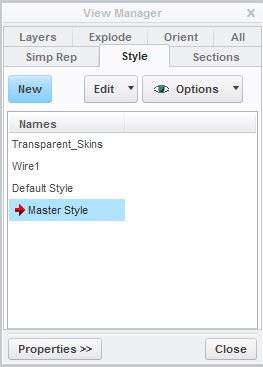
As for #2 (and assemblies) it's located in the image below. Make sure you select a part first before you follow the links otherwise it will be greyed out as in the image below:
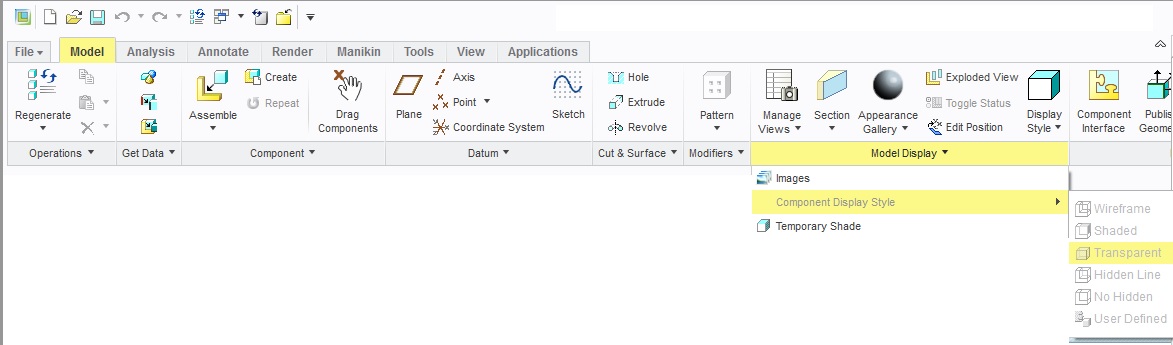
- Mark as New
- Bookmark
- Subscribe
- Mute
- Subscribe to RSS Feed
- Permalink
- Notify Moderator
Thanks very much for the help. That is absolutely correct, I was in a part. I opened an assembly and I found it. I will try the other method on a part. Thanks again.

