Community Tip - You can Bookmark boards, posts or articles that you'd like to access again easily! X
- Community
- Creo+ and Creo Parametric
- 3D Part & Assembly Design
- how do I move a datum flag in a drawing in Creo 2....
- Subscribe to RSS Feed
- Mark Topic as New
- Mark Topic as Read
- Float this Topic for Current User
- Bookmark
- Subscribe
- Mute
- Printer Friendly Page
how do I move a datum flag in a drawing in Creo 2.0
- Mark as New
- Bookmark
- Subscribe
- Mute
- Subscribe to RSS Feed
- Permalink
- Notify Moderator
how do I move a datum flag in a drawing in Creo 2.0
I have added the datum in my model. It is dropped on the surface and is difficult to see but that is acceptable in the model. Once I bring it into my drawing, the datum flag appears on the model geometry and I need to move it off. It does not allow me to select the flag. Any idea's?
While I am asking about datum's: It appears that once I use a datum and then delete or erase it, it can NEVER be used again. How do I use a datum letter that I deleted ? Sometimes you want to change your datum stratagy.
Thanks
This thread is inactive and closed by the PTC Community Management Team. If you would like to provide a reply and re-open this thread, please notify the moderator and reference the thread. You may also use "Start a topic" button to ask a new question. Please be sure to include what version of the PTC product you are using so another community member knowledgeable about your version may be able to assist.
- Labels:
-
General
- Mark as New
- Bookmark
- Subscribe
- Mute
- Subscribe to RSS Feed
- Permalink
- Notify Moderator
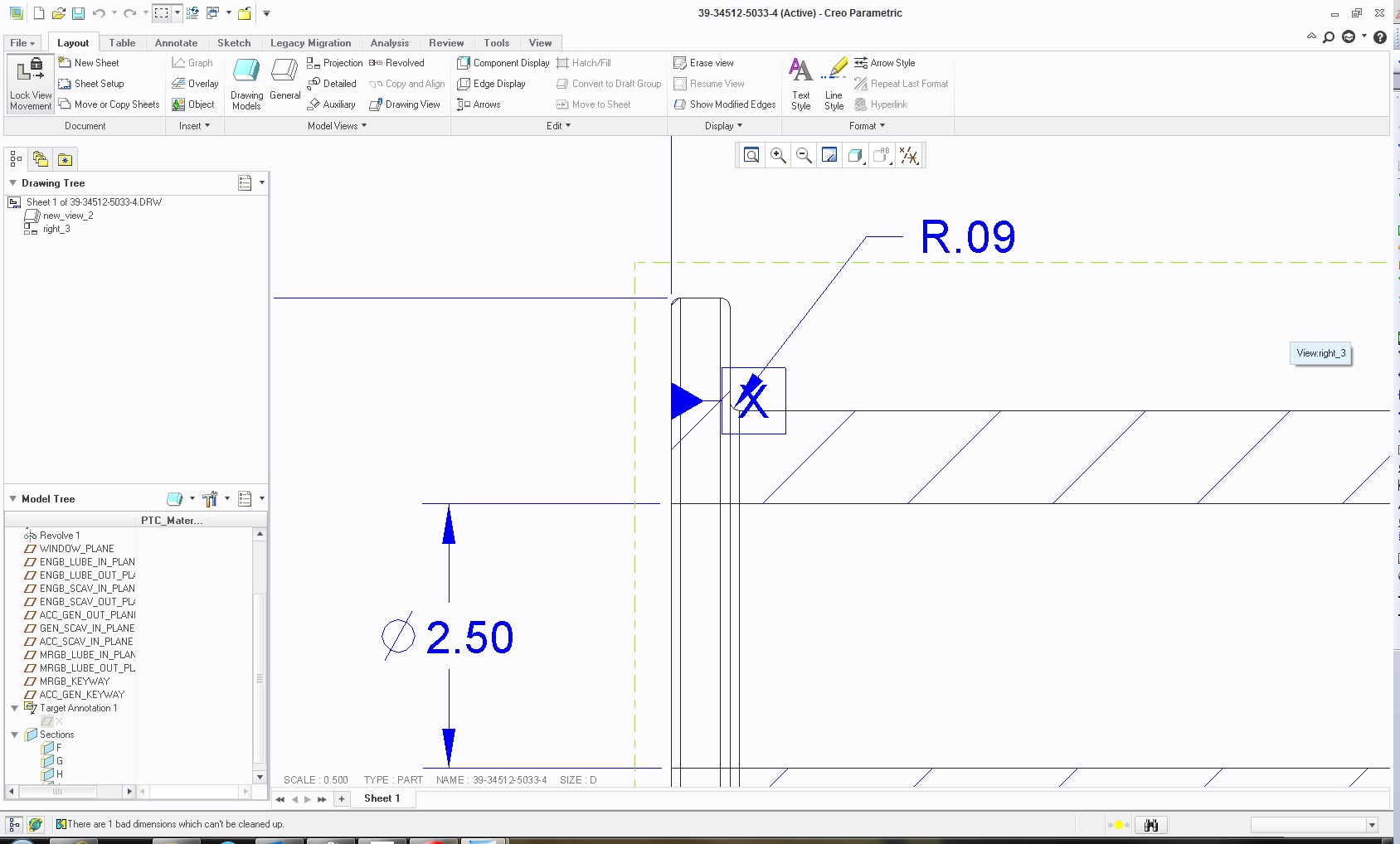
- Mark as New
- Bookmark
- Subscribe
- Mute
- Subscribe to RSS Feed
- Permalink
- Notify Moderator
first challenge:
hold down the alt key while selecting
Second challenge:
two fold.
If you erase, you can reclaim in your drawing tree
to change datum, you need go to model to delete existing datum.
I found it is best to come back to the drawing and re-establish the "old new" datum
- Mark as New
- Bookmark
- Subscribe
- Mute
- Subscribe to RSS Feed
- Permalink
- Notify Moderator
This is one of the things I cannot stands about using model datum tags in drawings.
In your case, you need to redefine the attachment of a leader on the surface.
I gave up a long time ago on the datum tags in drawings. I now use a symbol at my leisure.
- Mark as New
- Bookmark
- Subscribe
- Mute
- Subscribe to RSS Feed
- Permalink
- Notify Moderator
Do I have to create a datum flag symbol of my own? I don't see one in the pallette symbols. How do I redefine the attachment? I go to the model and try to redefine but it drops it on the same surface. See screen shot below:
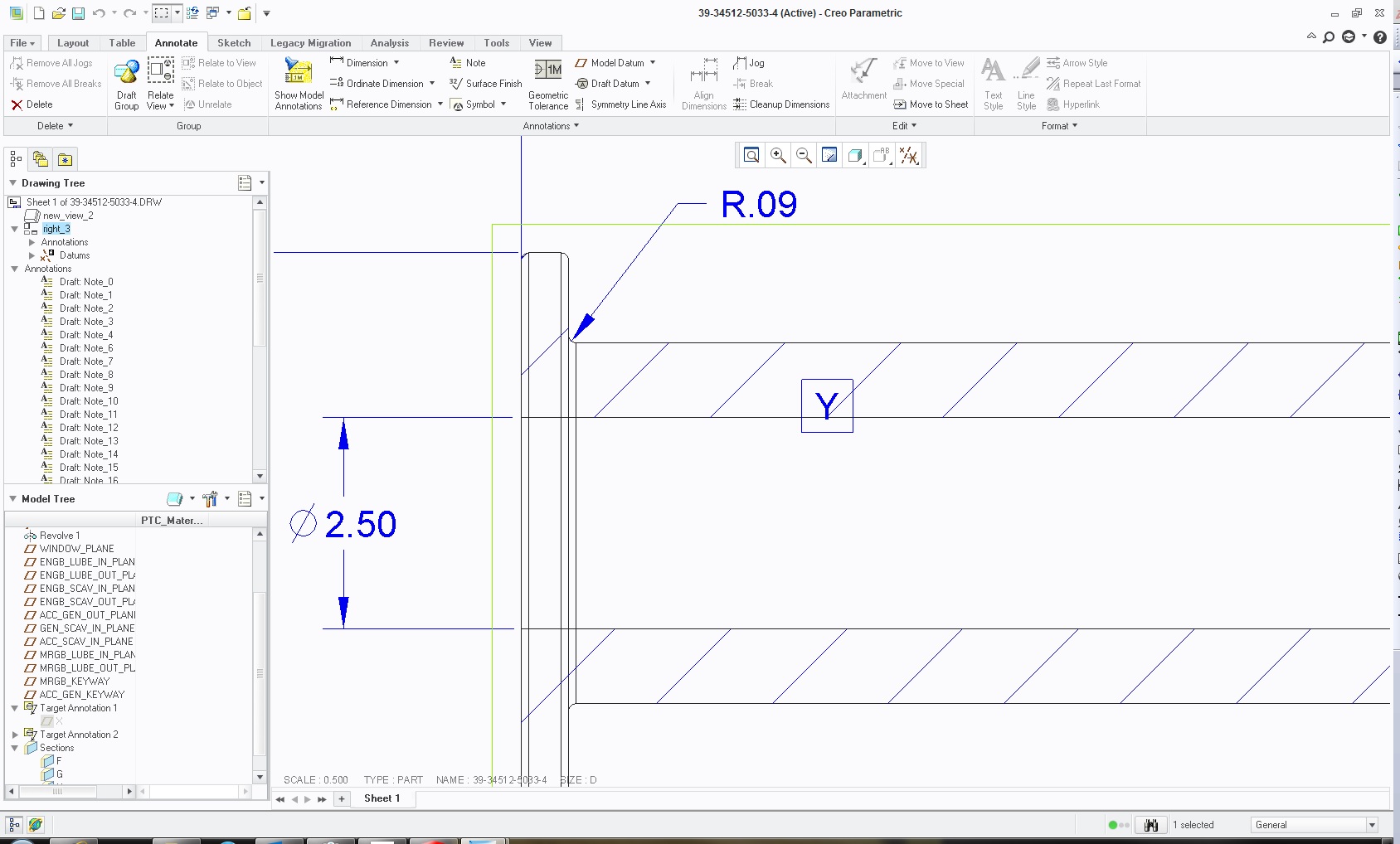
- Mark as New
- Bookmark
- Subscribe
- Mute
- Subscribe to RSS Feed
- Permalink
- Notify Moderator
Obviously, using the s/w other than intended is always frowned upon by certain disciplines.
However, some functions are too common for me and a waste of time to use the tool as intended.
At the bottom of this post, you will find a symbol that I use:
- Mark as New
- Bookmark
- Subscribe
- Mute
- Subscribe to RSS Feed
- Permalink
- Notify Moderator
You need a leader on your datum to attach it. Right now, the tag is attached to the surface, not a leader. You might have to change this in the model.
- Mark as New
- Bookmark
- Subscribe
- Mute
- Subscribe to RSS Feed
- Permalink
- Notify Moderator
Switch to the annotation tab, it will let you select the datum (if you still have trouble, use the smart filter at the bottom rh corner and set it to datum)
It should show drag handles (little white squares), the one on the triangle is for the extension line. DONT pick the drag handles, just pick and hold around the letter or within the triangle an it lets you move the datum.
- Mark as New
- Bookmark
- Subscribe
- Mute
- Subscribe to RSS Feed
- Permalink
- Notify Moderator
One more question from a new user. How do I convert this Radius to a Diameter. I thought it was a right button option. You can see it was created as a dia in the model and comes in as a dia when I use model annotations.
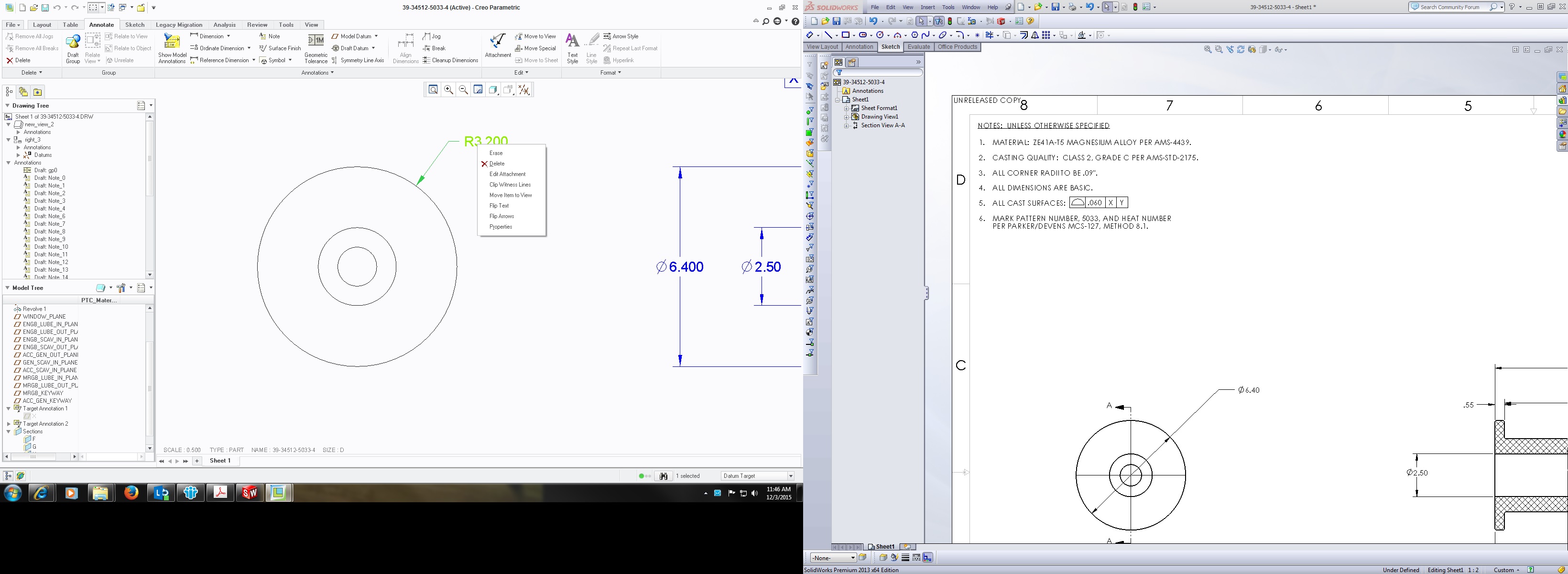
- Mark as New
- Bookmark
- Subscribe
- Mute
- Subscribe to RSS Feed
- Permalink
- Notify Moderator
I use old-school... Click the arc twice before placing the dimension. Select once; radius... twice; diameter.
- Mark as New
- Bookmark
- Subscribe
- Mute
- Subscribe to RSS Feed
- Permalink
- Notify Moderator
Oh, I like that method.
Thanks for all the answers
- Mark as New
- Bookmark
- Subscribe
- Mute
- Subscribe to RSS Feed
- Permalink
- Notify Moderator
Just curious as to why you are creating another dimension instead of just moving the existing diameter dimension to the view? Maybe it's just for illustration purposes only?
- Mark as New
- Bookmark
- Subscribe
- Mute
- Subscribe to RSS Feed
- Permalink
- Notify Moderator
How do I move the existing dim? It doesn't show up when I open "model annotations". Is that because I already used it in another view? It would have been eaiser to drag it over.
- Mark as New
- Bookmark
- Subscribe
- Mute
- Subscribe to RSS Feed
- Permalink
- Notify Moderator
You can only show the dimension one time. You can either delete it in the view it is in and then show it again in the other view or easier, right click on the dimension, select "MOVE ITEM TO VIEW" then select the view you want the dimension to be in.





