Community Tip - Did you get called away in the middle of writing a post? Don't worry you can find your unfinished post later in the Drafts section of your profile page. X
- Community
- Creo+ and Creo Parametric
- Creo Parametric Tips
- Did You Know? Hyperlinks to Combination States
- Subscribe to RSS Feed
- Mark as New
- Mark as Read
- Bookmark
- Subscribe
- Printer Friendly Page
- Notify Moderator
Did You Know? Hyperlinks to Combination States
You can now make it easier to page through various combination states by creating hyperlinks on notes. In other words, you can create a note annotation for your model that contains a hyperlink to a combination state. Clicking the hyperlink sets the drawing view to the certain state.
In this post, a PTC expert explains how to add a hyperlink to a combination state.
A note annotation can contain a hyperlink to a combination state. Select an annotation and click Format > Hyperlink to open the Edit Hyperlink dialog box. In the Type the URL or internal link box you can see a list of all of the combination states in the model.

The Edit Hyperlink dialog box shows a list of all of the combination states in the model.
Select the combination state that you want and click OK. Then, when you click on the note, the view switches to the designated combination state, like the one shown below.
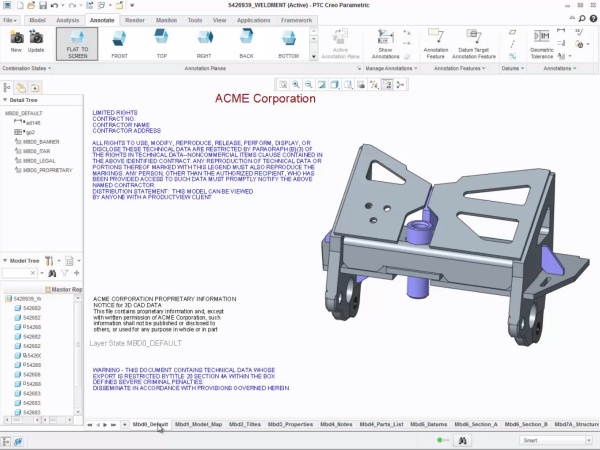
Clicking the Mbd0_Default hyperlink on the earlier image opens the combination state in this image.
This functionality is helpful for setting up a combination state to assist in navigating all of the combination states in a large or complex model. You can designate each note as a hyperlink to a specified combination state.
To watch a demonstration of these steps, check out our video tutorial (“Hyperlinks to combination states”).
Stay tuned to our “Did You Know” blog series as we continue to cover all of the exciting, new enhancements in PTC Creo 3.0.
Have some ideas about what PTC Creo product features you’d like to learn more about? Send me a message or leave a comment below and we’ll write up the best ideas from the community. Thanks for reading, looking forward to all of your feedback!
- Mark as Read
- Mark as New
- Bookmark
- Permalink
- Notify Moderator
Once published to a PVZ for use in Creo view.
The hyper link will no longer work.
Any idea when this will be fixed?

