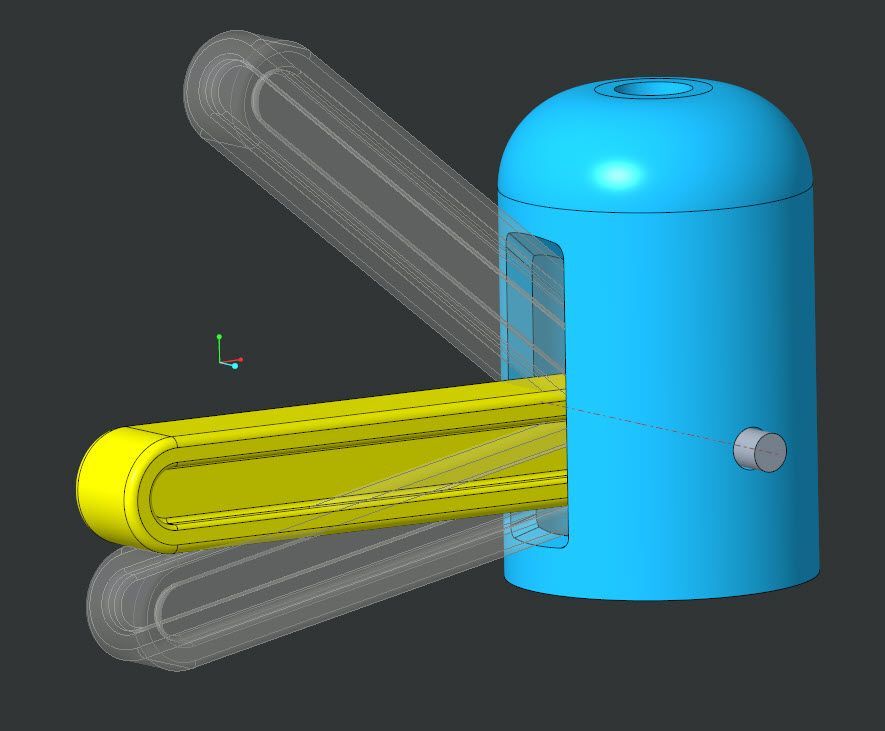Community Tip - New to the community? Learn how to post a question and get help from PTC and industry experts! X
- Community
- Creo+ and Creo Parametric
- Creo Parametric Tips
- Multibody – FMX-Move: A simple body-based motion e...
- Subscribe to RSS Feed
- Mark as New
- Mark as Read
- Bookmark
- Subscribe
- Printer Friendly Page
- Notify Moderator
Multibody – FMX-Move: A simple body-based motion envelope cutout example
Hello all and welcome to another blog post in the multibody series.
Today’s topic represents an add-on to the previous post : How to “position” a body.
The workflow example in the below video explains in more detail how you can leverage these (previously discussed) positioning operations to create a design like this very easily.
he intent here is to drive the cutout of the blue body parametrically based on the defined range of angular movement of the yellow pin. The workflow example makes use of the Flexible Modeling Move feature to create something like a “simplified motion envelope” driving the cutout opening in the blue body.
Thanks for reading. I hope it was informative.
If you liked it, give it a Kudo.
Back to Creo 7.0 & 8.0+ Multibody Home: Start Here!
Enjoy!....Martin