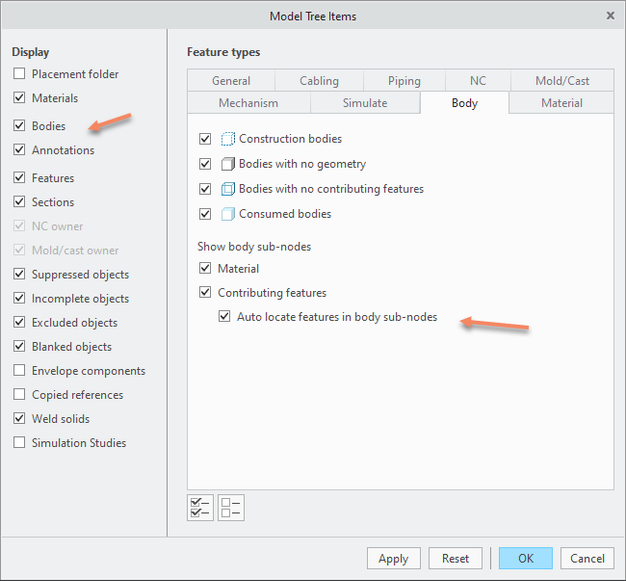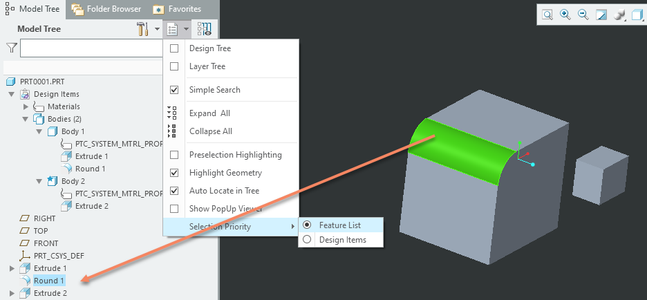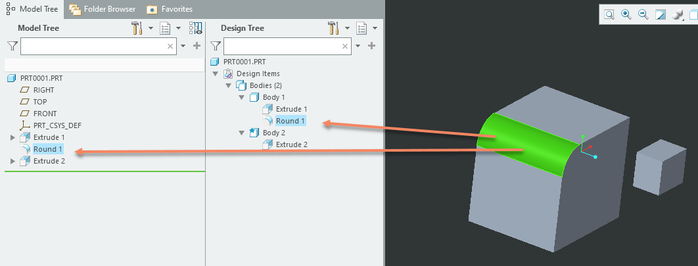Community Tip - Did you get an answer that solved your problem? Please mark it as an Accepted Solution so others with the same problem can find the answer easily. X
- Community
- Creo+ and Creo Parametric
- Creo Parametric Tips
- Multibody - Model Tree Auto-locate Capability Upda...
- Subscribe to RSS Feed
- Mark as New
- Mark as Read
- Bookmark
- Subscribe
- Printer Friendly Page
- Notify Moderator
Multibody - Model Tree Auto-locate Capability Update – Creo 7.0 vs Creo 8.0, Creo 9.0
Multibody - Model Tree Auto-locate Capability Update – Creo 7.0 vs Creo 8.0 & Creo 9.0
Hello all,
As I got a few comments & questions from time-to-time about the auto-locate functionality and its behavior, I wanted to shed some light on Auto-locate configurations and related changes between Creo 7.0, 8.0 and 9.0.
What is auto-locate?
Auto-locate is the capability to automatically find, show and highlight selected items in the tree. When you select geometry in the graphics, auto-locate will find the feature that created that geometry, expand nested tree hierarchy levels where required, and scroll the tree so you can see the tree node of that feature.
When auto-locate was introduced, features were shown only once (e.g there was single node in the model tree representing the feature) and so there was no ambiguity as to which tree node instance of the feature to actually auto-locate to.
#1) Creo 7.0: With the introduction of Multi-body in Creo 7.0, we introduced the Design Items folder that optionally allowed to list the bodies in the model along with their contributing features. This led to additional feature nodes showing up in the tree. ( Note: The display can be configured within the model tree filter settings)
For Creo 7.0, the following options were available to control the body and body features display:
Note that the option “Auto locate features in body sub-nodes” allowed to control whether a feature node should be located in the feature tree as it worked in the past or whether it should be auto-located underneath the body that it contributes geometry to (e.g. locating the feature node within the contributing features list of/underneath a body)
#2) In Creo 8.0 we added more options, added the display of quilts and their contributing features in the Design Items Folder, and moved the auto-location option to a new place. It now resides together with all the other auto-locate and highlighting related tree options.
To control the auto-locate behavior, you now need to go to the “Selection Priority” setting under the tree options and set it to “Feature List” or “Design Items”. As you can see in the screen shot, the round surface selection in the graphics triggers an auto-location to the feature node in the regular feature tree list and not within the Design Items as the setting is set to "Feature List".
But there is additional flexibility: In a configuration where both trees are shown, you can now actually achieve a simultaneous auto-locate in the feature tree and Design Items tree side-by-side.
#3) In Creo 9.0 (Beta) you will find the Selection Priority in that same place underneath the Tree Options within the tree's new toolbar. In addition you will find some additional auto location related enhancements once this version releases to the public.
I hope that helps you to customize the tree display and the auto-locate behavior to your personal preferences and needs.