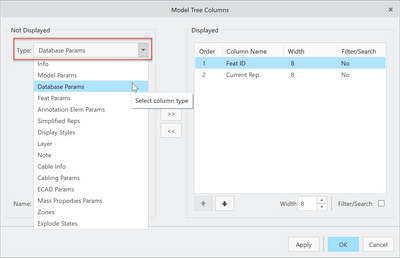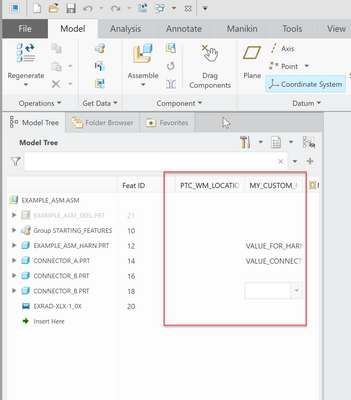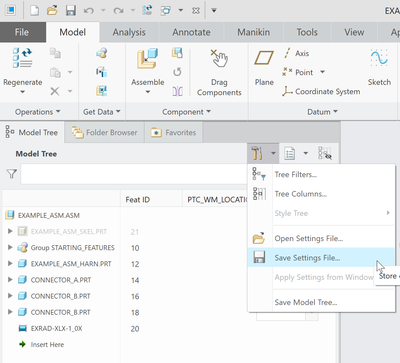Community Tip - Have a PTC product question you need answered fast? Chances are someone has asked it before. Learn about the community search. X
- Community
- Creo+ and Creo Parametric
- Customization
- Display Parameter in Status Bar? (CREO 2.0)
- Subscribe to RSS Feed
- Mark Topic as New
- Mark Topic as Read
- Float this Topic for Current User
- Bookmark
- Subscribe
- Mute
- Printer Friendly Page
Display Parameter in Status Bar? (CREO 2.0)
- Mark as New
- Bookmark
- Subscribe
- Mute
- Subscribe to RSS Feed
- Permalink
- Notify Moderator
Display Parameter in Status Bar? (CREO 2.0)
Is there a way I can display a Parameters (PDM_SERVER & LOCATION) in the status bar all the time?
As our models & drawings mature they get moved to a different location... and it would be handy if I could see the current server & location ... and change it right from the Status Bar.
Thanks
- Labels:
-
General
- Mark as New
- Bookmark
- Subscribe
- Mute
- Subscribe to RSS Feed
- Permalink
- Notify Moderator
Hi,
Yes there is! You have to take a couple of steps, but it's not too bad overall.
Step 1 - Add the Desired Parameters to the Model Tree
- Click on the Hammer Icon in the model tree, select "Tree Columns"
- If you would like to add Windchill Parameters, use the "Model Tree Columns" Type to select "Database Params"
- Select the desired parameter in the list, and select the "add" button to add it to the tree. Position it using the "up" and "down" arrows below
- For "custom" model parameters (some companies have these defined in their start parts) - Select "Model Params", and either select the desired parameter from the list, or manually type it's name in the entry field at the bottom. Similarly, add it using the arrow as shown
- Select "Apply" or "OK" - and you should now be able to see the parameters in the Model Tree
Step 2 - Save the "Model Tree Config File"
- Select the Hammer Icon again, and select "Save Settings File". This will prompt you to save a "<name_of_model_tree>.cfg" file. Enter whatever name of file you would like 🙂
Step 3 - Add the Config.Pro Option to Set this Tree as Default
- Go to File -> Options to load the Configuration Editor
- Add the option for "mdl_tree_cfg_file" with the path to the desired file.
- Save the changes to your config.pro file, and the next time you restart Creo, the settings should be saved.
- NOTE: I think this may have slightly changed in newer versions of Creo? But that's at least the procedure that I've always followed.
Hope This helps!
As a side-note, we have some new automation that helps define, deploy, and enforce config rules like this for the other engineers on your team! Check out our website if you'd like to learn a bit more 🙂
Thanks,
James Sullivan