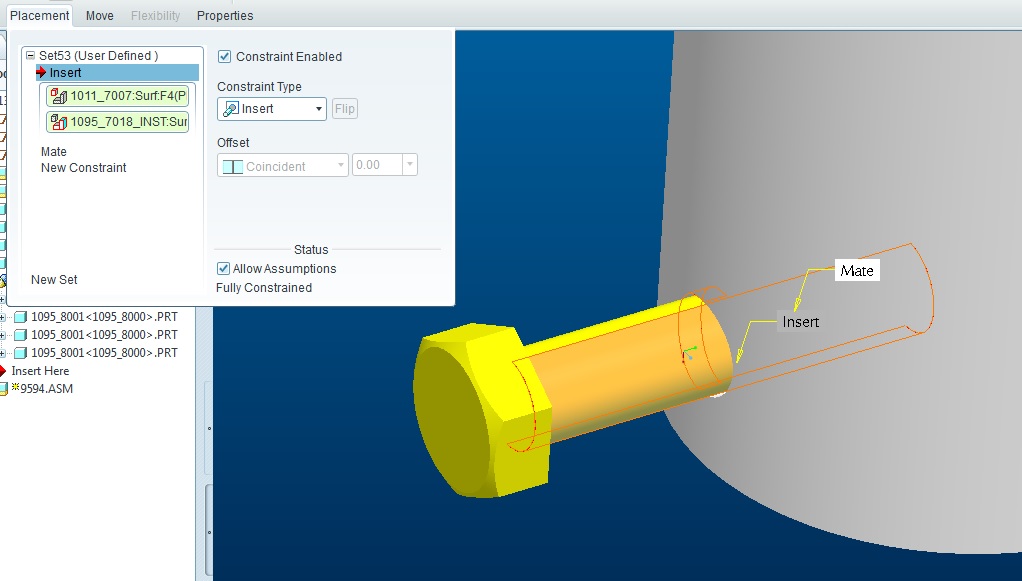Community Tip - Did you get an answer that solved your problem? Please mark it as an Accepted Solution so others with the same problem can find the answer easily. X
- Community
- Creo+ and Creo Parametric
- Customization
- Re: Scissor Lift - Kinematics - And other question...
- Subscribe to RSS Feed
- Mark Topic as New
- Mark Topic as Read
- Float this Topic for Current User
- Bookmark
- Subscribe
- Mute
- Printer Friendly Page
Scissor Lift - Kinematics - And other questions
- Mark as New
- Bookmark
- Subscribe
- Mute
- Subscribe to RSS Feed
- Permalink
- Notify Moderator
Scissor Lift - Kinematics - And other questions
I am a mentor to FTC team and trying to learn Creo in order to help them use it. Attempting to build a scissor lift with kinematics but having some issues.
I created an AxleSet subassembly using the following parts:
TETRIX_739088_2012.PRT - Axle
TETRIX_739092_2012.ASM - Axle Collar (2 of them)
TETRIX_739091_2012.PRT - Bushing (4 of them)
The parts are set up such that a C Channel (32 mm width) can fit between the bushing and the collars on the outside to lock them in place.
I then created another assembly call ScissorArm that starts with the AxleSet and I then a C channel is added (TETRIX_739068_2012.PRT). The AxleSet is in the first hole of the C channel and C channel fits perfectly between 2 of the four bushings.
I then create a new assemble called the ScissorLift. I start with a single hole C channel (TETRIX_73905_2012.PRT) and then I add the ScissorArm with a Pin connection using the axle of the ScissorArm with the C channel hole and the a bushing coincident with the signle hole C channel so that it fits between the other two bushings. Then try to drag the long C channel expecting it to rotate. It does kind rotate but the entire structure moves around. I would of expected the single whole C channel to sit place and the long C channel to "rotate" like a gear. What am I doing wrong?
Other minor questions, when an assembly gets large and you add new part it goes to some default location. How do I get it to go where I am view/working? I keep having to view out and then move part to the area I am at.
How do I get CREO to use the same working directory when I exit and come back?
Creo seems to like to have all the parts and assembly in the same directory. But I would like to keep the kit of parts in a separate directory than my model, but when I re-open it doesn't find the parts and have to re-tell it where the parts are.
This thread is inactive and closed by the PTC Community Management Team. If you would like to provide a reply and re-open this thread, please notify the moderator and reference the thread. You may also use "Start a topic" button to ask a new question. Please be sure to include what version of the PTC product you are using so another community member knowledgeable about your version may be able to assist.
Solved! Go to Solution.
- Labels:
-
General
Accepted Solutions
- Mark as New
- Bookmark
- Subscribe
- Mute
- Subscribe to RSS Feed
- Permalink
- Notify Moderator
So it sounds like you solved your main problem. Regarding your issues with the working directory and models in multiple folders, both can be solved.
You can specify Creo's start-up folder by editing your Creo shortcut.
- right-click the shortcut and select "properties"
- enter the desired folder in the "start in" field
Creo can be configured to search for models in multiple folders with the use of a "search path".
- In Creo, go to FILE - OPTIONS - CONFIGURATION EDITOR
- Add/set either the "search_path" or "search_path_file" setting. With "search_path" just type in the path to the folder you want searched. You can add multiple folders to search by adding additional "search_path" entries. If you use "search_path_file" you specify the location and filename of a plain text file that contains a list of folders that you want to search. In the text file put one folder location per line. Also, when you enter your folder paths you may need to enclose the path in double quotes.
So for example we use the "search_path_file" option and it looks something like this:
- search_path_file c:\configuration\creo\search_paths\bae_search.pro
- a "bae_search.pro" text file that has entries like:
"c:\projects\helicopter"
"c:\library\fasteners"
"c:\vault\released models"
etc.
- Mark as New
- Bookmark
- Subscribe
- Mute
- Subscribe to RSS Feed
- Permalink
- Notify Moderator
Ok - I figured out my main problem. I was not using a default constraint when placing the first part.So it would move also.
- Mark as New
- Bookmark
- Subscribe
- Mute
- Subscribe to RSS Feed
- Permalink
- Notify Moderator
Hey Kyle - I just wanted to say thanks! I'm in a similar situation - but much further behind on picking up Creo. These files will help me out quite a bit.
Dan Holt
FTC 7300 Ashebots
- Mark as New
- Bookmark
- Subscribe
- Mute
- Subscribe to RSS Feed
- Permalink
- Notify Moderator
So it sounds like you solved your main problem. Regarding your issues with the working directory and models in multiple folders, both can be solved.
You can specify Creo's start-up folder by editing your Creo shortcut.
- right-click the shortcut and select "properties"
- enter the desired folder in the "start in" field
Creo can be configured to search for models in multiple folders with the use of a "search path".
- In Creo, go to FILE - OPTIONS - CONFIGURATION EDITOR
- Add/set either the "search_path" or "search_path_file" setting. With "search_path" just type in the path to the folder you want searched. You can add multiple folders to search by adding additional "search_path" entries. If you use "search_path_file" you specify the location and filename of a plain text file that contains a list of folders that you want to search. In the text file put one folder location per line. Also, when you enter your folder paths you may need to enclose the path in double quotes.
So for example we use the "search_path_file" option and it looks something like this:
- search_path_file c:\configuration\creo\search_paths\bae_search.pro
- a "bae_search.pro" text file that has entries like:
"c:\projects\helicopter"
"c:\library\fasteners"
"c:\vault\released models"
etc.
- Mark as New
- Bookmark
- Subscribe
- Mute
- Subscribe to RSS Feed
- Permalink
- Notify Moderator
Hi Kyle,
First, you probably want this discussion to go in the "FIRST" group so you get to the people that are familiar with FIRST.
Next, when sharing assemblies, you'll want to a "File", "Save As", "Save a backup". This will make sure all required files are exported. (The zip files you attached don't include the part files.)
It sounds like you have your mechanism figured out. If not, please let us know.
The one "gotcha" to look for in your definition of mechanisms, is to make sure you are only referencing one other component when assembling moving parts. I've seen a lot of mechanism failures because a bearing or something else is aligned to an axis on one part and mated to a plane on another part.
Good luck!
Josh
- Mark as New
- Bookmark
- Subscribe
- Mute
- Subscribe to RSS Feed
- Permalink
- Notify Moderator
Thank you for the replies. I will make sure I post in the FIRST section next time. Thank you for the save as tip. The directory path is perfect. Now it is easier for me to share an Assembly with the students. Versus sending all parts and assemble, I'm able to just send the assembly and they have the kit of parts in their search path and common custom parts directory in the search path.
Only minor question left is when building assembly, how do I add parts in the area that I'm working versus back at the "origin"?
- Mark as New
- Bookmark
- Subscribe
- Mute
- Subscribe to RSS Feed
- Permalink
- Notify Moderator
Adding constraints to the parts in the assembly will determine where the parts are placed. If you are just putting them in as fixed in the assembly then they will not show in the appropriate places.
e.g. For a shaft, you would align either the surface of the shaft with the surface of the bearing, or align their axis. For things that are bolted. you mate the surfaces that touch, align one of the bolt holes and set the orientation with a second bolt hole.
Basically, it depends on the parts being added to the assembly and how you want them to be either constrained or partially constrained.
Thanks, Dale
The following picture shows the bold/nut ass'y "inserted" into the hole on the tube. The next constaint mates the nut with a feature on the inside of the tube. Allowing assumptions is checked because I do not need to lock down the rotational alignment of the bolt/nut assembly with respect to the tube.