Community Tip - Did you know you can set a signature that will be added to all your posts? Set it here! X
- Community
- Creo+ and Creo Parametric
- 3D Part & Assembly Design
- Line thickness problems when saveing to pdf
- Subscribe to RSS Feed
- Mark Topic as New
- Mark Topic as Read
- Float this Topic for Current User
- Bookmark
- Subscribe
- Mute
- Printer Friendly Page
Line thickness problems when saveing to pdf
- Mark as New
- Bookmark
- Subscribe
- Mute
- Subscribe to RSS Feed
- Permalink
- Notify Moderator
Line thickness problems when saveing to pdf
Hello!
After I save a drawing as a pdf file my lines become very thick. Something like this:
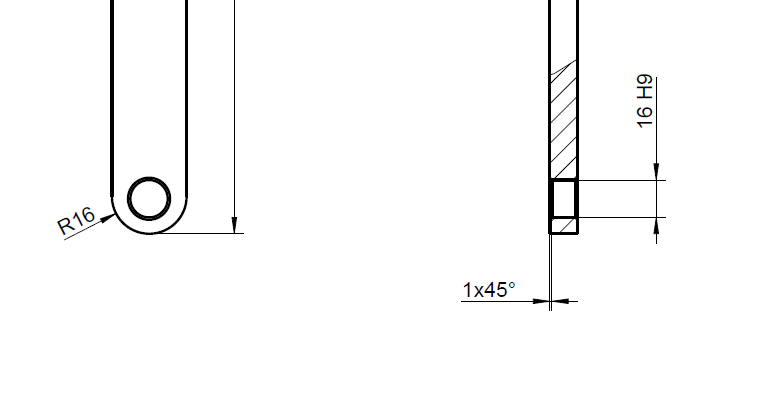
Is there a way to fix the lines so that they have a normal thickness?
I'm using creo 2 student edition with windows 10.
This thread is inactive and closed by the PTC Community Management Team. If you would like to provide a reply and re-open this thread, please notify the moderator and reference the thread. You may also use "Start a topic" button to ask a new question. Please be sure to include what version of the PTC product you are using so another community member knowledgeable about your version may be able to assist.
Solved! Go to Solution.
- Labels:
-
Data Exchange
- Tags:
Accepted Solutions
- Mark as New
- Bookmark
- Subscribe
- Mute
- Subscribe to RSS Feed
- Permalink
- Notify Moderator
Hi,
export to PDF is driven by following config.pro options
pdf_use_pentable yes
use_8_plotter_pens yes
pen_table_file path_to_file
pen table file - example
pen 1 thickness 0.05 cm; color 0.0 0.0 0.0; drawing_color
pen 2 thickness 0.025 cm; color 0.0 0.0 0.0; letter_color
pen 3 pattern 0.5, 0.2 cm; thickness 0.025 cm; color 0.0 0.0 0.0; half_tone_color
pen 4 thickness 0.035 cm; color 0.0 0.0 0.0; edge_highlite_color
pen 7 thickness 0.015 cm; color 0.0 0.0 0.0; dimmed_color
MH
Martin Hanák
- Mark as New
- Bookmark
- Subscribe
- Mute
- Subscribe to RSS Feed
- Permalink
- Notify Moderator
Hi,
export to PDF is driven by following config.pro options
pdf_use_pentable yes
use_8_plotter_pens yes
pen_table_file path_to_file
pen table file - example
pen 1 thickness 0.05 cm; color 0.0 0.0 0.0; drawing_color
pen 2 thickness 0.025 cm; color 0.0 0.0 0.0; letter_color
pen 3 pattern 0.5, 0.2 cm; thickness 0.025 cm; color 0.0 0.0 0.0; half_tone_color
pen 4 thickness 0.035 cm; color 0.0 0.0 0.0; edge_highlite_color
pen 7 thickness 0.015 cm; color 0.0 0.0 0.0; dimmed_color
MH
Martin Hanák
- Mark as New
- Bookmark
- Subscribe
- Mute
- Subscribe to RSS Feed
- Permalink
- Notify Moderator
Thanks, it kinda worked but only with this pen table:
pen 1 thickness .005 in
pen 2 thickness .005 in
pen 3 thickness .005 in
pen 4 thickness .005 in
pen 5 thickness .005 in
pen 6 thickness .005 in
pen 7 thickness .005 in
pen 8 thickness .005 in
And now all my lines are the same thickness. Is there a way to make creo use thicker lines for draving lines and thiner ones for dimension lines?
- Mark as New
- Bookmark
- Subscribe
- Mute
- Subscribe to RSS Feed
- Permalink
- Notify Moderator
Hi,
see default pen mappings in the table. Visible model edges are plotted by pen 1, dimension lines by pen 2.
Pen Number | System Color | Mapping |
1 | Geometry (white) Curve (dark blue) Manufacturing Volume (purple) Quilt (magenta) Datum (brown) Preselection Highlight (cyan) Preview Geometry (yellow) Secondary Preview Geometry (pale yellow) | Visible geometry (plot as solid lines, except where noted): Cross-section cutting plane lines: plot as phantom lines Cross-section cutting plane arrows and text Drawing format and boundary Tag text Centerline line font with white color Brown portion of datum planes |
2 | Letter (yellow) | All items plot as solid lines (except where noted): Dimension lines Leaders Axes and centerlines: plot as centerlines Geometric tolerance lines All text (except cross-section text) Balloon notes Cross-hatching Centerline line font with yellow color |
3 | Hidden Line (gray) | Hidden lines: plot as dashed lines, phantom font |
4 | Highlight-Primary (dark red) Selected (red) Secondary Selected (orange) | All items plot as solid lines: Spline surface grid (does not plot in drawings) |
5 | Sheet Metal (dark green) | Sheet metal color entities |
6 | Sketched Curve (blue) | Sketcher section entities |
7 | Highlight- Secondary (dark gray) | Toggled sections, grayed dimensions and text, dimmed tangent edges Dark gray portion of datum planes |
8 | Highlight-Edge (green) | Spline surface grid |
MH
Martin Hanák
- Mark as New
- Bookmark
- Subscribe
- Mute
- Subscribe to RSS Feed
- Permalink
- Notify Moderator
Hello,
As Martin mentioned, it would be beneficial to use a pen table file.
Thanks,
Amit

