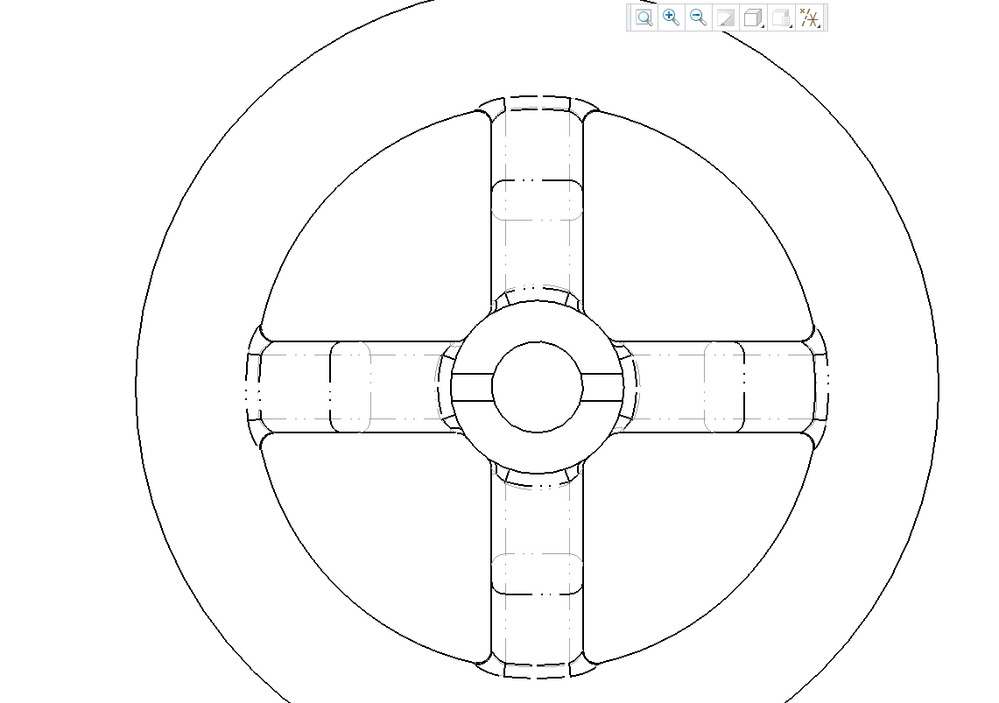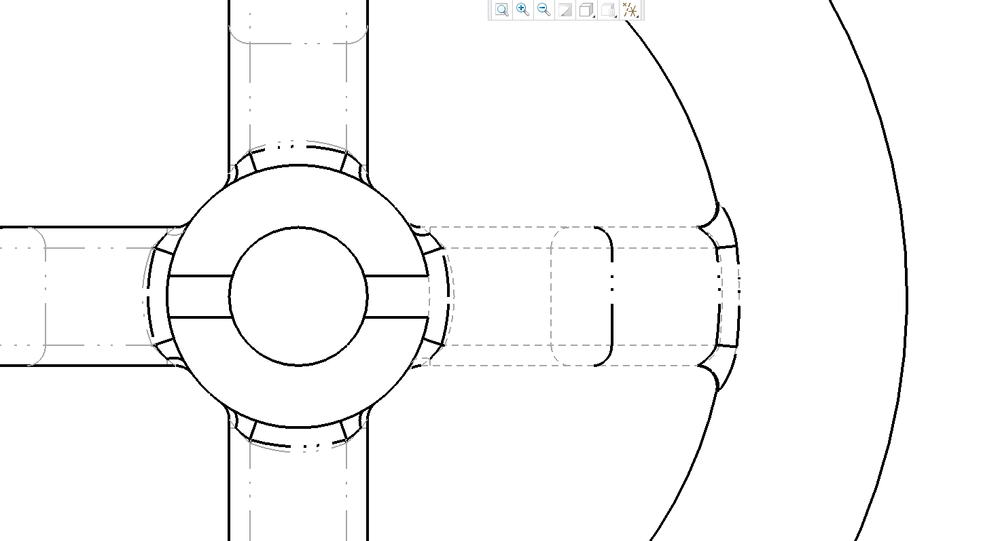Community Tip - Learn all about the Community Ranking System, a fun gamification element of the PTC Community. X
- Community
- Creo+ and Creo Parametric
- 3D Part & Assembly Design
- Adjusting the scaling of hidden, center, and phant...
- Subscribe to RSS Feed
- Mark Topic as New
- Mark Topic as Read
- Float this Topic for Current User
- Bookmark
- Subscribe
- Mute
- Printer Friendly Page
Adjusting the scaling of hidden, center, and phantom lines on detail drawings
- Mark as New
- Bookmark
- Subscribe
- Mute
- Subscribe to RSS Feed
- Permalink
- Notify Moderator
Adjusting the scaling of hidden, center, and phantom lines on detail drawings
I'm a Mech Design student. I'm using Creo Parametric 3.0 Educational Ed. I'm working on a simple detail drawing of a handwheel, and I want tangent edges to appear as phantom lines in my final detail drawing when I export to PDF for approval and eventually print the final product to hand in.
You'll see in the first attached image that the lines do appear as phantoms, but the scale is large enough that some tangent edges appear solid (the longer line between pairs of dashes is long enough and located such that it fills up the whole tangent edge, like where the top, bottom, and left spokes/arms connect to the wheel):
I've looked seemingly everywhere for an answer to this. Any possibly related posts I've found here involve links to posts about .pnt(?) files that I'm apparently not authorized to view.
The only potential workaround I've found is to use Line Style under the Layout tab > Format section, then select every single edge, and change the Line Font under Attributes in the resulting dialogue box from SOLIDFONT (?) to PHANTOMFONT_S_S—yes, they're set to solid by default despite appearing as phantoms as defined in the Drawing View dialogue box > View Display > Tangent edges display style dropdown. I see that I can use the line style manager to make new line fonts, but that doesn't seem to help my situation.
What's more, I say it's a potential workaround because as this next image shows, even after changing from SOLIDFONT to PHANTOMFONT, the hidden phantoms become hidden lines, and the visible solid lines also become hidden lines (I changed that whole side to PHANTOMFONT just to emphasize the seemingly random change to hidden style (yes, they were all changed to phantom; I dragged a selection box around that entire side and changed them all at the same time; visible, hidden, and all tangent edges included). Only the visible tangent edges display as phantom and the rest appear as hidden:
What's the deal? This software perplexes me.
So, with my linefont journey thus far documented, what's the most pain-free way to scale down the phantom lines so it's maybe half of the scale it's displayed in the first image? Surely there's a reasonably simple way to do so. My apologies if this is a bit of a cringey noob post. I've only worked with Creo for the last couple months. Coming from other CAD software, it's like Creo wants to impose a steep learning curve on potential users. That being said, I want to learn as much as I can as there's a good chance I'll be using Creo to earn a living sooner or later, and I've always been the kind of student that likes to dive into the intricacies of the software I'm using and learn a bunch of extra stuff not covered in class.
Any help is very much appreciated! Thank you in advance for any clarification.
- Labels:
-
2D Drawing
- Mark as New
- Bookmark
- Subscribe
- Mute
- Subscribe to RSS Feed
- Permalink
- Notify Moderator
Hi,
option no.1 ... drawing option line_style_length
see https://community.ptc.com/t5/Data-Exchange/Line-Style-change-due-to-Format/m-p/258642
option no.2...pentable ?
Martin Hanák