Community Tip - Learn all about the Community Ranking System, a fun gamification element of the PTC Community. X
- Community
- Creo+ and Creo Parametric
- 3D Part & Assembly Design
- Editing a Dimension embedded in note or table on a...
- Subscribe to RSS Feed
- Mark Topic as New
- Mark Topic as Read
- Float this Topic for Current User
- Bookmark
- Subscribe
- Mute
- Printer Friendly Page
Editing a Dimension embedded in note or table on a drawing.
- Mark as New
- Bookmark
- Subscribe
- Mute
- Subscribe to RSS Feed
- Permalink
- Notify Moderator
Editing a Dimension embedded in note or table on a drawing.
Creo 3.0 M030.
I am trying to edit a dimension on a drawing that is embedded in a note (or table). In Creo 2.0 if you picked the note once, then picked the dimension inside the not to highlight it, you were able to then RMB and select properties where a dialog box would come up and I could edit all the dimension properties. The ones we change most often were the decimal places and changing the dual dimension to be form top/bottom to read left/right (or side by side). Well inside Creo 3.0 with the new text editing, you do not get the option to go to the properties either by highlighting and RMB or double clicking. Nothing gives the option to change these items as before. Does anyone know how we can change these dimension in this manner without removing them from the note, making the changes in the original dimension position and then adding it back into the note.
An example note would be "Move this plate down &d10 before welding". And what we would like to change as we did in all prior versions is the &d10 while editing at the note location. Hope this all makes sense to everyone.
Thanks,
Shane V.
Solved! Go to Solution.
- Labels:
-
2D Drawing
Accepted Solutions
- Mark as New
- Bookmark
- Subscribe
- Mute
- Subscribe to RSS Feed
- Permalink
- Notify Moderator
Not sure if you opened a case with tech support or if this is just a coincidence, but PTC sent out an article today that explains how to do exactly what your looking for.
I have confirmed that is does work in Creo 3.0 M040 and M050.
This is from CS209654.
- Mark as New
- Bookmark
- Subscribe
- Mute
- Subscribe to RSS Feed
- Permalink
- Notify Moderator
Right click on the note (or table cell) and at the bottom of the context menu there should be an "edit value" option.
- Mark as New
- Bookmark
- Subscribe
- Mute
- Subscribe to RSS Feed
- Permalink
- Notify Moderator
That's okay for the value, but often I find that I stupidly forgot to set the tolerances of the referenced dimension, and can't get to the "properties" of the dimension unless I kick it out of the note and/or table. In other words:
(1) Change reference in note or table, like "&d10" -> "d10"
(2) Dimension of interest should re-appear in one of the drawing views.
(3) Modify the Properties of the dimension.
(4) Change reference in not back, "d10" -> "&d10".
It would be nice to be able to adjust dimension properties "directly" via the reference.
- Mark as New
- Bookmark
- Subscribe
- Mute
- Subscribe to RSS Feed
- Permalink
- Notify Moderator
Yep, I see the issue. This used to be easy in WF5. Looking for a workaround...
- Mark as New
- Bookmark
- Subscribe
- Mute
- Subscribe to RSS Feed
- Permalink
- Notify Moderator
Yes, this is what I want to avoid. That is the workaround we have done immediately but this is way too much work when you have a table of 100+ dimensions that we need to make these type of changes to and multiple drawings this has to happen on. I just can't believe they removed the functionality for this at the note level. It has worked that way since Rev 18 (and probably earlier but that's the version I started on) and now all of a sudden that functionality is gone. I have a LOT of unhappy users at the moment.
- Mark as New
- Bookmark
- Subscribe
- Mute
- Subscribe to RSS Feed
- Permalink
- Notify Moderator
Try this:
Select the note:
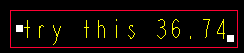
Select the dimension value:

RMB > Properties:
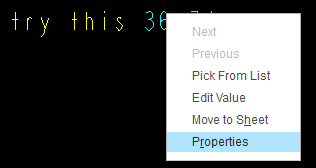
Enter tolerance (or anything else you want to edit in the dimension properties).
Note appears with tolerance now:

Edit to add: FYI, this trick -- selecting the whole thing, then selecting part of it -- also works in tables.
- Mark as New
- Bookmark
- Subscribe
- Mute
- Subscribe to RSS Feed
- Permalink
- Notify Moderator
Is that Creo 3?
- Mark as New
- Bookmark
- Subscribe
- Mute
- Subscribe to RSS Feed
- Permalink
- Notify Moderator
Creo 2.0
Shouldn't matter though. I've used that method since at least Wildfire 1 (and possibly prior to that).
- Mark as New
- Bookmark
- Subscribe
- Mute
- Subscribe to RSS Feed
- Permalink
- Notify Moderator
It does matter. "Properties" no longer exists in Creo 3 when editing notes or table cells (unless it's a repeat region). You now use the "Format" ribbon.
- Mark as New
- Bookmark
- Subscribe
- Mute
- Subscribe to RSS Feed
- Permalink
- Notify Moderator
I must have blocked the "creo 3" part. My bad.
Not that I'm surprised it was taken away. PTC has a long history of forcing users to use their software the way PTC imagines it being used, rather than adapting their software to the way users actually want to use it in the real world.
How does the saying go? "PTC has upped their quality standards: Up Yours!"
- Mark as New
- Bookmark
- Subscribe
- Mute
- Subscribe to RSS Feed
- Permalink
- Notify Moderator
This is my whole point is that after at least my 20 years experience with PTC this no longer works the way it needs to and that the Format ribbon does not allow for changing all the options that need to be changed at any given time. At least I am realizing this really is a problem and needs to be addressed. I guess I will have to open a call with PTC so that it gets escalated to be looked into in more detail.
- Mark as New
- Bookmark
- Subscribe
- Mute
- Subscribe to RSS Feed
- Permalink
- Notify Moderator
Not sure if you opened a case with tech support or if this is just a coincidence, but PTC sent out an article today that explains how to do exactly what your looking for.
I have confirmed that is does work in Creo 3.0 M040 and M050.
This is from CS209654.
- Mark as New
- Bookmark
- Subscribe
- Mute
- Subscribe to RSS Feed
- Permalink
- Notify Moderator
This does work as another "Workaround". As does the removal of the dim from the note, making the changes, and then re-adding the dim. Thanks for the heads up though. I was actually referenced to that SPR and told that I would be kept updated as that SPR was updated. Look how well that worked. I heard from someone in the community before I heard from the PTC help. Hopefully they will get it fixed "correctly" to cut out the added steps now needed to do such a seemingly simple task.
Thnkas again Tom.
- Mark as New
- Bookmark
- Subscribe
- Mute
- Subscribe to RSS Feed
- Permalink
- Notify Moderator
I tried all the solutions listed here, but it seems like my version of Creo 3.0 doesn't have the same options. There's no "individual text" filter on my annotate tab, no "edit value" option in the RMB menu, and the "properties" option in the RMB menu just takes me to note properties. I did find a really simple workaround though, for anyone who's having the same issue.
If you create the dimension on the drawing, set the options you want (e.g. dual dimension position -> right), and then use that dimension name in the note instead of the dimension name from the model, it will have all the same properties. For example, my model has dimension "d0" that I tried to use in a note, but none of the properties would carry over. When I created the dimension in the drawing, Creo named it "add30" and I was able to use that in the note instead. All properties I change in the dimension carry over to the note. Hope that helps.

