Community Tip - Have a PTC product question you need answered fast? Chances are someone has asked it before. Learn about the community search. X
- Community
- Creo+ and Creo Parametric
- 3D Part & Assembly Design
- Re: Grouping in the model tree
- Subscribe to RSS Feed
- Mark Topic as New
- Mark Topic as Read
- Float this Topic for Current User
- Bookmark
- Subscribe
- Mute
- Printer Friendly Page
Grouping in the model tree
- Mark as New
- Bookmark
- Subscribe
- Mute
- Subscribe to RSS Feed
- Permalink
- Notify Moderator
Grouping in the model tree
Grouping in the model tree.
I inherited a small assembly (about 100 items) from an employee who is no longer here, and ran into something that I, and a few others, have not seen before before.
When working in the assembly I grouped several fasteners together just to reduce my model tree, so I could correct some other issues.
After I got everything cleaned up (leaving the group in place) I started cleaning up the drawing and I noticed some rivets were missing in the views, not on the parts list.
I went back to the assembly and searched for the rivets and found that I had them grouped. When I highlighted on the group I could see the outline of the rivet, but it was invisible. These items were not hidden or suppressed, they were just grouped and invisible.
When I ungrouped, the rivets reappeared!
I grouped them back together and they were invisible again. The drawing parts list showed no change like suppressing an item. I was in "MASTER REP" when I did all of this grouping and un grouping.
I am on CREO 2.0 build M160. I then tried the same assembly on CREO 2.0 build M110 and got the same results.
I then opened an entirely different assembly, (one I worked on about a month ago), using (CREO 2.0 build M110) and I grouped some items in the assembly, and the items did not disappear.
No one here has seen this issue.
Has anyone seen this happen before?
Thanks in advance.
This thread is inactive and closed by the PTC Community Management Team. If you would like to provide a reply and re-open this thread, please notify the moderator and reference the thread. You may also use "Start a topic" button to ask a new question. Please be sure to include what version of the PTC product you are using so another community member knowledgeable about your version may be able to assist.
Solved! Go to Solution.
- Labels:
-
2D Drawing
Accepted Solutions
- Mark as New
- Bookmark
- Subscribe
- Mute
- Subscribe to RSS Feed
- Permalink
- Notify Moderator
You can unhide all layers temporarily to verify this idea.
MH
Martin Hanák
- Mark as New
- Bookmark
- Subscribe
- Mute
- Subscribe to RSS Feed
- Permalink
- Notify Moderator
Is there a hidden rule based layer that looks for groups?
- Mark as New
- Bookmark
- Subscribe
- Mute
- Subscribe to RSS Feed
- Permalink
- Notify Moderator
You can unhide all layers temporarily to verify this idea.
MH
Martin Hanák
- Mark as New
- Bookmark
- Subscribe
- Mute
- Subscribe to RSS Feed
- Permalink
- Notify Moderator
Thank you Doug and Martin for responding.
Doug I am not sure where I would even find if there is a hidden rule for layers?
Martin I did unhide all of the layers and everything appeared! So I then looked a little further and it appears that it is in the "ALL_FEATURES" layer. So if I unhide that layer the grouped items are visible!
So that solved that problem.
I may be the only person that feels this way, but I really hate layers in CREO!
Thanks guys for your help.
DMT
- Mark as New
- Bookmark
- Subscribe
- Mute
- Subscribe to RSS Feed
- Permalink
- Notify Moderator
Debra,
rule based layer has special icon, see following picture:
![]()
Rule based layer definition is similar to following picture:
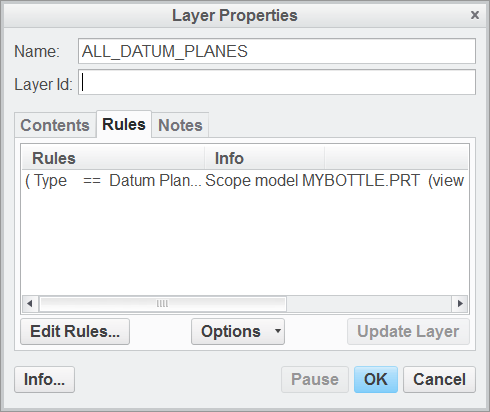
Automatic layer filling can be defined in config.pro file, too:
Look for DEF_LAYER option and ALL_FEATURES string (name of your layer).
MH
Martin Hanák
- Tags:
- config option
- Mark as New
- Bookmark
- Subscribe
- Mute
- Subscribe to RSS Feed
- Permalink
- Notify Moderator
There is a lot of things that you can do with layers, but I'd agree, thay are harder than tehy need to be.
I wrote a blog post some time ago about understanding layers, you can find it here:
Understanding Layers in Pro/ENGINEER - Design Central Inc.
The presentation that goes with it is available on Slide Share here:
- Tags:
- layers
- Mark as New
- Bookmark
- Subscribe
- Mute
- Subscribe to RSS Feed
- Permalink
- Notify Moderator
I agree with the answer you can unhide all layers, but that isn't helpful when you are trying hide other items on layers such as datum planes, axes, etc.
For an alternative solution I found a specific rule written in the default layer rules that when removed fixes this problem. Select the layer that has the grouped components and click properties. Then select the rules tab and click Edit Rules. There is a rule in there "Type != Has Geometry (Category Miscellaneous)" Select this layer (or a similar layer that value is "Has Geometry") and click Remove and click Ok. Now then next time you go to group components in the assembly it will not put the group on the layer. See the image below.

