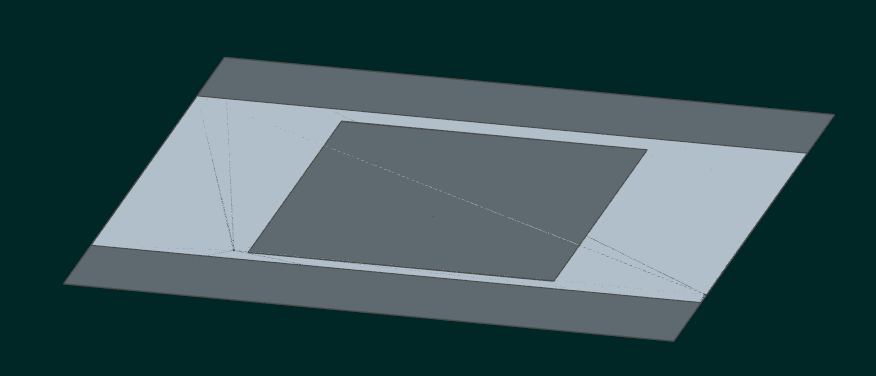Community Tip - Need to share some code when posting a question or reply? Make sure to use the "Insert code sample" menu option. Learn more! X
- Community
- Creo+ and Creo Parametric
- 3D Part & Assembly Design
- Re: Poor graphics in Creo 2 (when working with mod...
- Subscribe to RSS Feed
- Mark Topic as New
- Mark Topic as Read
- Float this Topic for Current User
- Bookmark
- Subscribe
- Mute
- Printer Friendly Page
Poor graphics in Creo 2 (when working with models of thin sheets)
- Mark as New
- Bookmark
- Subscribe
- Mute
- Subscribe to RSS Feed
- Permalink
- Notify Moderator
Poor graphics in Creo 2 (when working with models of thin sheets)
I am having problems taking screenshots of high-accuracy model of "thin sheets". They are just not presented properly in Creo 2.0:
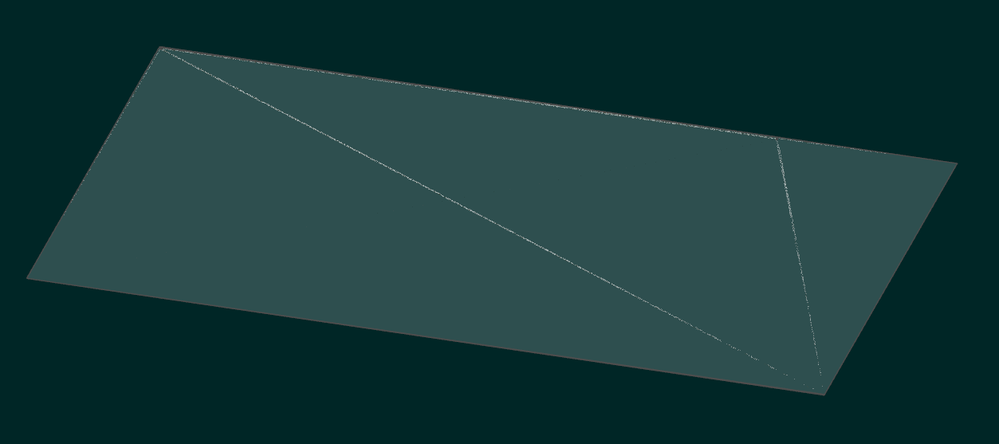
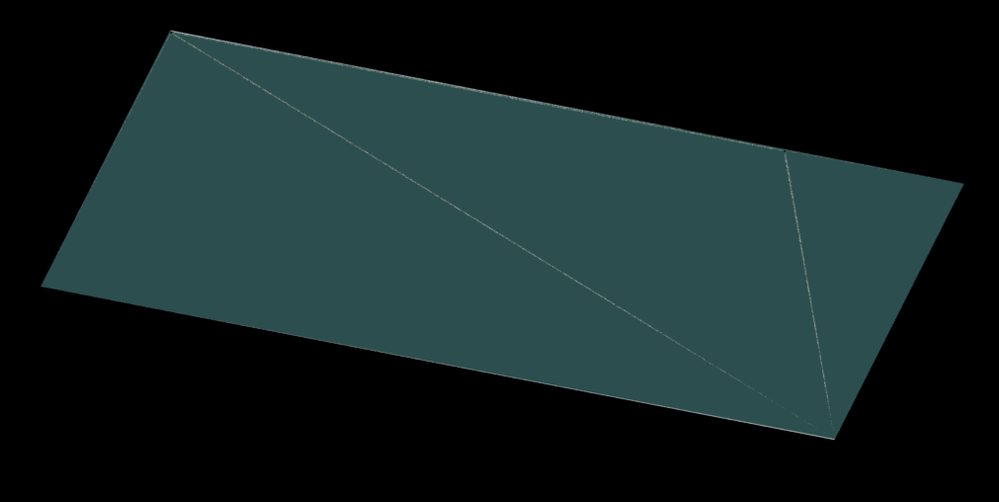
The pictures pretty much say it all. AFAIK, I have all graphics settings maxed out (shade quality 30, smoothed edges, shade small surfaces on, antialiasing at 16X, ...) - but still these visual artifacts persist. I wonder if this is the best I can do with Creo 2.0, and did things get better in Creo 4.0 / 5.0 ?
- Labels:
-
2D Drawing
- Mark as New
- Bookmark
- Subscribe
- Mute
- Subscribe to RSS Feed
- Permalink
- Notify Moderator
Can you either share the model or provide the dimensions so I can recreate and test?
- Mark as New
- Bookmark
- Subscribe
- Mute
- Subscribe to RSS Feed
- Permalink
- Notify Moderator
yeah, try this one please and see if you see what I see:
I can see that if I get rid of the holes, these "facet" lines disappear, but I am wondering if such a hack is my only option. I was hoping for an option I can toggle to force creo to "render all surfaces"
- Mark as New
- Bookmark
- Subscribe
- Mute
- Subscribe to RSS Feed
- Permalink
- Notify Moderator
Yes, I'm seeing the same thing. Interestingly it only happens on the front side. The back side doesn't do it.
The root cause seems to be the small gaps between the layers. If A_, B_, and C_ are set to zero, the graphics anomalies disappear.
This would be interesting to send to PTC technical support. Do you have maintenance? If not, I'm more than willing to file a case and see what they say.
- Mark as New
- Bookmark
- Subscribe
- Mute
- Subscribe to RSS Feed
- Permalink
- Notify Moderator
Thank you for looking into this. Are you using newer version of Creo? (we will be upgrading soon)
I don't mind if you send the model to PTC to see if they can use it as a test model, but I don't have the time to to deal with PTC support cases. Opening the model in Creo View and viewing it in "Shaded" mode gives me acceptable results. Curiously, viewing it in Creo View's "Shaded with Edges" mode gives me the same faceting problems.
- Mark as New
- Bookmark
- Subscribe
- Mute
- Subscribe to RSS Feed
- Permalink
- Notify Moderator
As a workaround you could try these:
- Save as to Creo View (pvz)
- Open in Creo View
- take a screen shot
- or use the Creo View send representation
- Open in Creo View
- Save as to an image format such as png
- Mark as New
- Bookmark
- Subscribe
- Mute
- Subscribe to RSS Feed
- Permalink
- Notify Moderator
Good work-around. By the way, I can open the Creo .prt file directly in Creo View.
- Mark as New
- Bookmark
- Subscribe
- Mute
- Subscribe to RSS Feed
- Permalink
- Notify Moderator
Your absolute accuracy needs to be smaller than the smallest dimension. Yours is currently set at .0005. The smallest accuracy value I get for your model is about .000827. Setting your accuracy to .0009 you should be able to set your smallest distance to .0009 or .001 and the issue goes away.
- Mark as New
- Bookmark
- Subscribe
- Mute
- Subscribe to RSS Feed
- Permalink
- Notify Moderator
His model currently has the absolute accuracy set to 0.0003. Even if I lower the absolute accuracy to 0.00000001, the problem still occurs. I don't think this is an accuracy issue...
- Mark as New
- Bookmark
- Subscribe
- Mute
- Subscribe to RSS Feed
- Permalink
- Notify Moderator
Are you saying you got the issue to go away? If so, please post the modified model.
- Mark as New
- Bookmark
- Subscribe
- Mute
- Subscribe to RSS Feed
- Permalink
- Notify Moderator
Here's what PTC had to say:
The lines that are displayed at further zoom levels from the circles is a result of z-fighting. The color from the behind surfaces is bleeding over the front surface. Unfortunately, the only way to prevent this is to use the same color for both surfaces. Higher Anti-Aliasing values reduced the color bleeding but did not remove it completely.
A quick Google search leads to this Wikipedia page: https://en.wikipedia.org/wiki/Z-fighting