Community Tip - New to the community? Learn how to post a question and get help from PTC and industry experts! X
- Community
- Creo+ and Creo Parametric
- 3D Part & Assembly Design
- Re: Removing curves and surface from drawings
- Subscribe to RSS Feed
- Mark Topic as New
- Mark Topic as Read
- Float this Topic for Current User
- Bookmark
- Subscribe
- Mute
- Printer Friendly Page
Removing curves and surface from drawings
- Mark as New
- Bookmark
- Subscribe
- Mute
- Subscribe to RSS Feed
- Permalink
- Notify Moderator
Removing curves and surface from drawings
I have cad data from a vendor of a styled part built from curves and surfaces and then solidified. While working on the bring the files into our system, the drawings are showing all of the construction curves and surfaces (the yellow and purple lines below). Previously, when the quantity was low, I would go into the model and hide the curves an surfaces, save the model and save the view status. There is probably a much easier way of doing this. Could someone enlighten me?
Thanks, Dale
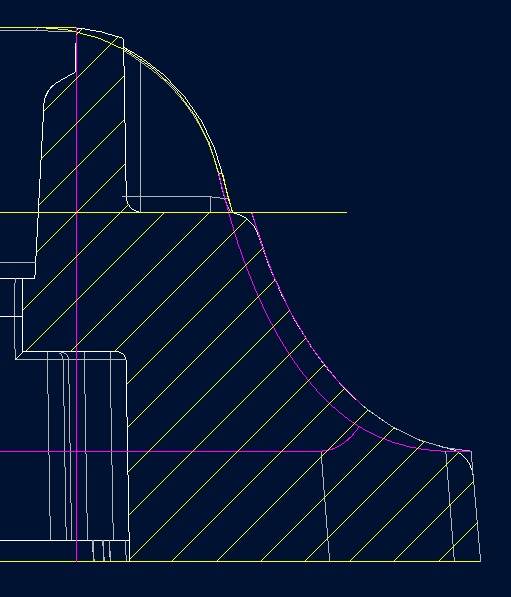
Solved! Go to Solution.
Accepted Solutions
- Mark as New
- Bookmark
- Subscribe
- Mute
- Subscribe to RSS Feed
- Permalink
- Notify Moderator
In the layer tree of the drawing, do a right click save status, then save the drawing. Otherwise it is just a temporary change.
- Mark as New
- Bookmark
- Subscribe
- Mute
- Subscribe to RSS Feed
- Permalink
- Notify Moderator
Have you used rules to drive layers?
Basically the same as the Search, which has the option of creating a Rules-driven layer.
- Mark as New
- Bookmark
- Subscribe
- Mute
- Subscribe to RSS Feed
- Permalink
- Notify Moderator
Would using a default template file with rule driven layers solve this?
- Mark as New
- Bookmark
- Subscribe
- Mute
- Subscribe to RSS Feed
- Permalink
- Notify Moderator
Turning off the curves and surface layers is working. I have not done much with this. Do you have any helpful suggestions for controlling this in the drawings? Is there a toggle in the drawing config that I can turn off?
Thanks, Dale
- Mark as New
- Bookmark
- Subscribe
- Mute
- Subscribe to RSS Feed
- Permalink
- Notify Moderator
Only cosmetic threads have a nice toggle related to views.
Do you start new parts and assemblies with templates?
If the part file already has quilts separated in layers, this is easy. You simply go to the drawing tree's layer option, select the view you want these items, or even the full drawing, and turn off those layers, save the status, and you're done.
If you do not have this, then it is a good thing to learn how to make a layer with rules for your parts and assemblies if this is a prevalent issue. Otherwise you can manually manage these things.
- Mark as New
- Bookmark
- Subscribe
- Mute
- Subscribe to RSS Feed
- Permalink
- Notify Moderator
Is there a way to turn it off on the model and then it is off in the drawing? Or are they separate issues?
Thanks, Dale
- Mark as New
- Bookmark
- Subscribe
- Mute
- Subscribe to RSS Feed
- Permalink
- Notify Moderator
Personally, I don't like drawings following model layer status. All too often some artifact is unhidden in the model and turns on in a drawing only to notice it when you print the drawing. Cosmetic threads are the bane of my existance!
Typically yes, the drawings follow the model's layer status.
- Mark as New
- Bookmark
- Subscribe
- Mute
- Subscribe to RSS Feed
- Permalink
- Notify Moderator
OK. So I turned off the layer for curves and surfaces and save the drawing, but when I open the drawing later they are not off, but on. Is there a place to save settings?
This is showing where I wend back in to turn them off again.
Thanks, Dale
- Mark as New
- Bookmark
- Subscribe
- Mute
- Subscribe to RSS Feed
- Permalink
- Notify Moderator
In the layer tree of the drawing, do a right click save status, then save the drawing. Otherwise it is just a temporary change.
- Mark as New
- Bookmark
- Subscribe
- Mute
- Subscribe to RSS Feed
- Permalink
- Notify Moderator
Right click in the layer tree window. You probably have to do this for every view associated with specific setting.
If you set your log view to 4 lines, you can see if you forgot to save any layer states.
- Mark as New
- Bookmark
- Subscribe
- Mute
- Subscribe to RSS Feed
- Permalink
- Notify Moderator
The save status window doesn't show up until you make a change. Once you hide or unhide the layer, then the save status is activated.
- Mark as New
- Bookmark
- Subscribe
- Mute
- Subscribe to RSS Feed
- Permalink
- Notify Moderator
Ah, yes, but if you get the warning, there is a view that has an unsaved status. You have to activate -that- view in the dialog to get the save option available.
As far as I can tell, you cannot save "all" changed layer states at once.
I was battling a drawing like this just this morning. And it wouldn't pay attention to what I told it to do. I ended up closing, erasing, and re-opening to get it to show what it should have shown to begin with.
- Mark as New
- Bookmark
- Subscribe
- Mute
- Subscribe to RSS Feed
- Permalink
- Notify Moderator
There is only one save status per drawing no matter whether you have made the views independent or not.
BTW, I recommend not controlling the view layers independently for each view unless you have a real good reason to do so. If you need to make a layer change in the drawing, you end up having to go to each view to make the change. Not bad for a 2 view drawing...horrendous for a 10 sheet 50 view drawing.
- Mark as New
- Bookmark
- Subscribe
- Mute
- Subscribe to RSS Feed
- Permalink
- Notify Moderator
That would be good if they all saved at once. I don't know what happened this morning. I had 7 views in a drawing. Each parts had a layer called BORDER. I turned this off in the drawing and one remained although it was in the list of hidden layers. Once I cleared memory and reopened the drawing, all was good.
Most times, I only use layers for drawings. And inevitably, it is why I need to use hidden layers by view rather than the drawing, simply because one lousy view needs a layer shown and hidden in all the others. It is an evil dance. This is also why I do not use all those layers in templates. I have very specific purposes for layers.

