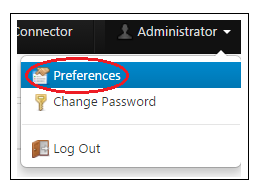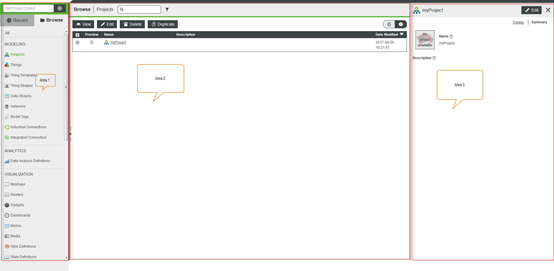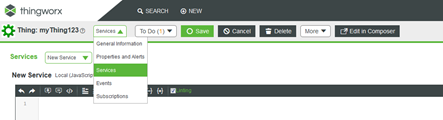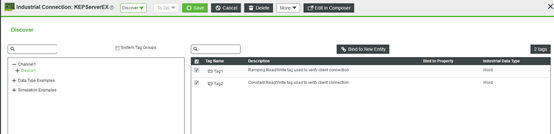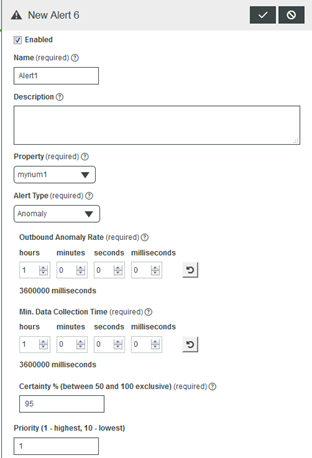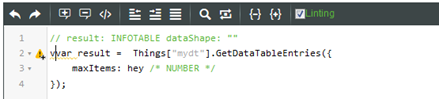Community Tip - You can change your system assigned username to something more personal in your community settings. X
- Subscribe to RSS Feed
- Mark as New
- Mark as Read
- Bookmark
- Subscribe
- Printer Friendly Page
- Notify Moderator
Layout and new features in New Generation Composer (Next-Gen Composer)
New Generation Composer is available from ThingWorx 7.4 and later.
Each subsequent release of ThingWorx will contain additional New Composer features/functionalities. This video is focused on the layout change and new features implemented from ThingWorx 7.4.
How to enable the new Composer?
1. In the top right-hand corner, click on the User Menu and select the Preferences option
Figure 1
2. Click the check box for Turn on New Composer Features.
3. Click Done. A New Composer link is added to the menu bar at the top of the Composer window.
Figure 2
4. Click the New Composer link to open a new tab for the New Composer view
Figure 3
What's the layout change in New Composer?
Three areas layout
Figure 4
- Menu bar on the left (Area 1)
- Set Project Context to set default project name for new entities
- Two views: Recent and Browse
- Recent view will quickly locate the recent access entities
- Browse is almost the same to the old menu navigation bar
- Could be sizable or hidden, and the main idea here is to increase screen real-estate to allow bigger view/edit area
- Main area for listing and feeding entities in the middle (Area 2)
- It provides you a wider area to edit entities (author services, mashup builder, etc.)
- An extra area on the right for preview, properties/events editing, etc. (Area 3)
- It gave you an easier and handy way to get a glance of an entity’s basic information
Layout change in an entity’s editing page
- When you create a new Thing, you will find all the facets (general information, properties, services, events, subscriptions) of the Thing are listed in a dropdown list
Figure 5
By doing so it will save more area for the feeding
- Properties and Alerts
- Properties and Alerts are now listed separately (in two different Tabs)
- Properties and Alert are now edited on the right area of the page (See Figure 4 Area 3
- Services and Subscription
- A bigger editor area
- Events
- Events are edited on right area of the page (See Figure 4 Area 3)
What's the main function/features change in New Composer
- Industrial Connections
- The Industrial Connections entity allows you to connect with and configure industrial things in ThingWorx. With the “Discover” feature, you could easily bind the Industrial device’s (e.g., Kepware) Tags to a ThingWorx Entity
Figure 8
- From ThingWorx 8.0.0, Anomaly Alert type is supported
- An anomaly alert is only useful if you have configured Anomaly Detection to monitor a stream of data
- Anomaly metrics settings are allowed to be configured in the Alert edit page
Figure 9
- Subscriptions
- You could now manually remove a subscription permanently from the system in New Composer which is impossible in old Composer
- Services
- New Composer provided assistant scripting tools like static code analysis, String search or replace, etc
Figure 10
How could I switch back to the Old Composer when editing an entity?
It is so easy!
As long as you have opened an ThingWorx Entity, you will notice there is a button “Edit in Composer”; it will lead you back to the old Composer, and all the editing that have been saved will be logged in the old Composer.
Video demonstration for the New Composer is also available now. Feel free to review from:
- Mark as Read
- Mark as New
- Bookmark
- Permalink
- Notify Moderator
Nice blog Anna An