Community Tip - Visit the PTCooler (the community lounge) to get to know your fellow community members and check out some of Dale's Friday Humor posts! X
- Community
- Creo+ and Creo Parametric
- Manufacturing (CAM)
- I need to extrude a wrapped sketch - not text if t...
- Subscribe to RSS Feed
- Mark Topic as New
- Mark Topic as Read
- Float this Topic for Current User
- Bookmark
- Subscribe
- Mute
- Printer Friendly Page
I need to extrude a wrapped sketch - not text if that matters
- Mark as New
- Bookmark
- Subscribe
- Mute
- Subscribe to RSS Feed
- Permalink
- Notify Moderator
I need to extrude a wrapped sketch - not text if that matters
It's on the inside of a cylinder - not the outside.
It will be a mold, get it? the inside will be the outside of the part - derp.
Any suggestions? I've had no success whatsoever or I would not be asking.
Thanks,
Vince
This thread is inactive and closed by the PTC Community Management Team. If you would like to provide a reply and re-open this thread, please notify the moderator and reference the thread. You may also use "Start a topic" button to ask a new question. Please be sure to include what version of the PTC product you are using so another community member knowledgeable about your version may be able to assist.
Solved! Go to Solution.
- Labels:
-
Mold & Moldbase Machining
Accepted Solutions
- Mark as New
- Bookmark
- Subscribe
- Mute
- Subscribe to RSS Feed
- Permalink
- Notify Moderator
I've attached a Creo 3 commercial version file using the basic technique for Offset.
Notice the relation in the main offset sketch to account for circumference.
When using Wrap, remember to put a coordinate system in the sketch and have the wrap follow that rather than center.
See the Offset feature options to understand how the projection (extrusion) is behaving.
Notice that the sketch has to be planar. This is okay as you can simply project back the curves from the wrap. In order to preserve accuracy, this is one way to do this.
What is different from a normal extrude is that it can reference the surface curvature to determine the connecting sidewalls.
If you were trying to place features all around, you may need to make multiple features in different directions.
Another technique can use sheetmetal to create a flat pattern extrude and then bend-back the cylinder.
And finally, similar to sheetmetal, you can use spinal bend to make the part flat and then roll it up.
As with all things Creo, there is no right answer. Any solution is highly dependent on the task at hand at that moment.
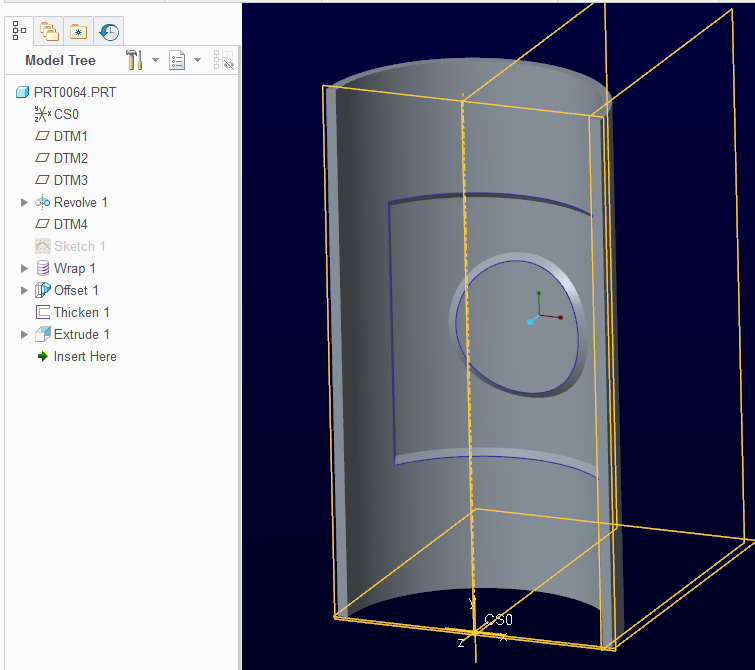
- Mark as New
- Bookmark
- Subscribe
- Mute
- Subscribe to RSS Feed
- Permalink
- Notify Moderator
How far does it wrap around the cylinder? Do you plan to pull it all in one direction? Any images you could load would be helpful.
- Mark as New
- Bookmark
- Subscribe
- Mute
- Subscribe to RSS Feed
- Permalink
- Notify Moderator
No need to wrap the sketch (maybe*), that's good for cosmetic curves on surfaces and other surface modeling techniques. Try the Offset tool, instead:
- Select your surface, the go to Model>Editing>Offset.
- In the drop-down box with icons, pick "With Draft Feature".
- In Reference tab, select your sketch or create sketch on-the-fly.
- The rest is choosing dimensions and picking your side surface options.
*Wrapping the sketch will keep its height and width the same as the original sketch. If that's needed it can be achieved with surface modeling.
*Offset will stretch the sketch; from a normal view the original sketch and extrusion will have the same perimeter.
- Mark as New
- Bookmark
- Subscribe
- Mute
- Subscribe to RSS Feed
- Permalink
- Notify Moderator
That's what I ended up doing but the great question remains can I create this with a wrapped feature so it isn't distorted.
- Mark as New
- Bookmark
- Subscribe
- Mute
- Subscribe to RSS Feed
- Permalink
- Notify Moderator
In general, this is a complex process in many cases but yes, you can begin with a wrap to preserve the design intent.
The direction of the extrude is also important but those options are included in the offset feature.
Offset also allows you to add draft.
Can you share an image of what level of complexity this part exhibits?
- Mark as New
- Bookmark
- Subscribe
- Mute
- Subscribe to RSS Feed
- Permalink
- Notify Moderator
I've attached a Creo 3 commercial version file using the basic technique for Offset.
Notice the relation in the main offset sketch to account for circumference.
When using Wrap, remember to put a coordinate system in the sketch and have the wrap follow that rather than center.
See the Offset feature options to understand how the projection (extrusion) is behaving.
Notice that the sketch has to be planar. This is okay as you can simply project back the curves from the wrap. In order to preserve accuracy, this is one way to do this.
What is different from a normal extrude is that it can reference the surface curvature to determine the connecting sidewalls.
If you were trying to place features all around, you may need to make multiple features in different directions.
Another technique can use sheetmetal to create a flat pattern extrude and then bend-back the cylinder.
And finally, similar to sheetmetal, you can use spinal bend to make the part flat and then roll it up.
As with all things Creo, there is no right answer. Any solution is highly dependent on the task at hand at that moment.
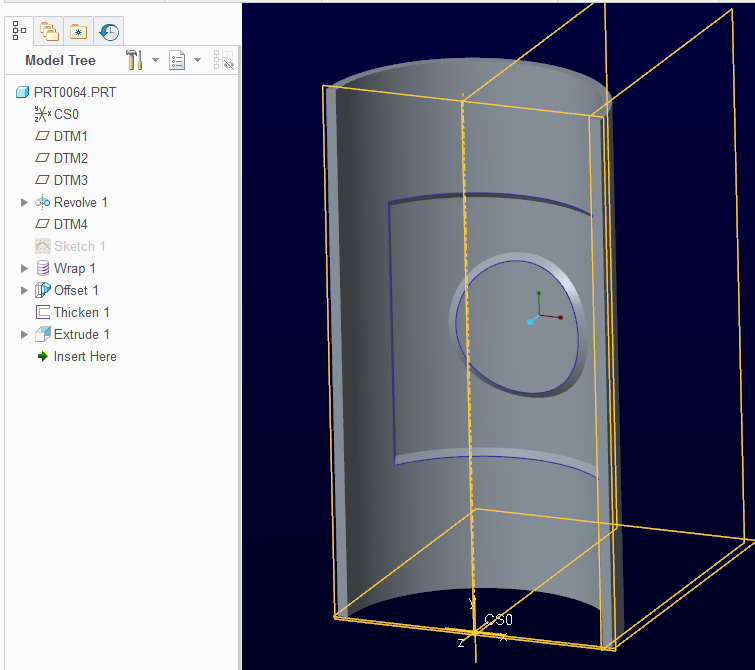
- Mark as New
- Bookmark
- Subscribe
- Mute
- Subscribe to RSS Feed
- Permalink
- Notify Moderator
Hi Tom,
I have tried what you show in your example.
I can see in your model tree that you have an offset feature after the wrap feature.
You can see that my offset feature is not the same as in your example.
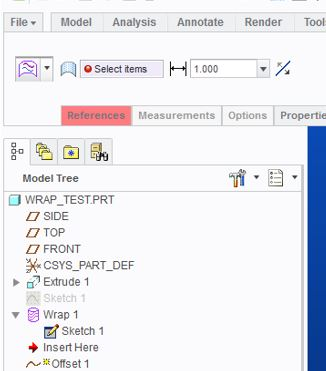
Just for reference, Our model looks like this:
This is a wrap projected (to a planer surface) and then projected back onto the cylindrical surface.
Ok, that's a bit involved but absolutely no problem IF IT WOULD WORK!
But what you see is as far as we can get.
Yesterday I found it simple to project - or offset I forget which but no problem to simply take a sketch and either offset or project - to the cylindrical surface and specify normal to surface for the edges and this creates a lovely DISTORTED feature.

- Mark as New
- Bookmark
- Subscribe
- Mute
- Subscribe to RSS Feed
- Permalink
- Notify Moderator
Yes, that is part of a real issue I have with Creo on the selection process and priority. They really should have kept different buttons for the two. Surface offsets and curve offsets are not even close to the same thing in my book.
You probably wrapped the sketch onto a quilt or surface. This is what you want to select to begin the offset feature. This will force the offset to be a surface offset. If you have a sketch or curve selected, it want to give you the curve offset feature.





