Community Tip - When posting, your subject should be specific and summarize your question. Here are some additional tips on asking a great question. X
- Community
- Creo+ and Creo Parametric
- Manufacturing (CAM)
- Did You Know? PTC Creo 3.0 Enhancements: Draft Ana...
- Subscribe to RSS Feed
- Mark Topic as New
- Mark Topic as Read
- Float this Topic for Current User
- Bookmark
- Subscribe
- Mute
- Printer Friendly Page
Did You Know? PTC Creo 3.0 Enhancements: Draft Analysis
- Mark as New
- Bookmark
- Subscribe
- Mute
- Subscribe to RSS Feed
- Permalink
- Notify Moderator
Did You Know? PTC Creo 3.0 Enhancements: Draft Analysis
Productivity enhancements to PTC Creo 3.0, like draft analysis, help you quickly and easily determine how to optimize your models. The draft analysis feature was designed to be intuitive so that you can make analyzing your molded parts a part of your regular design process. In today’s post, Paul Sagar, Vice President of Product Management, explains how to open, interpret, and customize the draft analysis feature in PTC Creo. 3.0:
You can now take lighting into account when displaying draft analysis results. In addition, you can also choose to display the surface boundary edges, to allow for easier interpretation of the results. To begin, navigate to the Analysis tab and click Draft to open the Draft dialogue box. Here you can select the Surfaces, Direction, Draft Angle, Sample, and Quality of the analysis. Use the Flip feature, as necessary, to quickly flip the direction.
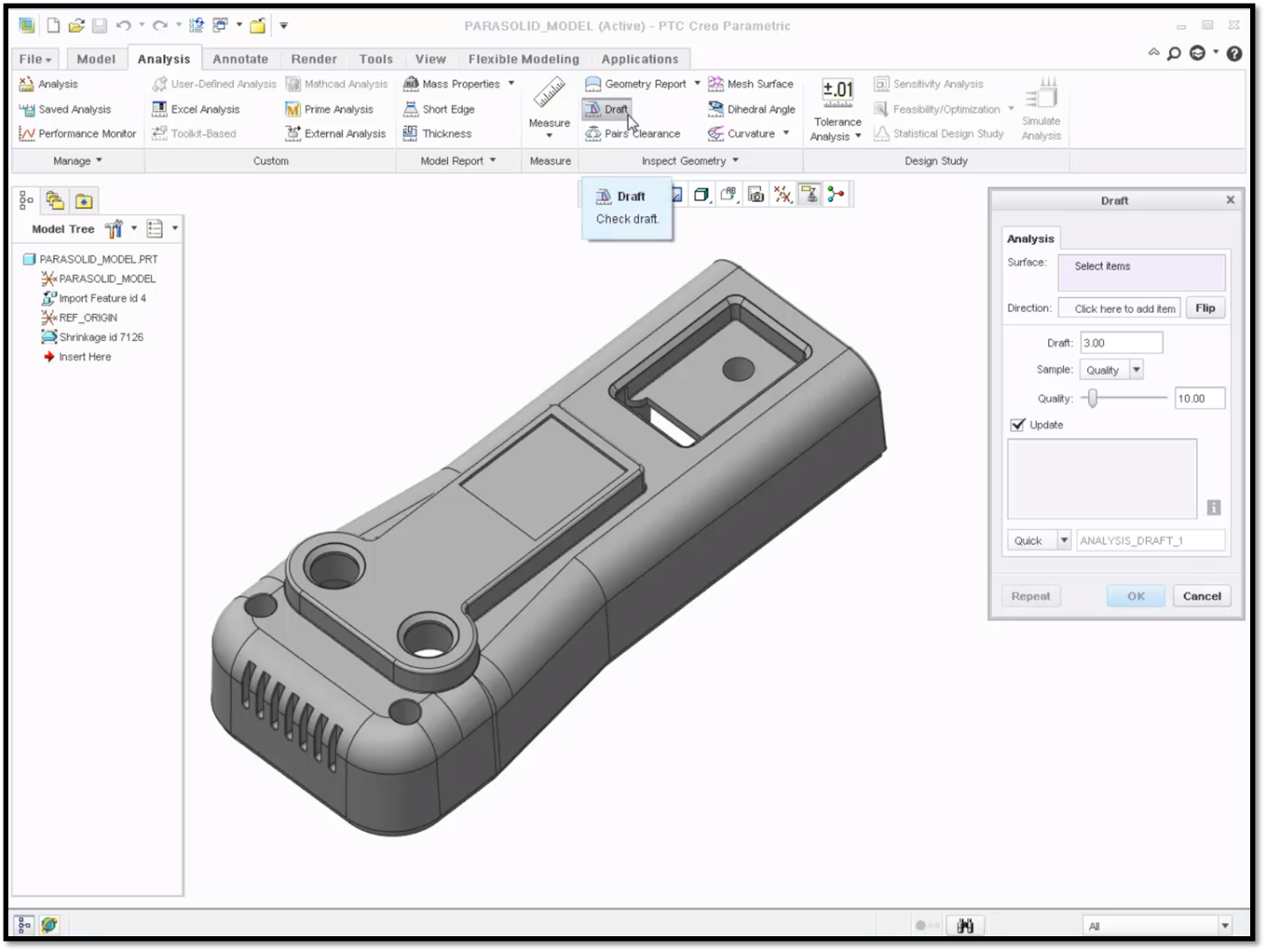
Use the Draft dialogue box to customize your analysis.
PTC Creo will color code the surfaces of the model to display the surfaces that meet the required draft angle and the surfaces that are below the angle and vertical surfaces. A Color Scale explaining the analysis results will also appear on the screen.
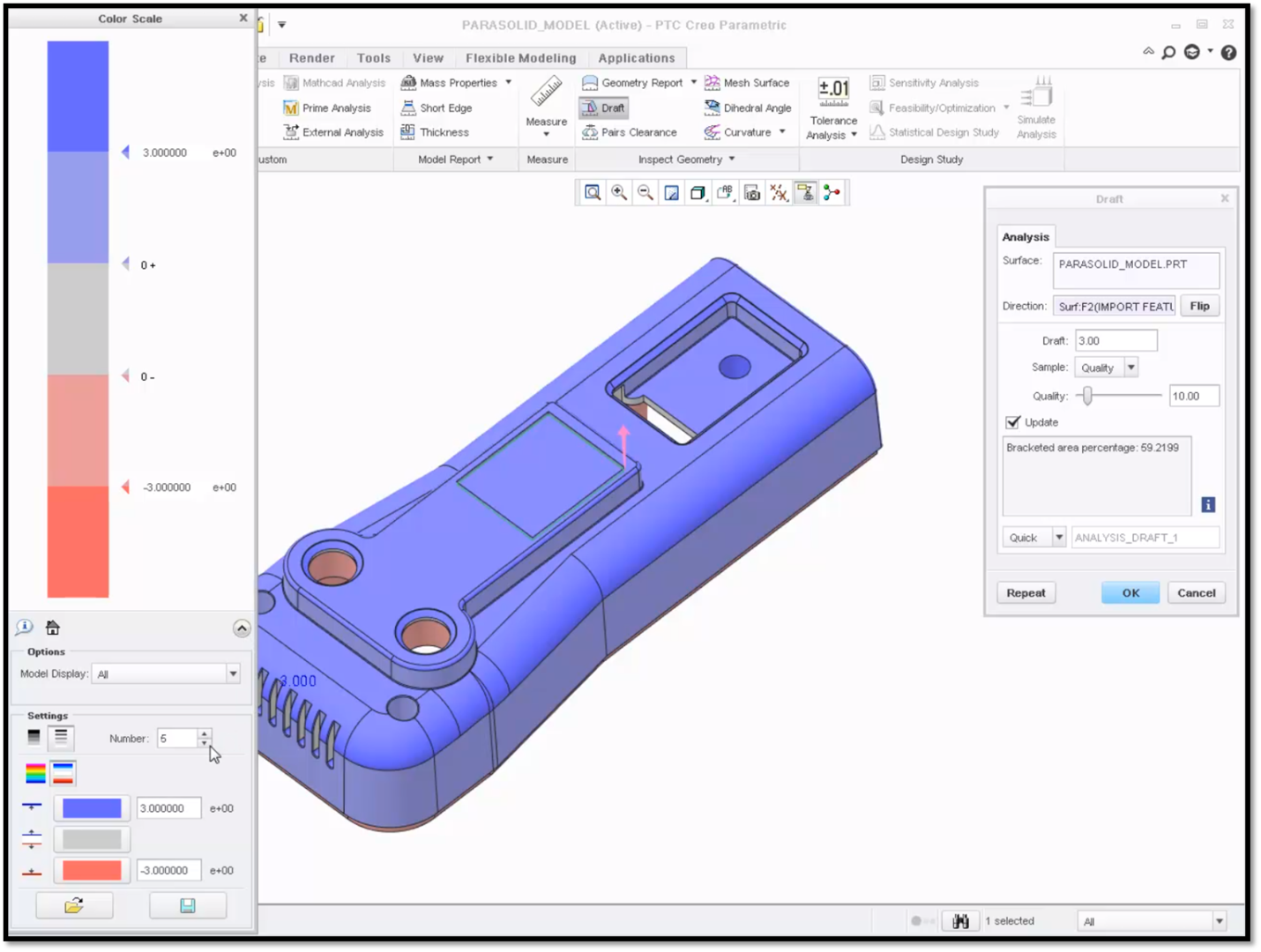
The model is shaded according to a Draft of 3.00.
You can customize the Color Scale to adjust the display as required. Click on the arrow at the bottom right side of the Color Scale to reveal more options. Here, you can change the number of color variations, the color palette, and the amount of distinction between colors. You can also choose to display positively drafted, negatively drafted or vertical surfaces independently. In this example, the Number of color variations was reduced to three.
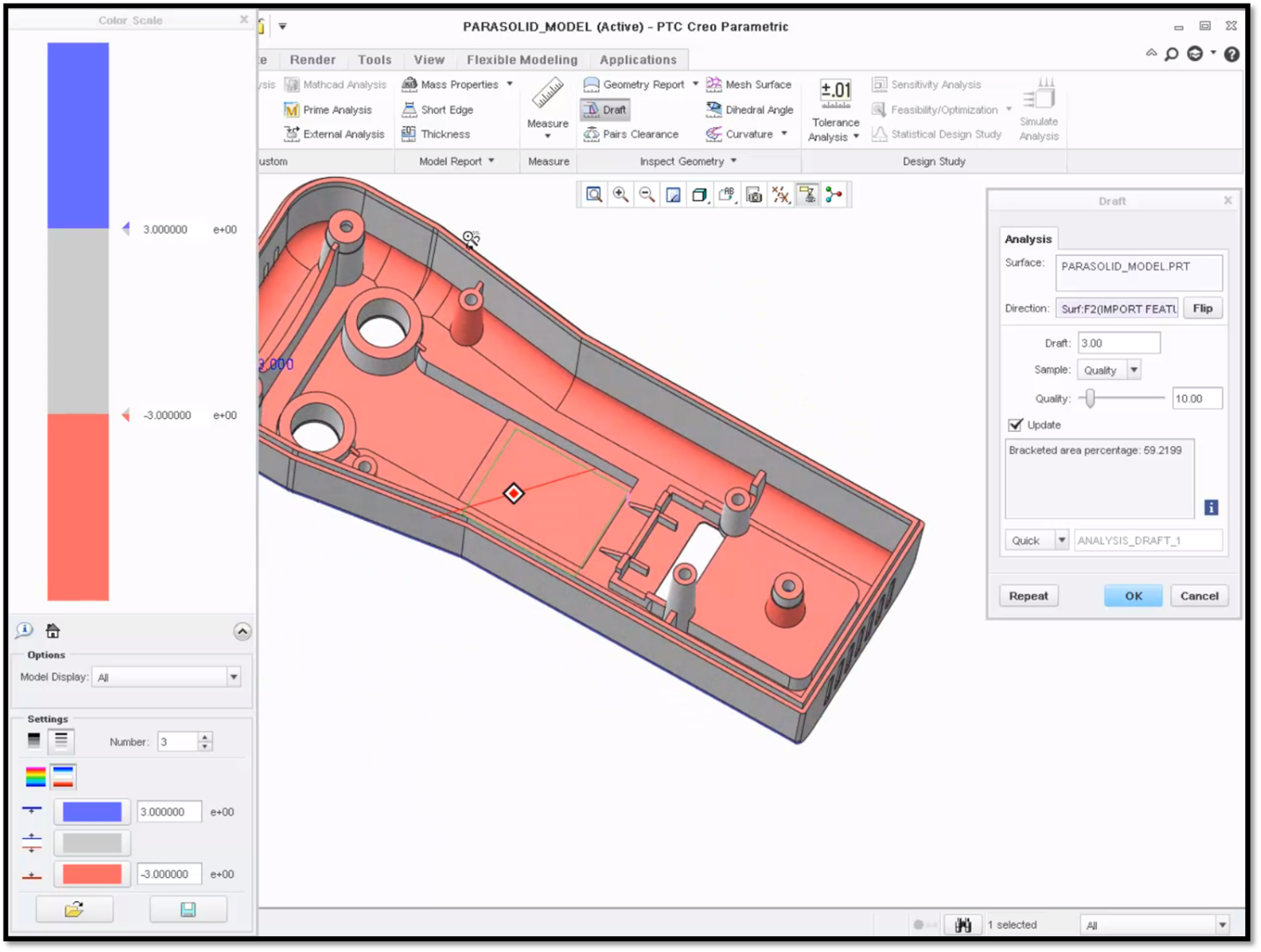
Notice that analysis is now represented by three colors instead of five.
To learn more about draft analysis check out our video tutorial (“Improved Draft Analysis”).
Stay tuned to our “Did You Know” blog series as we cover all of the exciting, new enhancements in PTC Creo 3.0.
For more in-depth product feature explanations, visit our Tech Tips area.
Have some ideas about what PTC Creo product features you’d like to learn more about? Send me a message or leave a comment below and we’ll write up the best ideas from the community. Thanks for reading, looking forward to all of your feedback!
In case you missed it, see what’s new and check out our recent Did You Know posts covering PTC Creo 3.0 enhancements:
- Did You Know? Connection Analysis
- Did You Know? Harness Manufacturing Extension
- Did You Know? PTC Creo Intelligent Fastener Extension
This thread is inactive and closed by the PTC Community Management Team. If you would like to provide a reply and re-open this thread, please notify the moderator and reference the thread. You may also use "Start a topic" button to ask a new question. Please be sure to include what version of the PTC product you are using so another community member knowledgeable about your version may be able to assist.
- Labels:
-
General

