Community Tip - Have a PTC product question you need answered fast? Chances are someone has asked it before. Learn about the community search. X
- Community
- Creo+ and Creo Parametric
- Manufacturing (CAM)
- Tool path on a specific view
- Subscribe to RSS Feed
- Mark Topic as New
- Mark Topic as Read
- Float this Topic for Current User
- Bookmark
- Subscribe
- Mute
- Printer Friendly Page
Tool path on a specific view
- Mark as New
- Bookmark
- Subscribe
- Mute
- Subscribe to RSS Feed
- Permalink
- Notify Moderator
Tool path on a specific view
After programming a part, I always make a workshop document to show how to do the work. In some specific cases I have to display the tool path on the document. But sometimes, there is more than one view. Is it possible to choose on which view to display the toolpath ?
In fact, it displays by default the tool path on the first view created on the drawing.
For example, on the view below I would like to show the tool path on the bottom view. But I created the bottom view after the top view. For the moment as a work around, I can delete the first view, display the toolpath on the bottom view, then create again the top view. ![]()
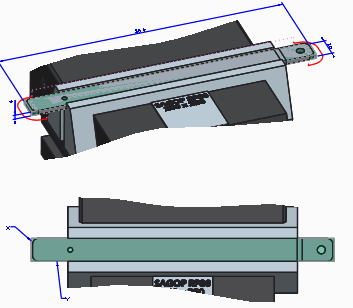
This thread is inactive and closed by the PTC Community Management Team. If you would like to provide a reply and re-open this thread, please notify the moderator and reference the thread. You may also use "Start a topic" button to ask a new question. Please be sure to include what version of the PTC product you are using so another community member knowledgeable about your version may be able to assist.
Solved! Go to Solution.
- Labels:
-
General
Accepted Solutions
- Mark as New
- Bookmark
- Subscribe
- Mute
- Subscribe to RSS Feed
- Permalink
- Notify Moderator
Hi,
what about to try this:
- move first view to second sheet
- display toolpath
- return view back
MH
Martin Hanák
- Mark as New
- Bookmark
- Subscribe
- Mute
- Subscribe to RSS Feed
- Permalink
- Notify Moderator
Hi,
what about to try this:
- move first view to second sheet
- display toolpath
- return view back
MH
Martin Hanák
- Mark as New
- Bookmark
- Subscribe
- Mute
- Subscribe to RSS Feed
- Permalink
- Notify Moderator
Instead of deleting the view, you can erase it (Layout > Display > Erase view) and after Show Paths (which should show path in the oldest, visible view), use RMB > Resume View. Saves you some recreation work, similar to Martin's suggestion.
The official solution is the following (but it might not be faster than the workarounds, if you need to show many tool paths):
- Select Layout > Edit > Show Paths
- Start Find Tool
- On the prompt Select a viewport in the help line, select the view to show the tool path in
- Select the sequence to show the tool path for in the Find tool
I have updated the existing article CS171114 accordingly.
- Mark as New
- Bookmark
- Subscribe
- Mute
- Subscribe to RSS Feed
- Permalink
- Notify Moderator
Thanks Martin, Thanks Gunter,
Both solutions you gave works fine. I'll now be able to show tool paths where ever I want ! ![]()
I'll see which solution is the most effective. One thing is sure, the official solution is not the one !!

