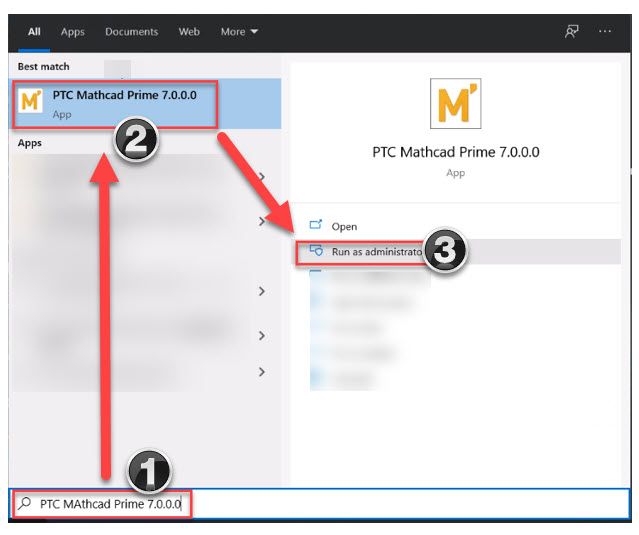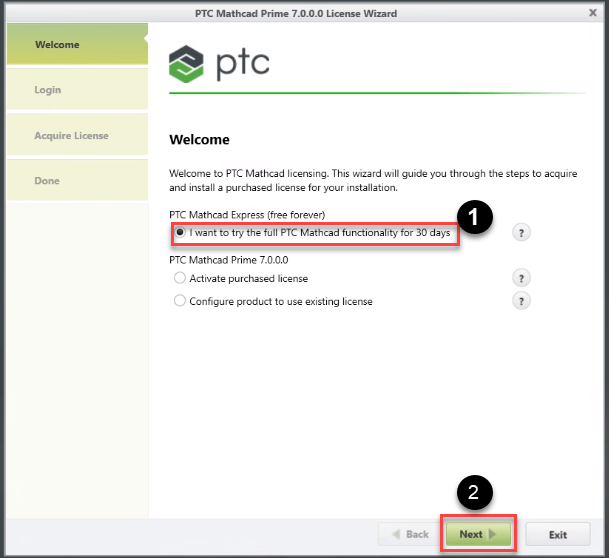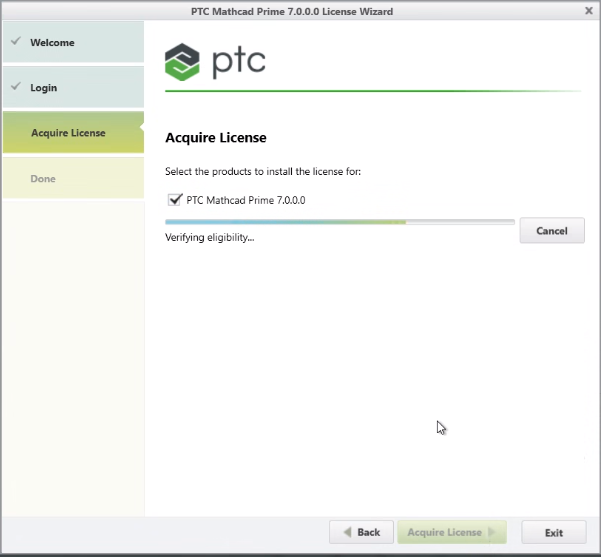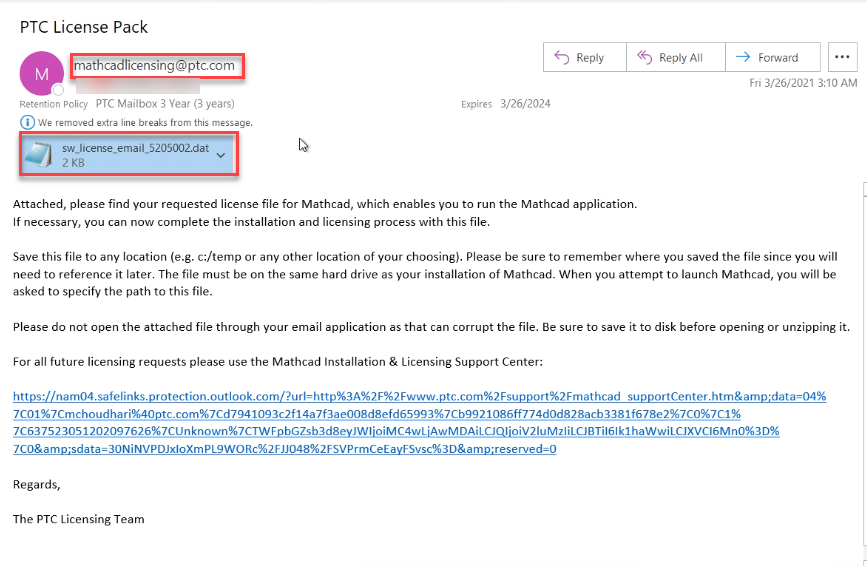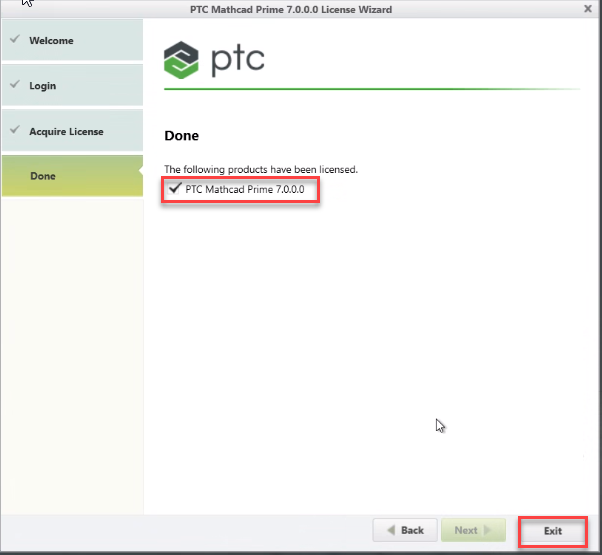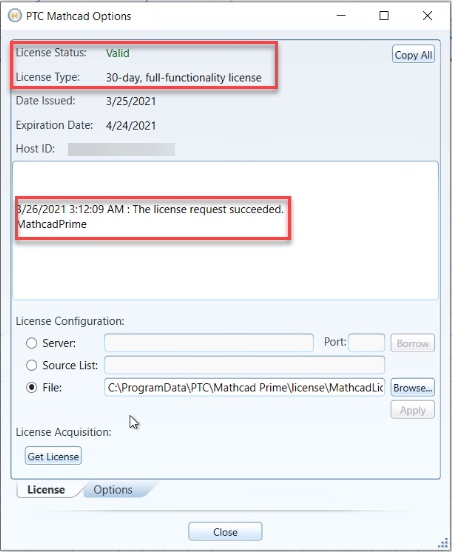Community Tip - When posting, your subject should be specific and summarize your question. Here are some additional tips on asking a great question. X
- Community
- Mathcad
- Mathcad Installation
- How to Acquire 30 days License for Mathcad Prime 7...
- Subscribe to RSS Feed
- Mark Topic as New
- Mark Topic as Read
- Float this Topic for Current User
- Bookmark
- Subscribe
- Mute
- Printer Friendly Page
How to Acquire 30 days License for Mathcad Prime 7.0 ?
- Mark as New
- Bookmark
- Subscribe
- Mute
- Subscribe to RSS Feed
- Permalink
- Notify Moderator
How to Acquire 30 days License for Mathcad Prime 7.0 ?
There are two options to acquire 30 days Mathcad Prime 7.0 license file. Please follow below listed,
Step by Step procedure: Retrieval of License file via Internet
1. Install Mathcad Prime 7.0.0.0 and launch it.
2. This will trigger PTC Mathcad Prime 7.0 License Wizard
3. Check the Radio button as highlighted "1" in above image. Once selected click option #Next.
4. Please enter your PTC username & password. If you don't have a PTC Account(Basic User), than instead of selecting the option "I have a PTC.COM account"(1), you need to check the second radio button "I am New to PTC.COM and need to create an account".
5. Select #PTC Mathcad Prime 7.0.0.0 and opt for #Acquire License.
Once you select #Acquire license, it will get greyed out and initiate the process of acquiring the license from PTC Server. Below picture reflects how the email will look like along with the license file(as an attachment).
6. You may verify the license file which by default will be saved in location "C:\ProgramData\PTC\Mathcad Prime\License".
7. Complete the license retrieval process by selecting #Exit
8. Congratulations!! Now you should be able to Launch Mathcad Prime 7.0.0.0 successfully.
- Labels:
-
Installation
-
Licensing
- Tags:
- license 7
- Mark as New
- Bookmark
- Subscribe
- Mute
- Subscribe to RSS Feed
- Permalink
- Notify Moderator
Here is a video version:
https://www.youtube.com/watch?v=GXlwfOPglk8