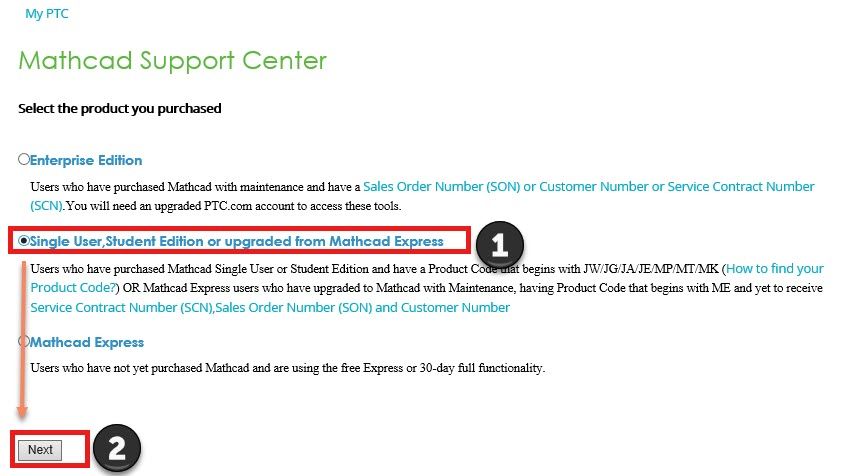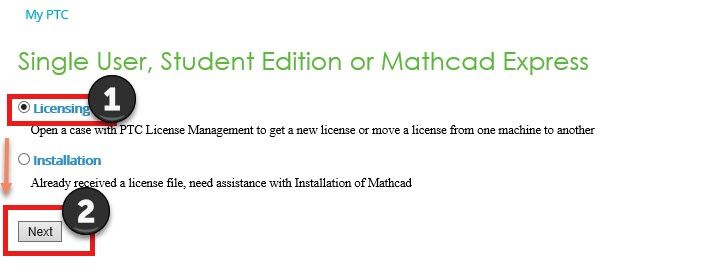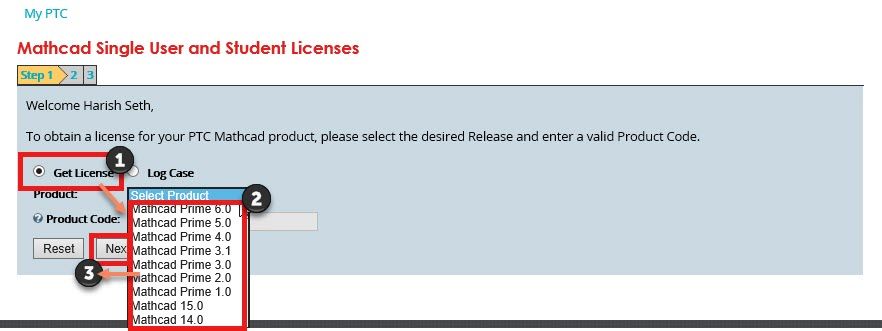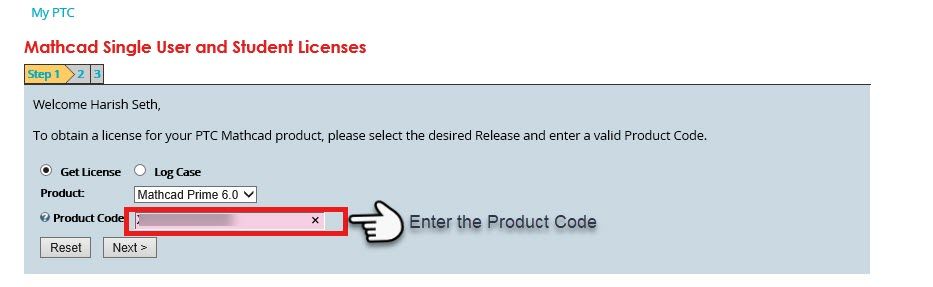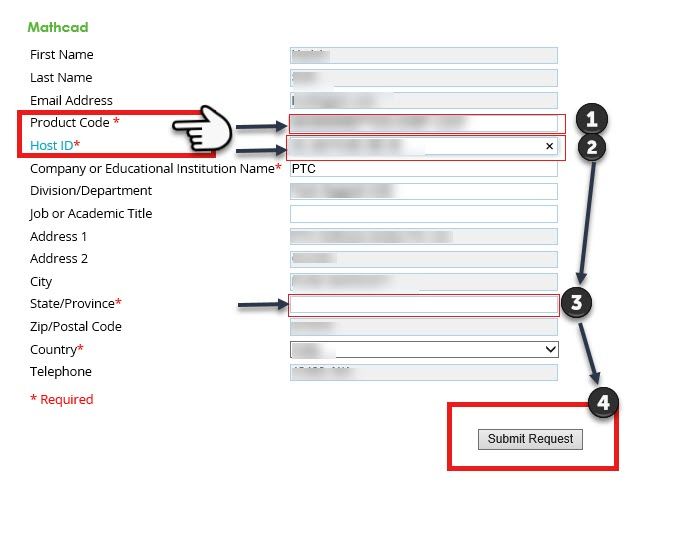Community Tip - You can subscribe to a forum, label or individual post and receive email notifications when someone posts a new topic or reply. Learn more! X
- Community
- Mathcad
- Mathcad Installation
- How to obtain Mathcad Single User and Student Lice...
- Subscribe to RSS Feed
- Mark Topic as New
- Mark Topic as Read
- Float this Topic for Current User
- Bookmark
- Subscribe
- Mute
- Printer Friendly Page
How to obtain Mathcad Single User and Student Licenses?
- Mark as New
- Bookmark
- Subscribe
- Mute
- Subscribe to RSS Feed
- Permalink
- Notify Moderator
How to obtain Mathcad Single User and Student Licenses?
Before we get started - To obtain license file for Mathcad 15, Mathcad Prime 1.0 to 6.0 requires Host ID (Physical Address) and Product Code.
Mathcad single user and student licenses can be obtained by selecting url - https://support.ptc.com/support/mathcad_supportCenterOpt.htm
The procedure to get the license file is listed below:
Select Option #Single User, Student Edition or Upgrade from Mathcad Express and opt for #Next
2. Select #Licensing on page Single User, Student Edition or Mathcad Express and select #Next
3. If you have a product Code, select #Get License, else you opt for #Log a Case with PTC License Management
Select the Release of Mathcad for which you need license file from the drop down list #Select Product. Now
Select #Next
NOTE:
Users who do not know there Mathcad product code can refer below steps on how to get the Product Code (consists of 22 alphanumeric characters in length). General format of product code is xxxxxxxxxxxxxxx - xxxx – xxxx
- If Mathcad is purchased from PTC Web Store, product code can be found on the order confirmation E-mail as “Digital Rights” or you can locate the product code printed in the card inserted in the DVD package
- Customers who purchased Mathcad through the PTC web store can find their product code by entering order number and password at URL: http://www.findmyorder.com/
Host ID (Physical Address) can be found by typing command ipconfig /all in command prompt
4. Enter the Product Code and select #Next
5. Fill in the details Product Code, Host ID, State/Province and than select #Submit Request
6. You'll receive a confirmation message as in below image:
7. You'll receive an electronic copy from "mathcadlicensing@ptc.com"of license file as an attachment. Refer below image.
This concludes the steps on how to successfully obtain Mathcad Single User and Student License.
- Labels:
-
Licensing