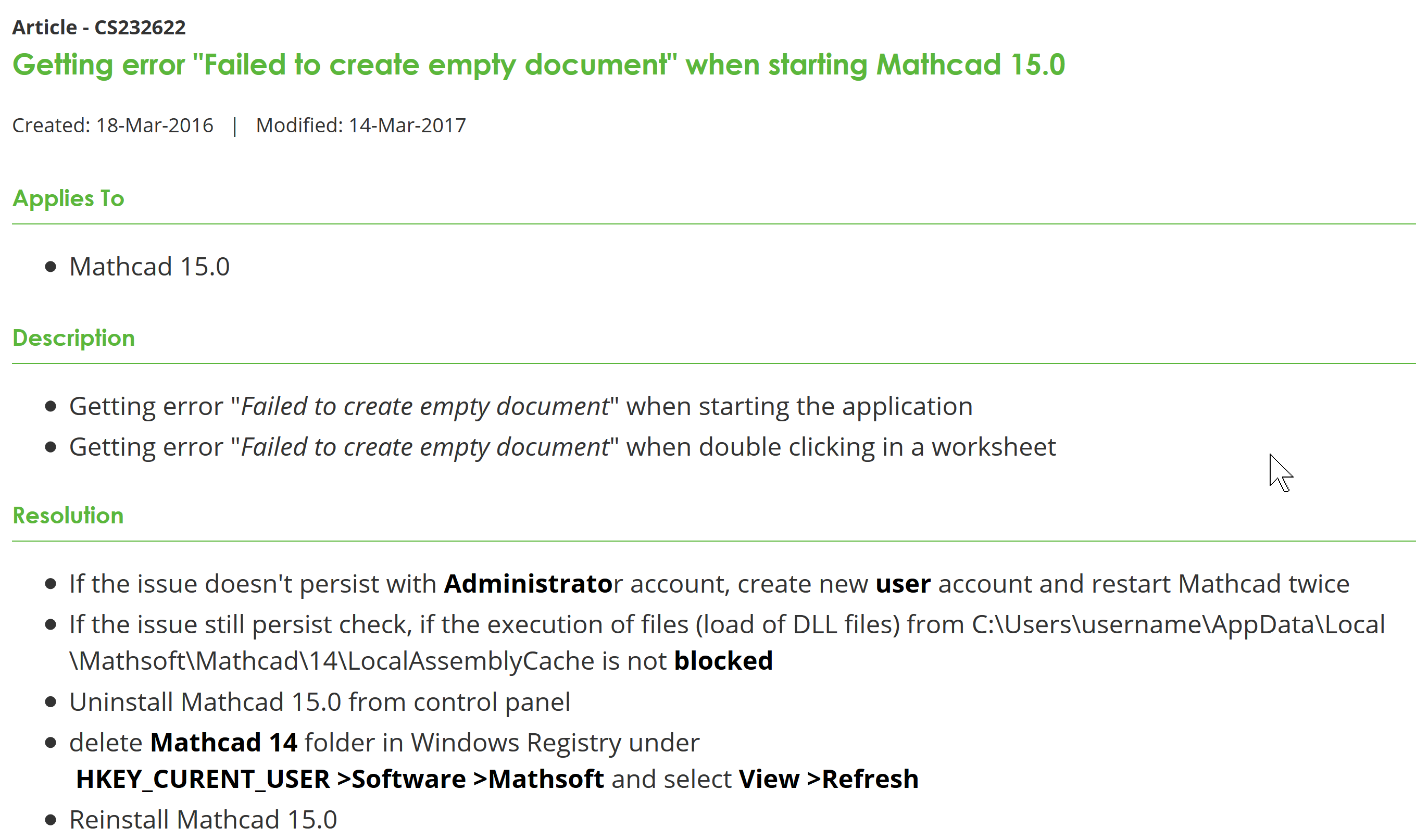Community Tip - Need to share some code when posting a question or reply? Make sure to use the "Insert code sample" menu option. Learn more! X
- Subscribe to RSS Feed
- Mark Topic as New
- Mark Topic as Read
- Float this Topic for Current User
- Bookmark
- Subscribe
- Mute
- Printer Friendly Page
Mathcad M045 and M050 does not work on Windows 10
- Mark as New
- Bookmark
- Subscribe
- Mute
- Subscribe to RSS Feed
- Permalink
- Notify Moderator
Mathcad M045 and M050 does not work on Windows 10
Hello!
The versions M045 and M050 on Windows 10 do not work.
M045 on startup gives the error of "Failed To Create Empty Document".
M050 just hangs and does not open any file.
The system is Windows 10.
Help me to understand.
- Labels:
-
Math Homework
-
Mathcad Usage
-
Programming
- Mark as New
- Bookmark
- Subscribe
- Mute
- Subscribe to RSS Feed
- Permalink
- Notify Moderator
There are many users running Mathcad 15 on Windows 10...
Before installation, you HAVE to make sure that you have the prerequisites installed.
This means, you have to have the correct versions of:
- .Net ("dotNet". Note: a newer version that the one required by Mathcad 15 may not work!)
- MSXML
others.
Look here for requirements: http://www.ptc.com/appserver/cs/doc/refdoc.jsp
Success!
Luc
.
- Mark as New
- Bookmark
- Subscribe
- Mute
- Subscribe to RSS Feed
- Permalink
- Notify Moderator
So the installation was successful?
Is it a network environment or an installation on a private/standalone computer.
Are you using a network storage? Dou you have sufficient privileges, enough free dis space ...
What happens if you use the (usually hidden) Administrator account and try to start the program?
You may also search the net for the exact phrase of the error message. It seems to be a windows message. On one page its described that by upgrading the operating system it may happen the the path to the TEMP (or TMP) directory gets scrambled.
- Mark as New
- Bookmark
- Subscribe
- Mute
- Subscribe to RSS Feed
- Permalink
- Notify Moderator
Versions. Net and MSXML are correct. The error, however, remained.
- Mark as New
- Bookmark
- Subscribe
- Mute
- Subscribe to RSS Feed
- Permalink
- Notify Moderator
Please, help me download this document:
Document - CS232622 PTC
- Mark as New
- Bookmark
- Subscribe
- Mute
- Subscribe to RSS Feed
- Permalink
- Notify Moderator
Here you go:
https://support.ptc.com/apps/solution_preview/solution/lang/presolution?lang=en&n=CS232622
Success!
Luc
- Mark as New
- Bookmark
- Subscribe
- Mute
- Subscribe to RSS Feed
- Permalink
- Notify Moderator
Here is a screenshot:
- Mark as New
- Bookmark
- Subscribe
- Mute
- Subscribe to RSS Feed
- Permalink
- Notify Moderator
Ok, i will try it. And then we discuss my results.
- Mark as New
- Bookmark
- Subscribe
- Mute
- Subscribe to RSS Feed
- Permalink
- Notify Moderator
What are the results?
- Mark as New
- Bookmark
- Subscribe
- Mute
- Subscribe to RSS Feed
- Permalink
- Notify Moderator
This does not work. Error didn't go.
- Mark as New
- Bookmark
- Subscribe
- Mute
- Subscribe to RSS Feed
- Permalink
- Notify Moderator
Have you already tried to contact PTC support?
Getting support from PTC might not be an easy task.
If you provide some more information about the version you have in use (full single user or academic/education version) Vladimir might be able to provide the necessary contact data.
- Mark as New
- Bookmark
- Subscribe
- Mute
- Subscribe to RSS Feed
- Permalink
- Notify Moderator
Try to send your issue to "Mathcad Support Center": https://support.ptc.com/support/mathcad_supportCenter.htm
or open a new case in "Case Logger": https://support.ptc.com/apps/case_logger_viewer/auth/ssl/log
- Mark as New
- Bookmark
- Subscribe
- Mute
- Subscribe to RSS Feed
- Permalink
- Notify Moderator
Just delete regestry keys
"HKLM\SOFTWARE\Microsoft\.NETFramework" /v "OnlyUseLatestCLR"
"HKLM\SOFTWARE\WOW6432Node\Microsoft\.NETFramework" /v "OnlyUseLatestCLR"
Good luck
- Mark as New
- Bookmark
- Subscribe
- Mute
- Subscribe to RSS Feed
- Permalink
- Notify Moderator
That helped! So far, everything seems to be working.