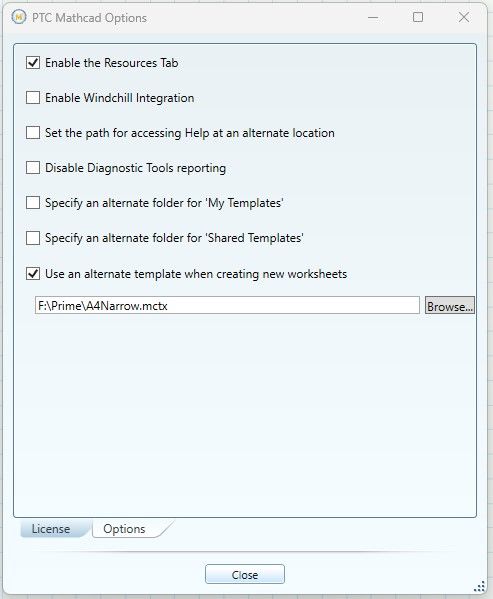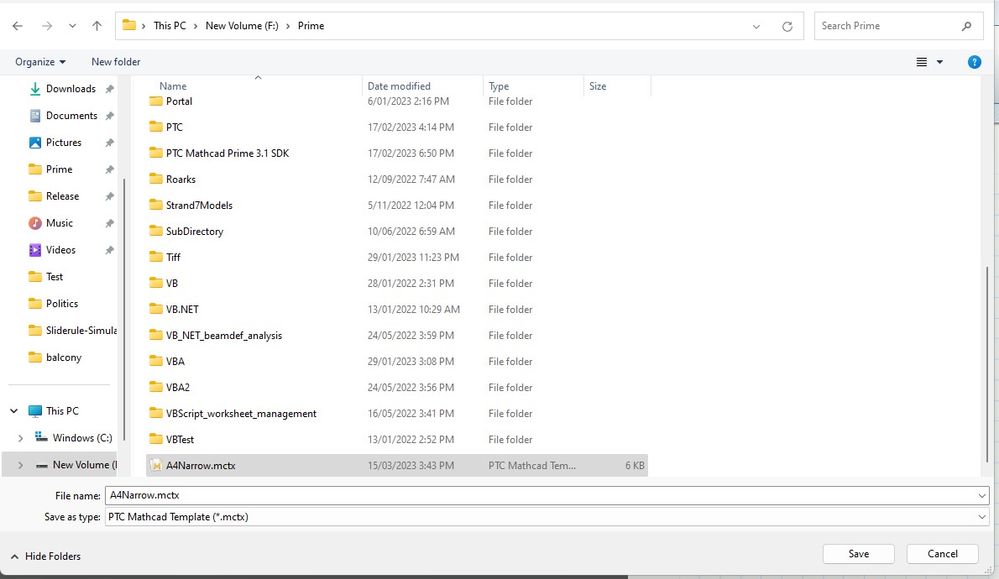Community Tip - Learn all about PTC Community Badges. Engage with PTC and see how many you can earn! X
- Subscribe to RSS Feed
- Mark Topic as New
- Mark Topic as Read
- Float this Topic for Current User
- Bookmark
- Subscribe
- Mute
- Printer Friendly Page
Mathcad Prime config
- Mark as New
- Bookmark
- Subscribe
- Mute
- Subscribe to RSS Feed
- Permalink
- Notify Moderator
Mathcad Prime config
Hello community,
does anybody happen to know whether there is such a thing as a config file for Mathcad Prime? The issue is that I'm fed up telling Prime after each conversion of a Mathcad 15 file that the document format is A4 and not letter. In a config file I might be able to instruct Prime to check for that parameter.
Thanks in advance
Solved! Go to Solution.
- Labels:
-
Mathcad Usage
-
Programming
Accepted Solutions
- Mark as New
- Bookmark
- Subscribe
- Mute
- Subscribe to RSS Feed
- Permalink
- Notify Moderator
Hi,
Once you have made this template change converter will bring in A4 as A4.
Some Background: Existing Templates are located at
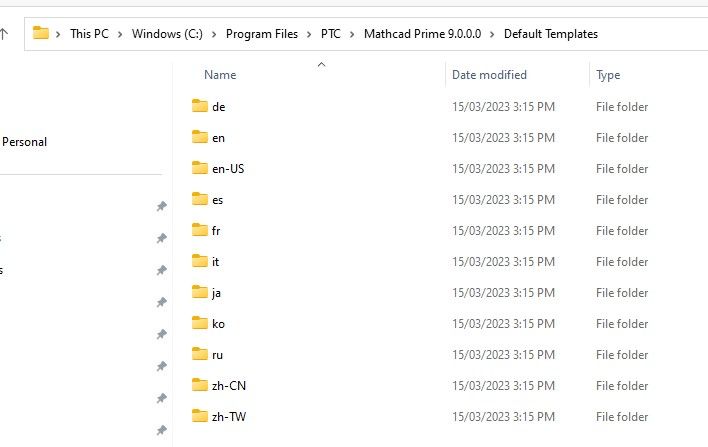
The setting that chooses which directory to determine which Templates are in use is set using the Prime Circle | Options Menu | Options Tag
I set A4 and small margins for all my documents. You just need to use a template file with these two set.
Take a new clean sheet. Set the A4 and small margins. You could also set anything else like headers etc.
Then save the template using the template file format
You need to save the file first before setting as alternate template in options of course.
Cheers
Terry
- Mark as New
- Bookmark
- Subscribe
- Mute
- Subscribe to RSS Feed
- Permalink
- Notify Moderator
Hi,
please ask PTC Support. They will tell you whether requested functionality is implemented.
Martin Hanák
- Mark as New
- Bookmark
- Subscribe
- Mute
- Subscribe to RSS Feed
- Permalink
- Notify Moderator
We are talking about Prime! So you can't expect things to be implemented and solved in an easy, comfortable and intelligent way.
Just look at the way how scrolling in matrices is implemented or changing the axis scales in the native 2D plot.
Or the way you can (easily!?) switch over to a different language via program parameters. To have Prime opened with a different language from the one set in your OS when you double click a worksheet or load it from a web page, you would have to fiddle around with some different registry entries to add that "culture" parameter. As simply menu option (which may be stored in a config file) for changing the menu language would be so easy and comfortable, but no ...
The same applies to the default page size. Here Prime resorts to a template page you can create, but its obviously ignored by the converter and the converter maybe also ignores the page size of the original MC15 file.
EDIT: As Terry explains below, the converter seems to use the template file for new Prime worksheets also for converted sheet. It could be made easier, but, alas, at least a way to avoid setting the correct page size over an over again. On the other hand I would expect the converter to use the margins and the page size which was set in the legacy sheet which is to be converted - imitating the original layout as good as possible.
I am not sure if there is a secret config file which determines the page size used by the converter.
I am only aware of C:\users\All users\PTC\Mathcad Prime\MathcadPrime.exe.Config and of a very tiny and not much useful hidden menu which you can access in Prime by Pressing Ctrl Shift Alt Q or Shift AltGr Q. At least with a German Keyboard where pressing AltGr Q creates the @ character.
- Mark as New
- Bookmark
- Subscribe
- Mute
- Subscribe to RSS Feed
- Permalink
- Notify Moderator
Hi,
Once you have made this template change converter will bring in A4 as A4.
Some Background: Existing Templates are located at
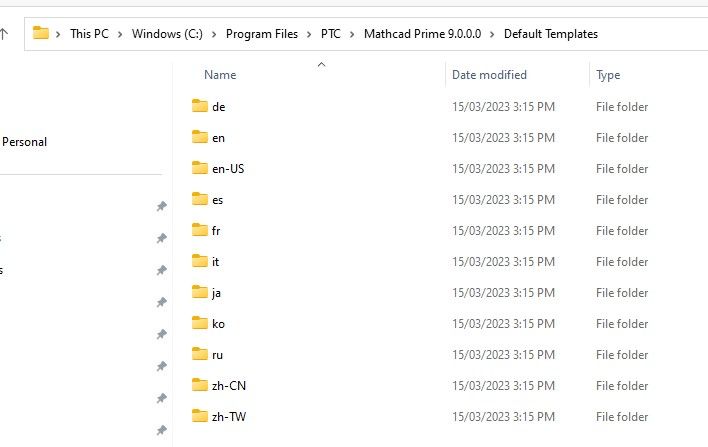
The setting that chooses which directory to determine which Templates are in use is set using the Prime Circle | Options Menu | Options Tag
I set A4 and small margins for all my documents. You just need to use a template file with these two set.
Take a new clean sheet. Set the A4 and small margins. You could also set anything else like headers etc.
Then save the template using the template file format
You need to save the file first before setting as alternate template in options of course.
Cheers
Terry